Using the zoom in photo mode, Using the self-timer in photo mode, Taking photos – Teac DR-V1HD User Manual
Page 55: 55 5 – taking still photos
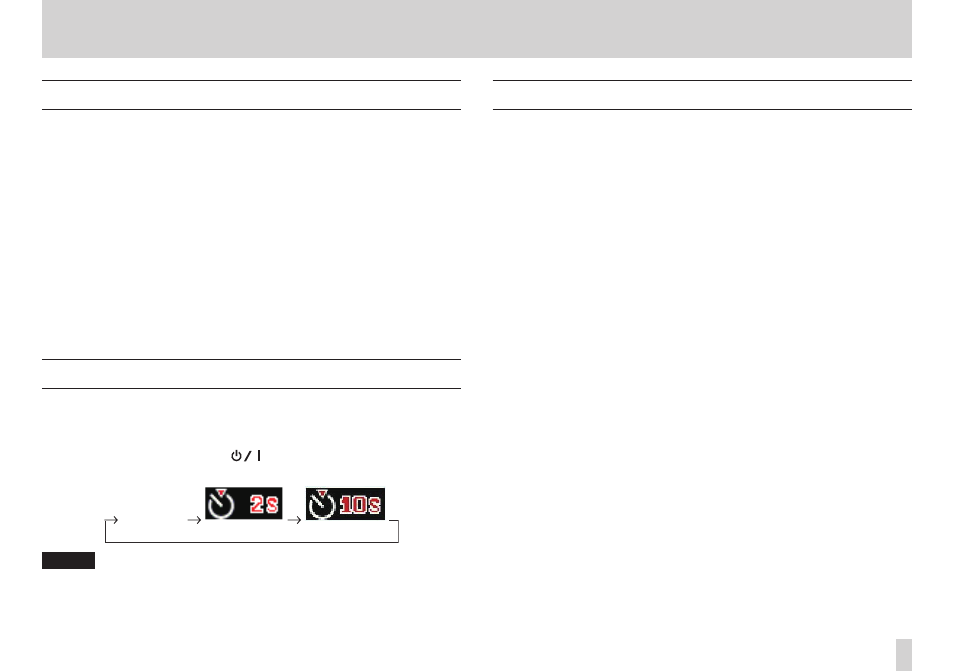
TASCAM DR-V1HD
55
5 – Taking still photos
Using the zoom in photo mode
This unit’s digital zoom allows you to zoom in on a subject before taking a
picture.
The digital zoom level is shown at the top right of the Home Screen.
You can adjust the zoom from 100%–400% (×1 to ×4 in 0.1 increments).
Press the zoom control towards W [m] to zoom out or T [,] to zoom in.
W [m]
Press the zoom control in this direction during recording or recording
standby to decrease the zoom level and widen the field of view (W :
wide).
T [,]
Press the zoom control in this direction during recording or recording
standby to increase the zoom level and narrow the field of view (T :
telephoto).
Using the self-timer in photo mode
Use the self-timer to take a photo a set amount of time after pressing the
RECORD button. This function works the same way as the self-timer of an
ordinary film or digital camera.
On the Home Screen, press the F1(
) button to cycle through the self-
timer settings.
None
(”10 sec”)
(”2 sec”)
(”OFF”)
NOTE
You can also set the self-timer with the Self Timer item on the REC
OPTION
screen.
Taking photos
The procedure below assumes that photo mode is active and the Home
Screen is open.
1. Press the RECORD or STOP/PAUSE button to put the unit into photo
standby.
The image that the camera will capture is shown on the screen in real
time.
In addition to the photo mode status, the image resolution, digital zoom
level (when zoom in use), white balance mode and current power supply
status are shown on screen.
At this time, you can use the zoom control to adjust the digital zoom.
2. Press the RECORD button to take a still photo.
For 2 seconds after being taken, the photo is shown without any
information indications.
3. Press the STOP/PAUSE button to exit photo standby.