2 − names and functions of parts – Teac HS-4000 User Manual
Page 12
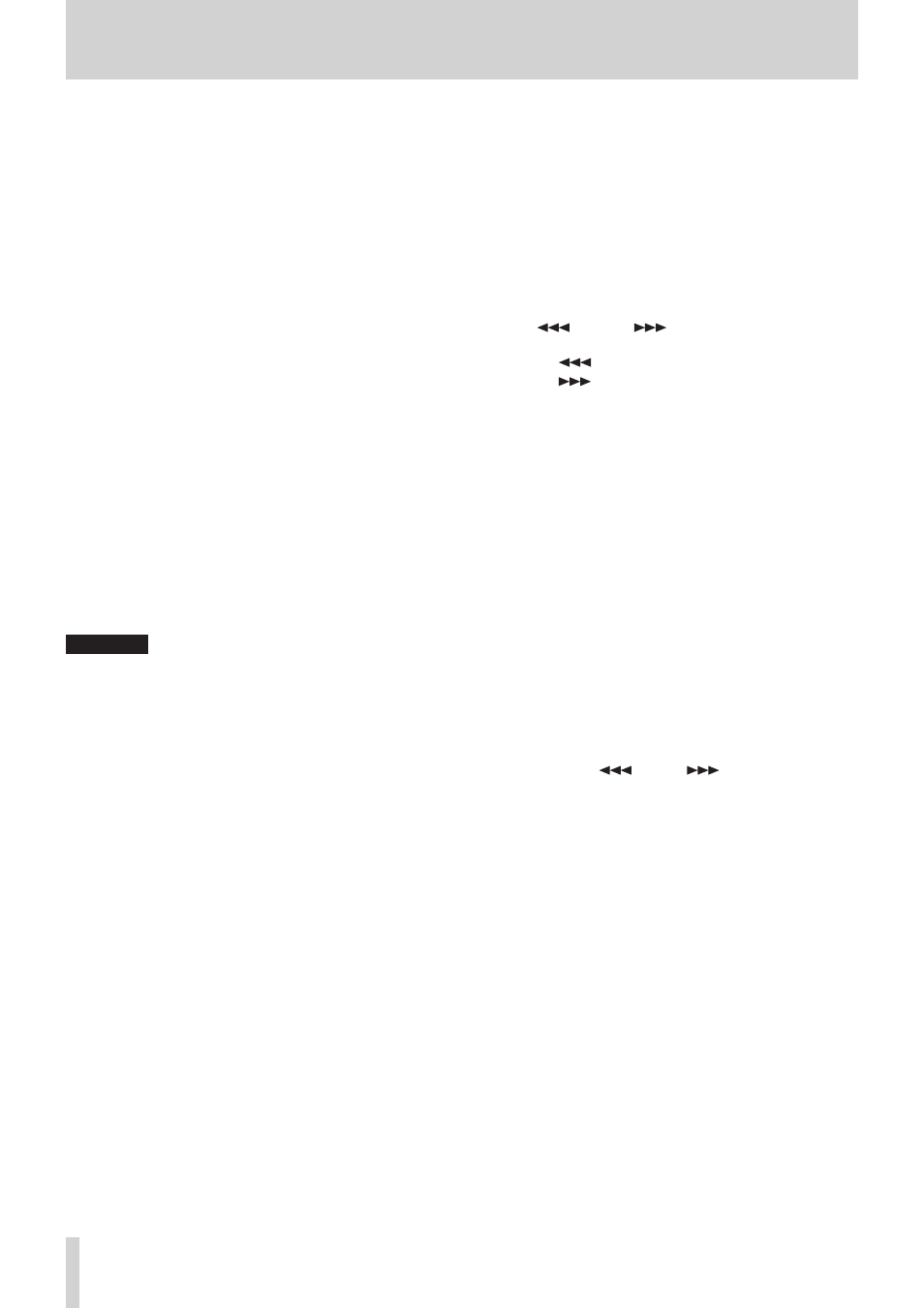
12
TASCAM HS-4000
2 − Names and functions of parts
q
PAUSE key/indicator
Press this key when stopped or during playback to put the
unit in playback standby. This key lights when in standby.
Press this key while recording to put the unit in recording
standby. Both the PAUSE and REC keys light when in
recording standby.
w
REC key/indicator
When a recordable CF card is installed and the unit is
stopped in timeline mode, press this key to put the unit
into recording standby. Both the PAUSE and REC keys light
during recording standby.
In timeline mode, press the PLAY key while pressing and
holding the REC key to start recording from that point. Both
the PLAY and REC keys light during recording.
e
ONLINE key/indicator
Press to turn online playback mode on/off.
The indicator lights when on and is unlit when off. (When
in dual playlist mode, the indicator lights depending on the
status of the selected player.)
This key has a cover to prevent misoperation. Open the
cover from below to access and operate the key.(See “Online
r
PHONES knob/jack
Connect stereo headphones to this standard stereo phone
jack.
This jack outputs the signal from the internal monitoring
mixer.
Use the PHONES knob to adjust the headphones output
level.
CAUTION
Before connecting headphones, turn the PHONES knob to
the minimum volume. Failure to do so could cause sudden
loud noises to occur, which might damage your hearing or
equipment.
t
KEYBOARD connector
Connect a PS/2-interface keyboard that is IBM
PC-compatible. Use it to enter, for example, project names
and session names.
By default, the unit is set to use Japanese keyboards, which
have a different layout from US keyboards. To use a US
keyboard, change the setting on the PREFERENCES page
of the SYSTEM SETUP screen. (See “PREFERENCES page” on
y
PROJECT key
Press to open screens related to projects. The last used
project screen page (project selection, session selection,
AES31 file selection, take selection or playlist selection)
opens.(See “PROJECT screen” on page 37.)
u
EXIT/CANCEL (PEAK CLEAR) key
Press to cancel input or item selection.
When a pull-up or pull-down menu is open, press to close it.
On the Home Screen, when no pull-up/pull-down menu
is open, this key functions as a reset button for peak hold
marks shown on the level meters
When the MENU screen or project screen is open, press this
to return to the Home Screen.
On other screens, press this to return to the previous screen.
When a pop-up window is open, press this to cancel an
operation.
i
CALL [CHASE] key
Press to locate to and pause playback at the call point, which
is where playback last started from playback standby.
Press this key while pressing and holding the SHIFT key to
turn synchronization with timecode ON/OFF.
o
LCD TILT button
Press this button to unlock the color display.
To adjust the angle of the color display, press this button to
unlock it and pull its bottom forward.
To put the display away, press this button to unlock it and
push the bottom inward.
p
m[
] and ,[
] keys (search)
Press one of these keys to search.
m
[
] key: search backward
,
[
] key: search forward
Press one of these keys while pressing and holding the SHIFT
key to search at high speed.
a
.// [MARK .//] keys (skip)
Use these keys to skip between regions, takes and entries.
While pressing and holding the SHIFT key, use these keys
to move between marks. After moving, the same playback
state resumes (stopped/playback standby/playback).
s
MARK key
Press this key to add a mark at the currently located time.
A maximum of 99 marks, including automatic marks, can be
added to each session/take. (See “Mark functions” on page
d
SHIFT key
When stopped/in playback standby/during playback:
• While pressing and holding this key, press the. key to move
to the previous mark and resume the previous playback
state.
• Press the / key while pressing and holding this key to
move to the next mark, and resume the same playback
state.
• Press the m [
] or , [
] key while pressing and
holding this key to search at high speed.
• Press the JOG (SHUTTLE) key while pressing and holding
this key to activate the shuttle operation mode.
• Press the STOP (RETAKE) key while pressing and holding this
key to retake the recording (erasing the last recorded take).
• Press the CALL key while pressing and holding this key to
turn synchronization with timecode ON/OFF.
f
JOG (SHUTTLE) key and indicator
Use to enable use of the JOG/SHUTTLE dial.
Press this key to enable the jog operation mode of the JOG/
SHUTTLE dial. When this mode is enabled, this indicator
lights.
Press this key while pressing the SHIFT key to enable the
shuttle operation mode of the JOG/SHUTTLE dial. When this
is enabled, this indicator blinks.
Press this key again to disable either mode.
g
JOG/SHUTTLE dial
When in jog operation mode, turn this to change the
playback position by a corresponding amount.
When in shuttle operation mode, turn this to adjust the
playback speed according to the degree of rotation.
If you return to the original position when in shuttle
operation mode, the transport status is restored to how it
was before shuttle playback was begun.