Exporting aes31 editing information, See “exporting aes31, 7 – timeline mode – Teac HS-4000 User Manual
Page 55
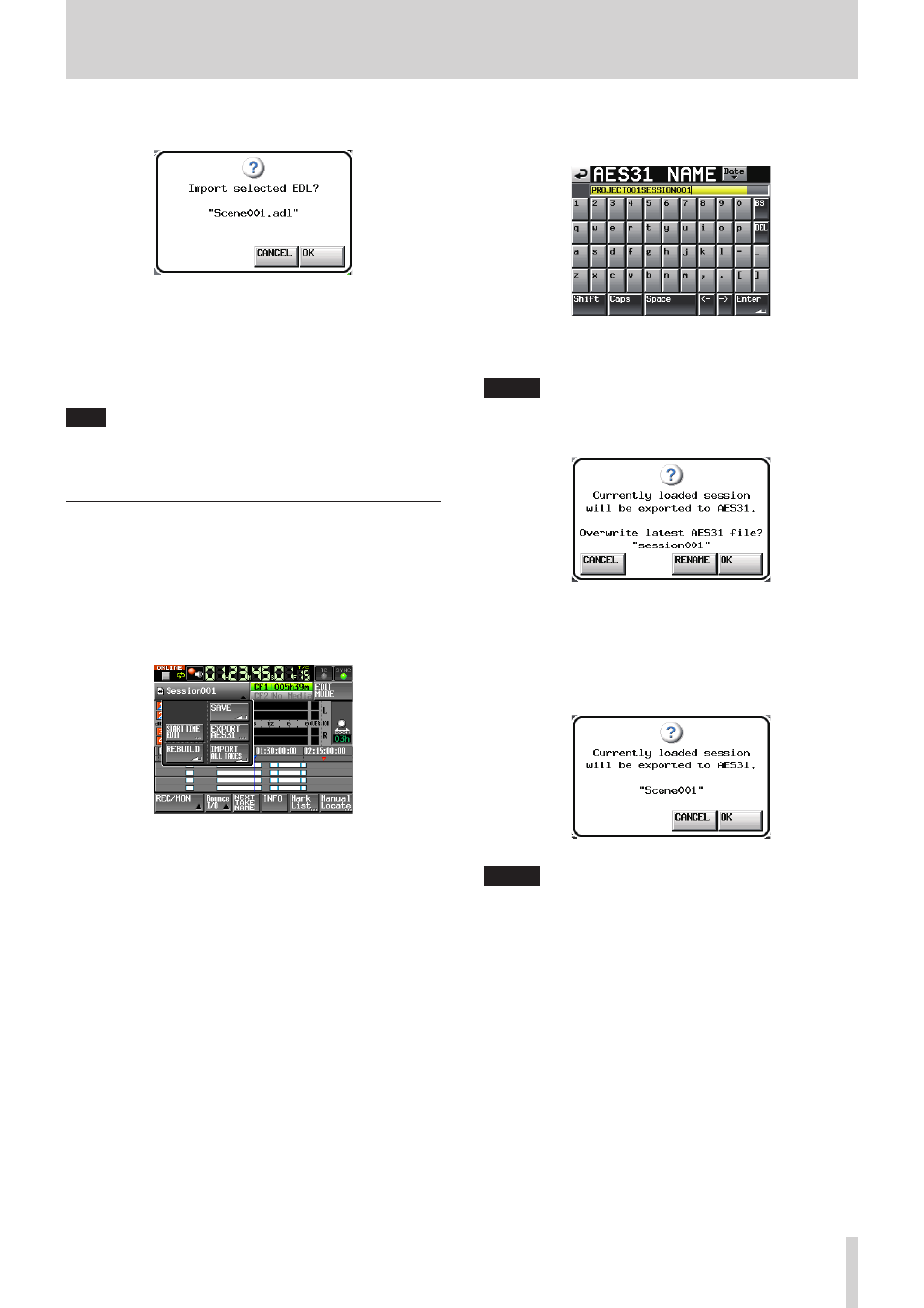
TASCAM HS-4000
55
7 – Timeline mode
5. Touch the OK button or press the DATA dial when a confir-
mation pop-up message appears.
While importing AES31 editing information, a progress
status pop-up appears.
When importing completes, the pop-up message disappears
and the Home Screen appears.
The timeline of the current session is replaced with the
imported contents.
TIP
After importing, touch the session name button to open
a pull-down menu and touch the SAVE button to save the
timeline of the imported contents to the selected CF card.
Exporting AES31 editing information
You can export the timeline of the currently loaded session as an
AES31 file.
The exported file is created in the current session.
1. Press the HOME key on the front panel to open the Home
Screen.
2. Touch the session name button on the Home Screen to open
a pull-down menu.
3. Press the EXPORT AES31 button on the pull-up menu to
open the AES31 NAME screen where you can input the
AES31 data file name.
Input the file name. Use the same input method as in
“Editing the project name” on page 40.
NOTE
If the current session has already had an AES31 file
imported or exported, a pop-up window appears
confirming that you want to overwrite that file.
Touch the OK button to overwrite that file or press the
RENAME button to open the AES31 NAME screen.
4. Touch the Enter button on the AES31 NAME screen or press
the DATA dial.
5. Touch the OK button or press the DATA dial when a confir-
mation pop-up message appears.
NOTE
If a file with the same name already exists, a pop-up window
opens to confirm whether you want to overwrite that file or
not.
Touch the OK button to overwrite that file, or touch the
CANCEL button to return to the AES31 NAME screen.