Playlist selection screen, Project operations, Creating new projects – Teac HS-4000 User Manual
Page 39: See “creating new, E “creating new projects” on, 5 – projects
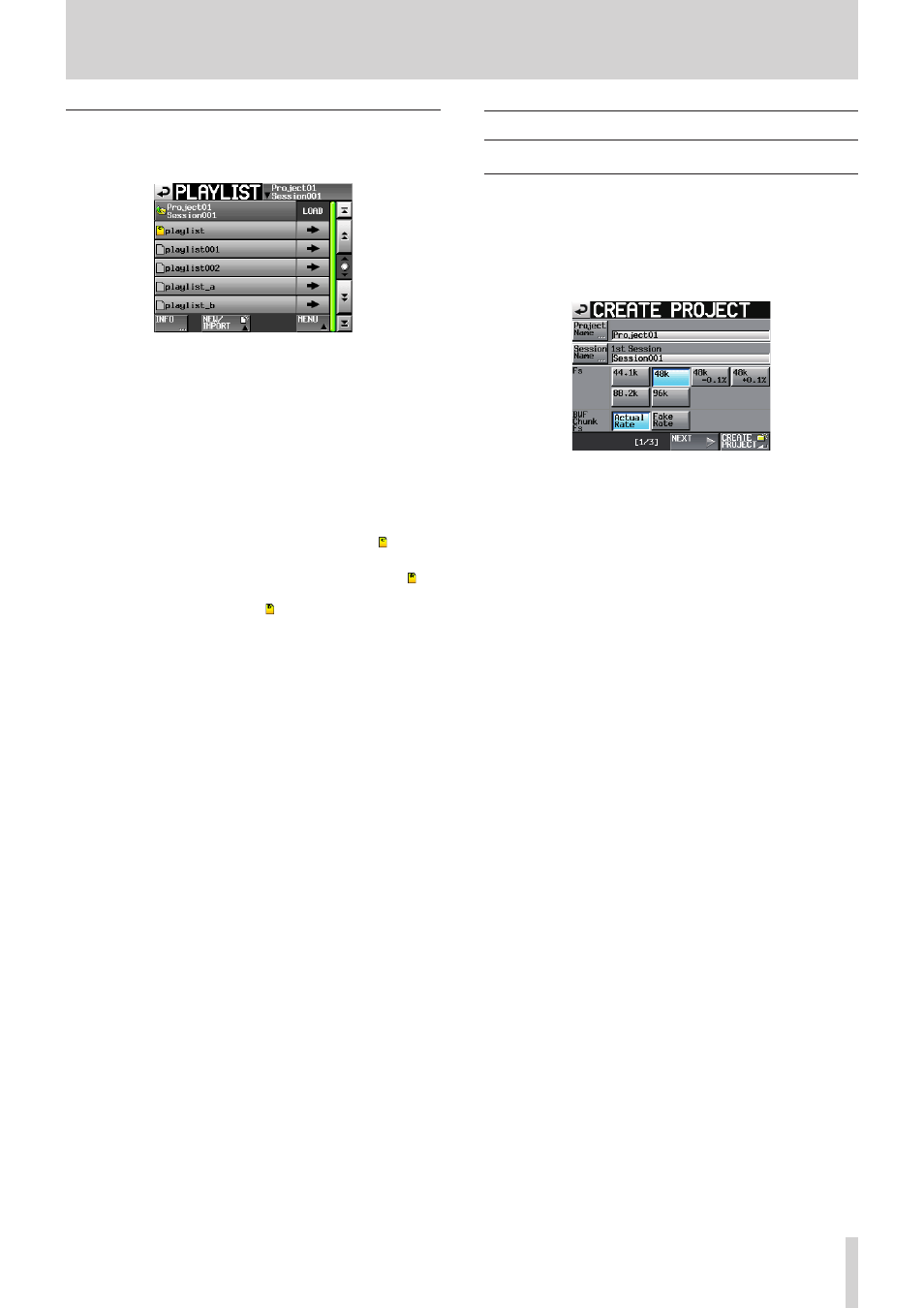
TASCAM HS-4000
39
5 – Projects
Playlist selection screen
The playlist selection screen is only shown when the operation
mode is playlist mode.
0
Session name display
This shows the current session name.
Touch this area to open the session selection screen.
0
LOAD buttons
Touch the e button to open a pop-up to confirm that you
want to load that playlist.
0
Playlist name buttons
Touch to select a playlist.
When in single mode, the currently loaded playlist is shown
with a yellow icon with the letter "C" for "current" ( ).
When in dual or A/B MIXED mode, the playlist loaded in
player A is shown with a yellow icon with the letter "A" (
) and the playlist loaded in player B is shown with a icon
yellow icon with the letter "B" ( ).
0
INFO button
Touch this button to open a pop-up window that shows
information about the playlist that is currently selected.
If no playlist is selected, press this button to show infor-
mation about the current session.
0
NEW/IMPORT button
Touch this to open a pull-up menu where you can select
NEW and IMPORT.
0
MENU button
Touch to open a pull-up menu where you can select LOAD
(LOAD to A and LOAD to B in dual mode), EDIT NAME and
DELETE.
0
Scroll buttons
Use these buttons to scroll to the beginning or end of the
playlist or scroll one page (five lines) forward or backward.
You can also use the DATA dial to scroll through a list one
line at a time.
Project operations
Creating new projects
1. Press the PROJECT key on the front panel to open the
PROJECT screen.
2. Touch the CREATE PROJECT button on the PROJECT screen
to open the CREATE PROJECT screen.
This screen has three pages.
CREATE PROJECT screen 1/3
You can make the following settings on this screen.
Project Name
Touch the Project Name button to open the screen where
you can edit the project name.
The maximum number of characters for project and session
names is 31. Extra characters are discarded.
Session Name
Touch the Session Name button to open the 1st SESSION
screen where you can change the name of the first session.
On the 1st SESSION screen, the maximum number of
characters allowed is indicated by a yellow background.
Fs
Set that sampling frequency of the project.
48k–0.1% sampling frequency is pull-down compatible, and
48k+0.1% is pull-up compatible.
BWF Chunk Fs
Set the sampling frequency written to the BWF chunk
of each recorded audio file. To use the actual sampling
frequency of the recordings, select Actual Rate.
For pull-up/pull-down, select Fake Rate to write 48k instead
of 48k±0.1%.
NEXT button
Touch to open the next page.
CREATE PROJECT button
Touch this to create a project with the current settings.
If a project with the same name already exists, this button
appears gray and you will not be able to create a new
project.