9 – playlist mode – Teac HS-4000 User Manual
Page 82
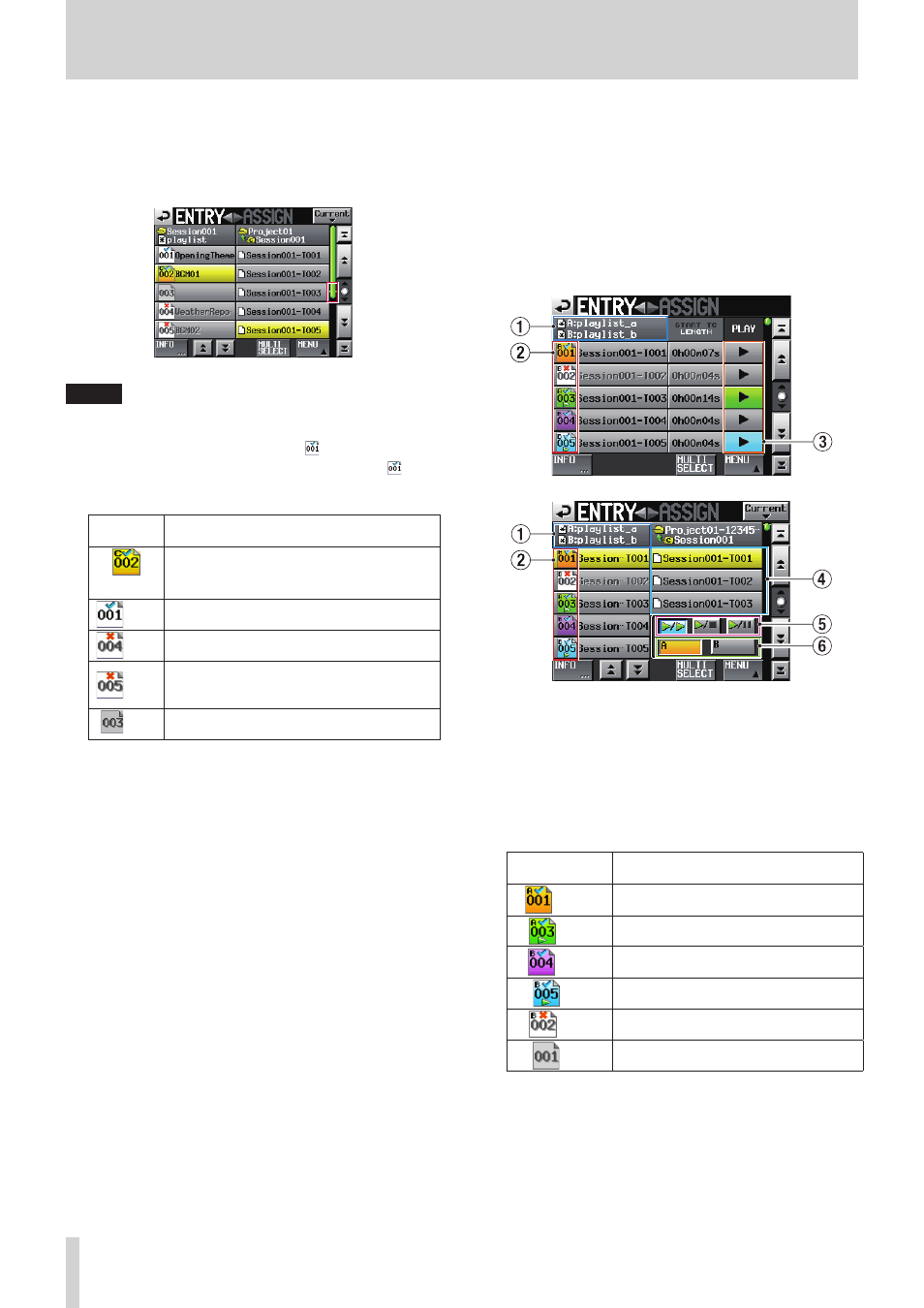
82
TASCAM HS-4000
9 – Playlist mode
5
Entry name buttons
Touch to select the corresponding entry.
Touch this button to shown the take list to the right.
After doing this, press the button with the name of the take
that you want to assign that take to this button.
NOTE
When selecting an entry button, at the top of the list of
added takes, a yellow line appears in the scroll bar area.
The entry number appears inside the icon.
The entry verification status also appears inside the icon.
If the format of the file is found to be incorrect, its name
appears in gray.
Entry name
button
Meaning
Orange
Current entry (currently loaded entry)
White
Entry that is okay
White
Entry with different format that cannot be
played back
White
Entry that does not have a file assigned (when
a take has been deleted after being added to
a playlist, for example)
Grey
No entry
6
INFO button
When an entry is selected, press this button to open an
information pop-up for that entry.
When an entry is not selected, press this button to show
information about the current playlist.
7
PLAY button
Touch to play the corresponding entry. These turn green
during playback of the corresponding entries.
Touch one during playback to stop playback of the corre-
sponding entry.
8
Scroll buttons
Use these buttons to scroll to the beginning or end of the
take list or session list, or to scroll one page (five lines)
forward or backward. You can also scroll through the entry
list one line at a time using the DATA dial.
9
START TC/LENGTH
The entry starting time or entry length (time) is shown.
The START TC/LENGTH button item shown in white is
currently displayed.
0
MULTI SELECT button
Touch to enable the selection of multiple entries.
q
MENU button
Touch to open a pull-up menu that contains the following
items: REBUILD, CAPTURE BC$, CLEAR, ADJUST, SAVE (SAVE
A+B in dual and A/B MIXED modes), SAVE AS (SAVE AS(x) in
dual mode with x being the player mode shown with the
current A/B button; both SAVE AS(A) and SAVE AS(B) are
always shown in A/B MIXED mode) and EXPORT PPL.
8
A/B MIXED playlist mode entry list screen
In A/B MIXED playlist mode, the entry list screen appears as
follows.
Entry List Screen
1
Playlist name button
The player A playlist name is shown above and the player B
playlist name is shown below. (In other modes, the top line
shows the session name).
2
File or title names (buttons)
Icons that show entry numbers are classified using the
following colors.
Entry list screen
icon
Meaning
Orange
Entry already assigned to player A
(stopped)
Green
Entry already assigned to player A (in use)
Purple
Entry already assigned to player B
(stopped)
Blue
Entry already assigned to player B (in use)
White
Entry with different format that cannot
be played back
Grey
No entry
3
PLAY buttons [Be sure to check plural/singular.]
During playback, the player A entry appears green.
During playback, the player B entry appears blue.
4
Take name list/buttons
Three lines of take name list buttons are shown in A/B
MIXED mode.