Creating a jppa ppl file from the loaded playlist, Creating a jppa ppl file from the loaded, Playlist – Teac HS-4000 User Manual
Page 94: See “creating a jppa ppl, See “creating a, 9 – playlist mode
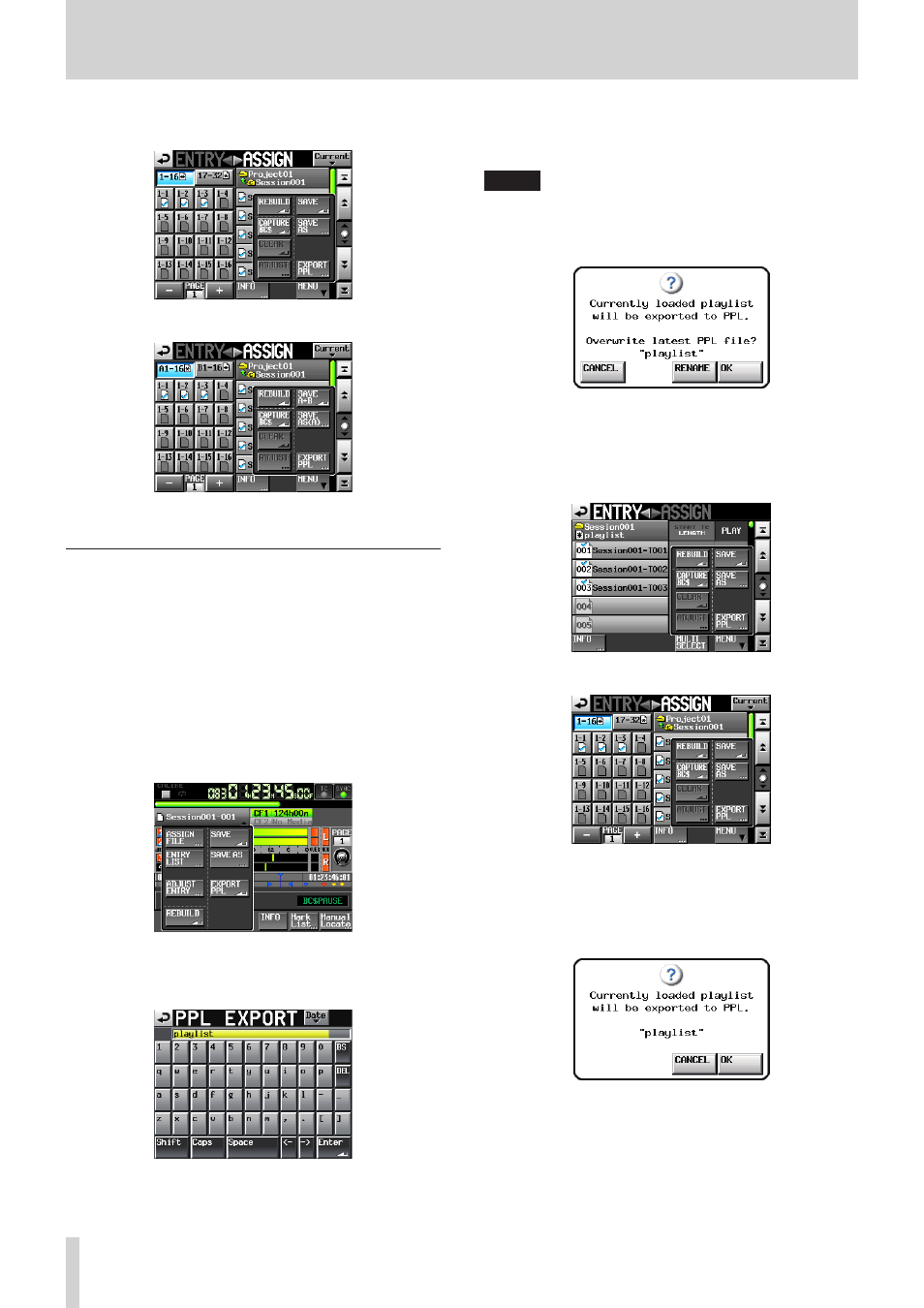
94
TASCAM HS-4000
9 – Playlist mode
the SAVE AS button (SAVE AS (A) or SAVE AS (B) in dual or
A/B MIXED mode) to name a file and save it.
Single mode
Dual mode
Creating a JPPA PPL file from the loaded
playlist
JPPA PPL files are saved in the current playlist. The files are saved
in the "_playlists" subfolder inside the current session folder.
When viewed on a computer, the folder of the CF card should be
as follows.
[CF card drive name]: \ [project name]} \ [session name] \
[_playlists] \ [JPPA PPL file]
1. Press the HOME key on the front panel to open the Home
Screen.
2. Touch a file name or title name button to open a pull-down
menu, and press the EXPORT PPL button.
Touch the EXPORT PPL button in the pull-down menu to
open the PPL EXPORT screen where you can edit the name
of the JPPA PPL file that will be created.
3. Input the file name.
Use the same input method as in “Editing the project name”
NOTE
• If you have previously created the current playlist from a
JPPA PPL file (imported) or created a JPPA PPL file (exported)
from the current playlist, a pop-up window will appear to
confirm that you want to overwrite that JPPA PPL file.
Touch the OK button to overwrite that file or the RENAME
button to open the PPL EXPORT screen.
• You can also touch the MENU button on the ENTRY list or
ASSIGN file screen to open a pull-up menu, and touch the
EXPORT PPL button to create a JPPA PPL file.
Entry List Screen
Assign File Screen
4. Touch the Enter button on the PPL EXPORT screen or press
the DATA dial.
5. Touch the OK button or press the DATA dial when a confir-
mation pop-up message appears.
The selected playlist is converted into JPPA PPL file.
While the file is being created, a progress status pop-up
appears.
When file creation completes, the pop-up disappears.