9 – playlist mode, Playlist operations, Loading project/sessions – Teac HS-4000 User Manual
Page 77: Creating a new playlist, Loading project/sessions creating a new playlist
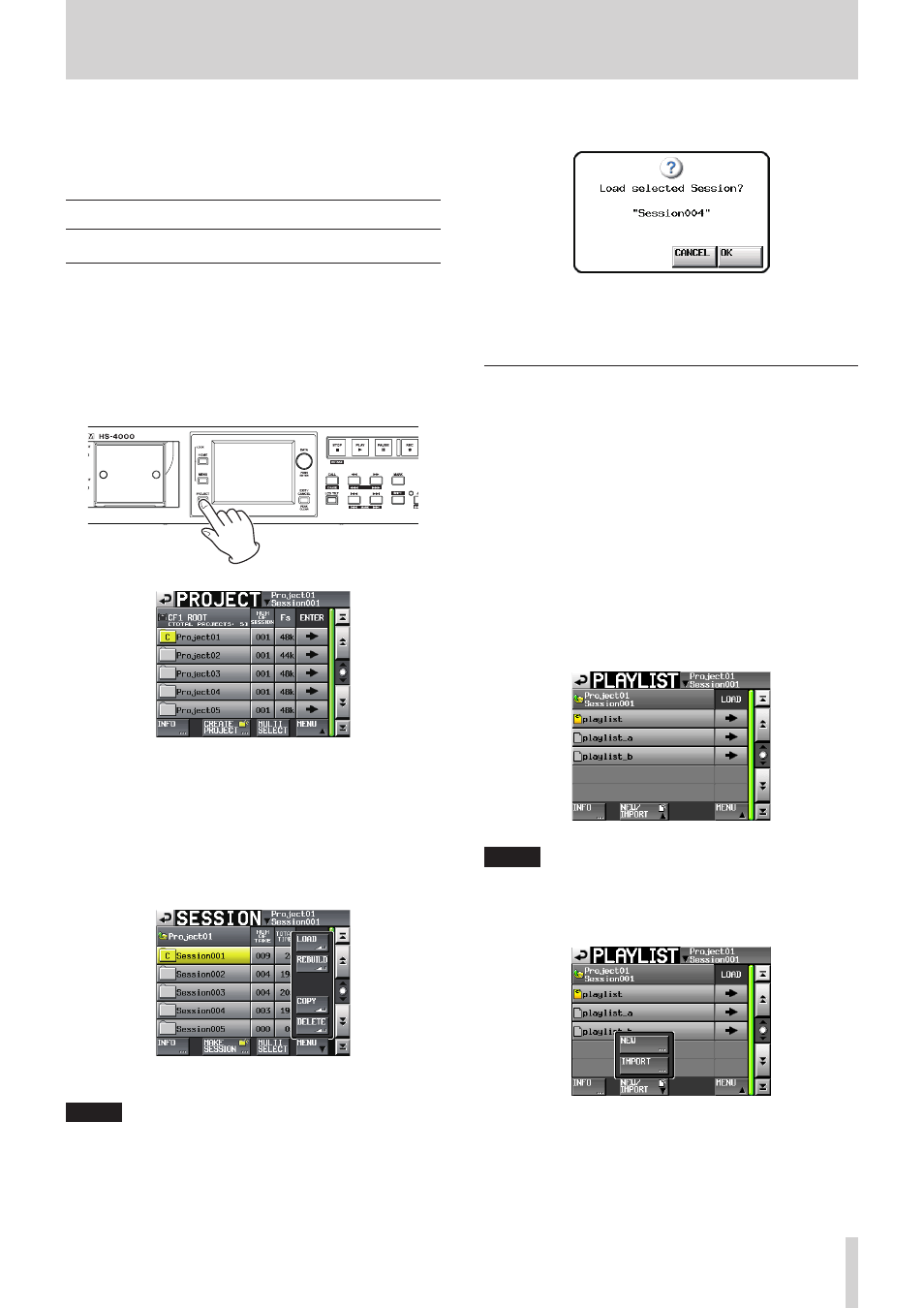
TASCAM HS-4000
77
9 – Playlist mode
In this chapter, we explain how to use the playlist mode.
To use this unit in playlist mode, set the unit's operation mode
to PLAYLIST MODE. (See “Selecting the operation mode” on page
Playlist operations
Loading project/sessions
Only takes/files included in the session used to create a playlist
can be added to that playlist.
When takes/files that are in other sessions are added to a playlist
they are copied to the current session.
First, load the session with the playlist that you want to use.
1. Press the PROJECT key on the front panel to open the
PROJECT screen.
2. Touch the e button for the project that you want to select
to open the session selection screen.
If it is not the current project, a pop-up window appears
confirming that you want to load it.
3. Touch the name of the session to select it.
Its background appears yellow.
4. Touch the MENU button on the session selection screen to
open a pull-up menu.
5. Touch the LOAD button in the pull-up menu.
NOTE
You can also load a session by pressing its e button.
In this case, if it is not the current session, a pop-up window
appears confirming that you want to load it. Touch the OK
button.
6. Touch the OK button or press the DATA dial when a confir-
mation pop-up message appears.
When loading a session completes, the last loaded playlist
is automatically loaded (or a default playlist is created for a
new session) and the Home Screen reopens.
Creating a new playlist
You can create a playlist in the current session folder.
When viewed on a computer, the folder of the CF card should be
as follows.
[CF card drive name]: \ [project name] \ [session name] \
[_playlists] \ [playlist file]
1. Press the PROJECT key on the front panel to open the
PROJECT screen.
2. Touch the e button for the project in which you want to
create a new playlist to open the session selection screen.
If it is not the current project, a pop-up window appears
confirming that you want to load it.
3. Touch the e button for a session where you want to create
a new playlist to open the playlist selection screen.
If it is not the current project, a pop-up window appears
confirming that you want to load it. Touch the OK button.
NOTE
When you create a session, three playlists are created
automatically—for single mode and for A and B in dual
mode.
4. Touch the NEW/IMPORT button to open a pull-up menu.