Session operations, Creating new sessions, Loading sessions – Teac HS-4000 User Manual
Page 43: Creating new sessions loading sessions, 5 – projects
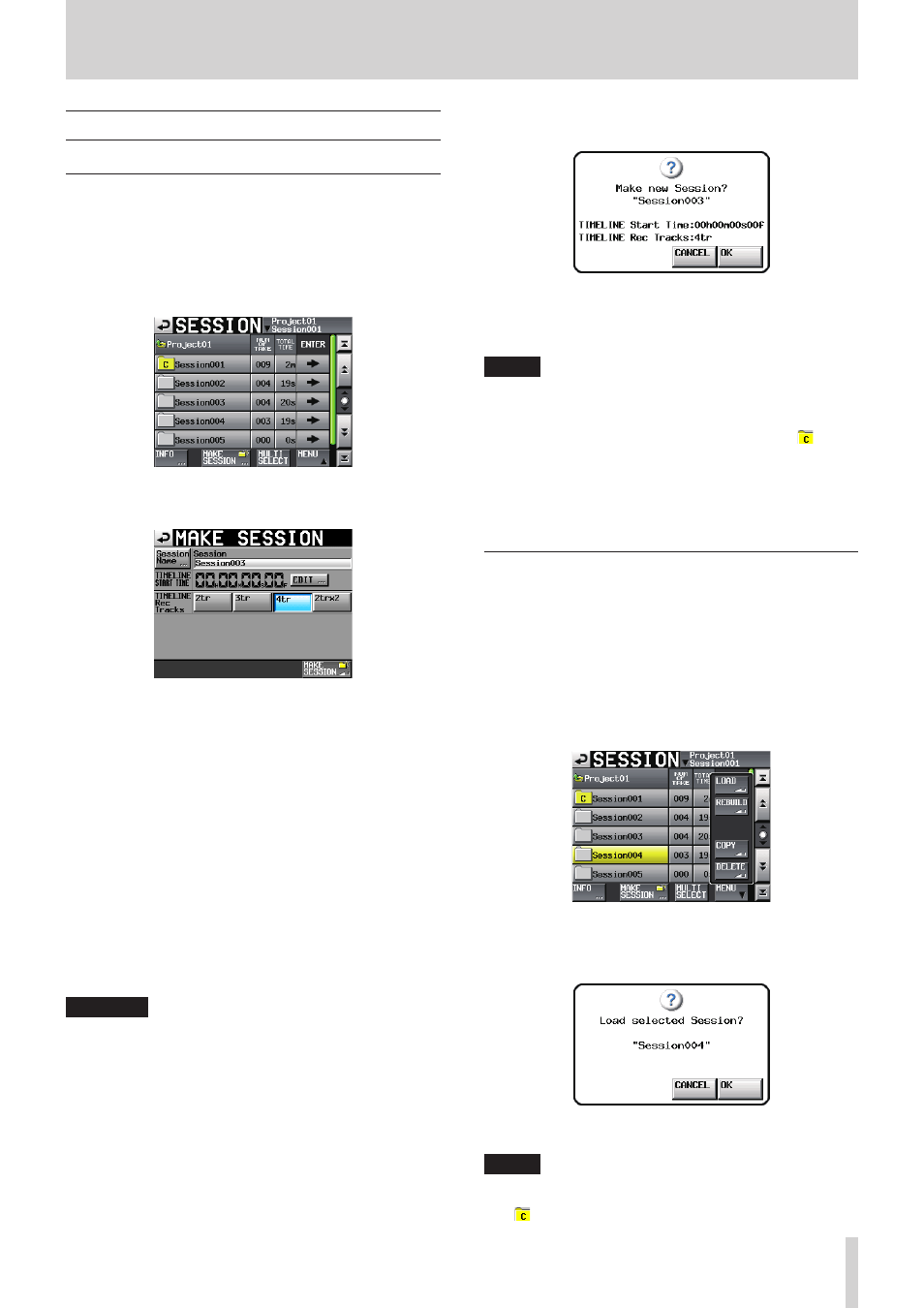
TASCAM HS-4000
43
5 – Projects
Session operations
Creating new sessions
1. Press the PROJECT key on the front panel to open the
PROJECT screen.
2. Touch the e button of the project to which you want to add
a session to open the session selection screen.
If it is not the current project, a pop-up window appears
confirming that you want to load it. Touch the OK button.
3. Touch the OK button. Touch the MAKE SESSION button to
open the MAKE SESSION screen.
You can make the following settings on this screen.
Session Name
Touch the Session Name button to open a screen where you
can change the name of the session.
The maximum number of characters for session names is 31.
Extra characters are discarded. The maximum number of
characters allowed is indicated by a yellow background.
TIMELINE START TIME
Press the EDIT button to open a screen where you can
change the starting time in timeline mode.
TIMELINE Rec Tracks
Set the number of recording tracks used in timeline mode.
Setting buttons: 2tr, 3tr, 4tr, 2trx2
2trx2 mode uses 2 stereo (2ch) polyphonic files to record a
total of 4 channels.
CAUTION
Session names cannot be changed later.
You cannot use the “@” symbol at the beginning of a session
name.
4. Touch the MAKE SESSION button.
5. Touch the OK button or press the DATA dial when a confir-
mation pop-up message appears.
During the creation of a session, a progress status pop-up
appears.
When session creation completes, the pop-up disappears.
NOTE
• Immediately after creation, the new session becomes the
current (loaded) session.
The current session is shown on the session selection screen
with the icon of a yellow folder with the letter "C" ( ) to the
left of the session name.
• When creating a new project/session, the Home Screen
NEXT TAKE NAME page setting is set to "Session Name", so
the initial Take Name pattern of "session name" + "−T001"
will be used.
Loading sessions
1. Press the PROJECT key on the front panel to open the
PROJECT screen.
2. Touch the e button for the project that contains the session
that you want to load to open the session list.
If it is not the current project, a pop-up window appears
confirming that you want to load it. Touch the OK button.
3. Select the session that you want to load.
4. Touch the MENU button on the SESSION screen to open a
pull-up menu.
5. Touch the LOAD button in the pull-up menu.
6. Touch the OK button or press the DATA dial when a confir-
mation pop-up message appears.
After loading completes the Home Screen opens.
NOTE
The current session (currently loaded session) is shown on
the session selection screen with the icon of a yellow folder
( ) to the left of the session name.