Bwf-j cue points (take mode), Using the flash start function in playlist mode, Take operations – Teac HS-4000 User Manual
Page 72: Changing the start time of a take, In playlist mode, 8 – take mode
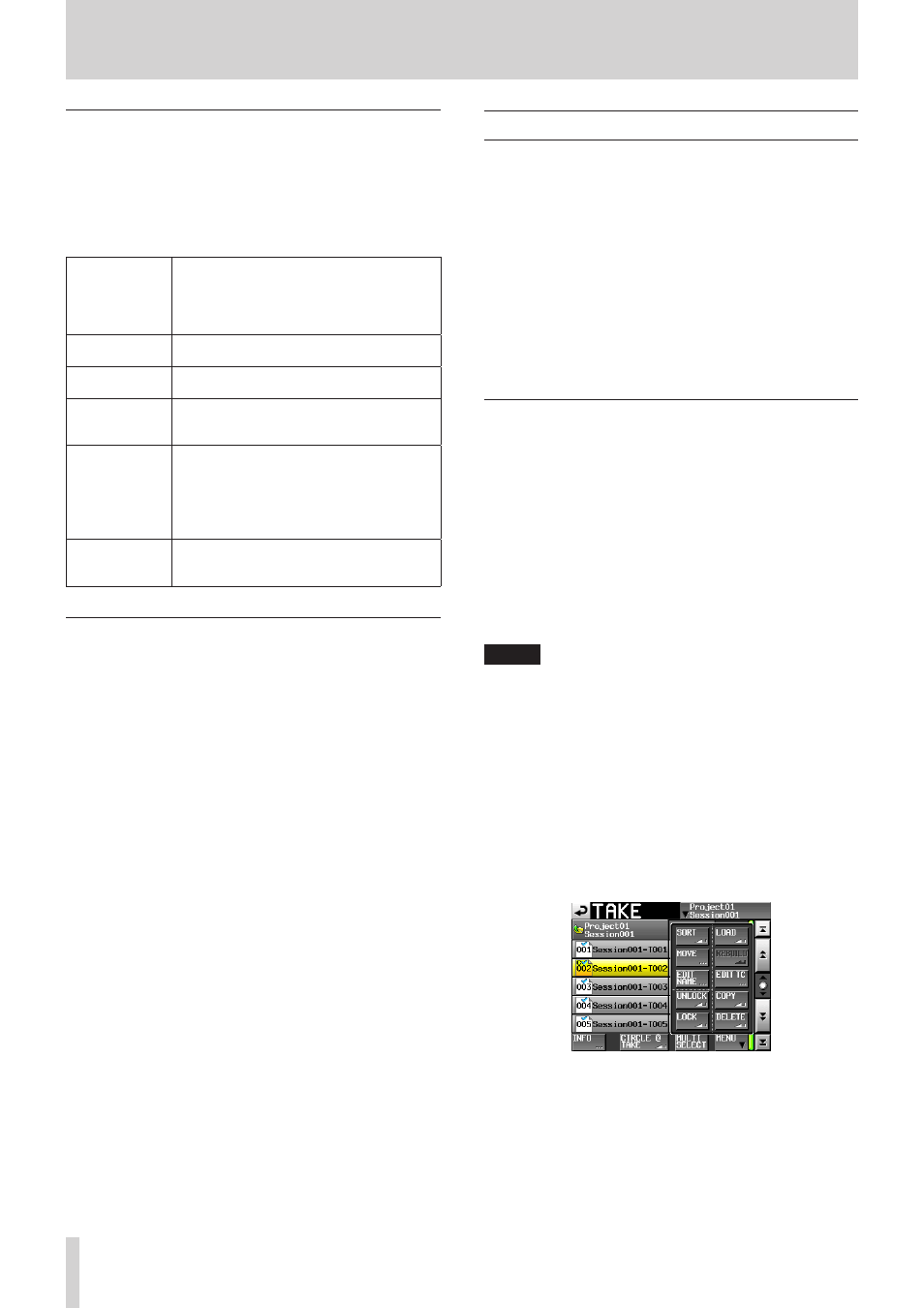
72
TASCAM HS-4000
8 – Take mode
BWF-J cue points (take mode)
When the Follow BWF-J item on the GENERAL page of the PLAY
SETUP screen is ON, if a BWF-J cue point is detected during
playback, the following operations will occur. In addition, when
the BWF-J tally item on the PARALLEL page of the REMOTE
SETUP screen is ON, cue signals and tally signals will be output
from the parallel remote connector in response to each BWF-J
cue point.
BC$STANDBY
When a take is loaded, the transport locates
to this point as the playback start point.
During playback, when this point is reached,
playback standby starts. In either case, a
BC$STANDBY tally is output.
BC$CM
During playback, when this point is reached,
a BC$CM CUE signal is output.
BC$END
During playback, when this point is reached,
a BC$END CUE signal is output.
BC$STOP
During playback, when this point is reached,
a BC$STOP CUE signal is output, and
playback stops.
BC$FILE
During playback, when this point is reached,
a BC$END cue signal is output, and if the
next take has a BC$STANDBY cue point, the
transport locates to that point, playback
standby starts and a BC$STANDBY tally is
output.
BC$PAUSE
During playback, when this point is reached,
a BC$PAUSE tally is output, and playback
standby starts.
Using the flash start function in playlist
mode
Using a TASCAM RC-HS32PD (sold separately) or other remote
controller, flash start playback is possible.
For details, see “Flash start function” on page 123.
Take operations
You can create multiple takes in the same session folder.
For details, “5 – Projects” on page 36.
The following operations are possible with takes.
p
Changing take start times
p
Adding @ marks to take names and removing them
p
Copying takes
p
Deleting takes
p
Sorting takes
p
Moving takes
p
Editing take names
Changing the start time of a take
1. Press the PROJECT key on the front panel to open the
PROJECT screen.
2. Touch the e button for the project that contains the take
for which you want to edit the start time to open the session
selection screen.
If it is not the current project, a pop-up window appears
confirming that you want to load it. Touch the OK button.
3. Touch the e button for the session that contains the take
for which you want to edit the start time to open the take
selection screen.
If it is not the current session, a pop-up window appears
confirming that you want to load it. Touch the OK button.
NOTE
To load a take in the current session, instead of steps 1
to 3, you can do one of the following to move to the take
selection screen of the current session.
• Touch the session name button at the top right of the
project screen.
• Touch the take name button on the Home Screen to
open a pull-down menu and touch the TAKE List button.
• Touch the session/take name in the lower information
area of the HOME screen when the INFO button is
pressed.
4. Select the take that you want to edit the start time.
5. Touch the MENU button on the take selection screen to
open a pull-up menu.
6. Press the EDIT TC button in the pull-up menu to open the
TAKE TC screen.