Copying takes, Deleting takes, Copying takes deleting takes – Teac HS-4000 User Manual
Page 74: 8 – take mode
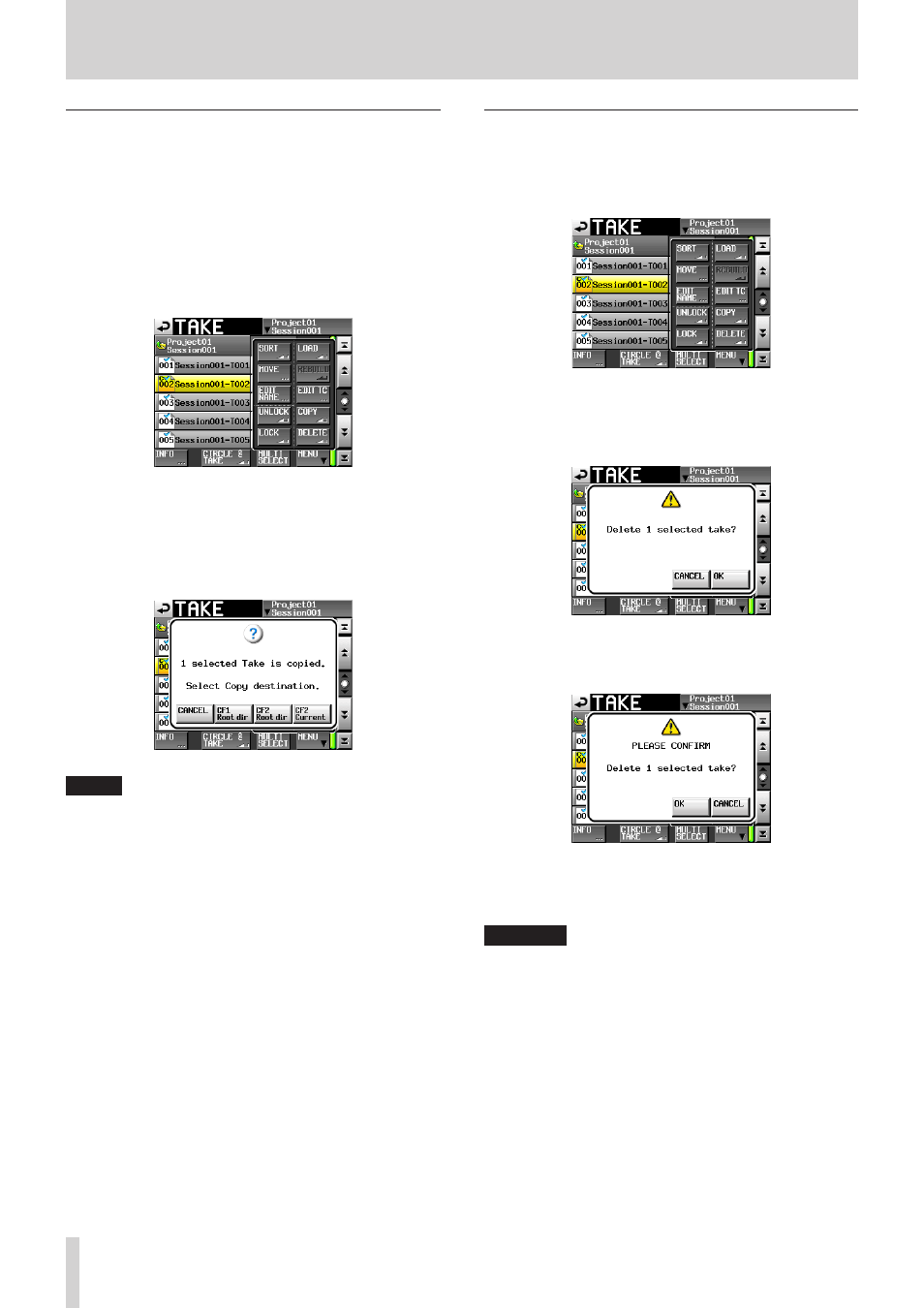
74
TASCAM HS-4000
8 – Take mode
Copying takes
You can copy takes in the current session to the following
locations.
p
Root folder of same CF card
p
Root folder of different CF card
p
Current session of different CF card
1. On the take selection screen, select the take you want to
copy.
2. Touch the MENU button on the take selection screen to
open a pull-up menu.
3. Touch the COPY button in the pull-up menu to open the
following pop-up message.
Touch a location button in the pop-up message to copy the
selected take to it.
Touch the CANCEL button in the pop-up message to return
to the take list screen.
NOTE
• If the copy destination is empty (the current session does
not exist on the other card when you select "CFn Current"),
the same project/session as the source will be created there
when copying.
• If the copy destination already has a file with the same
name, when you try to copy, it will not be possible and a
pop-up message will warn, "Cannot Copy. Selected Take
Already exists in Copy destination."
• If the total copied file size exceeds the open capacity of
the copy destination, when you try to copy, it will not be
possible and a pop-up message will warn, "Cannot Copy.
Not enough space on CFn".
• If the sampling frequency of the copy destination project is
different, when you try to copy, it will not be possible and
a pop-up message will warn, "Cannot Copy. Destination
Project is different Fs."
Deleting takes
1. On the take selection screen, select the take that you want
to delete.
2. Touch the MENU button on the take selection screen to
open a pull-up menu.
Take selection screen with pull-up menu open
3. Touch the DELETE button in the pull-up menu.
4. Touch the OK button or press the DATA dial when a confir-
mation pop-up message appears.
Confirmation message window
5. When a confirmation message pop-up appears, touch the
OK button or press the DATA dial.
Reconfirmation message window
During erasure, a progress status pop-up appears.
When erasure completes, the pop-up disappears.
CAUTION
Be aware that you can delete takes that are used in timeline
and playlist modes. If you delete a take that is used in
timeline or playlist mode, an error pop-up message will
appear when you try to load a timeline or playlist that
contains it.