Clearing entry assignments, Editing entry titles, Clearing entry assignments editing entry titles – Teac HS-4000 User Manual
Page 88: 9 – playlist mode
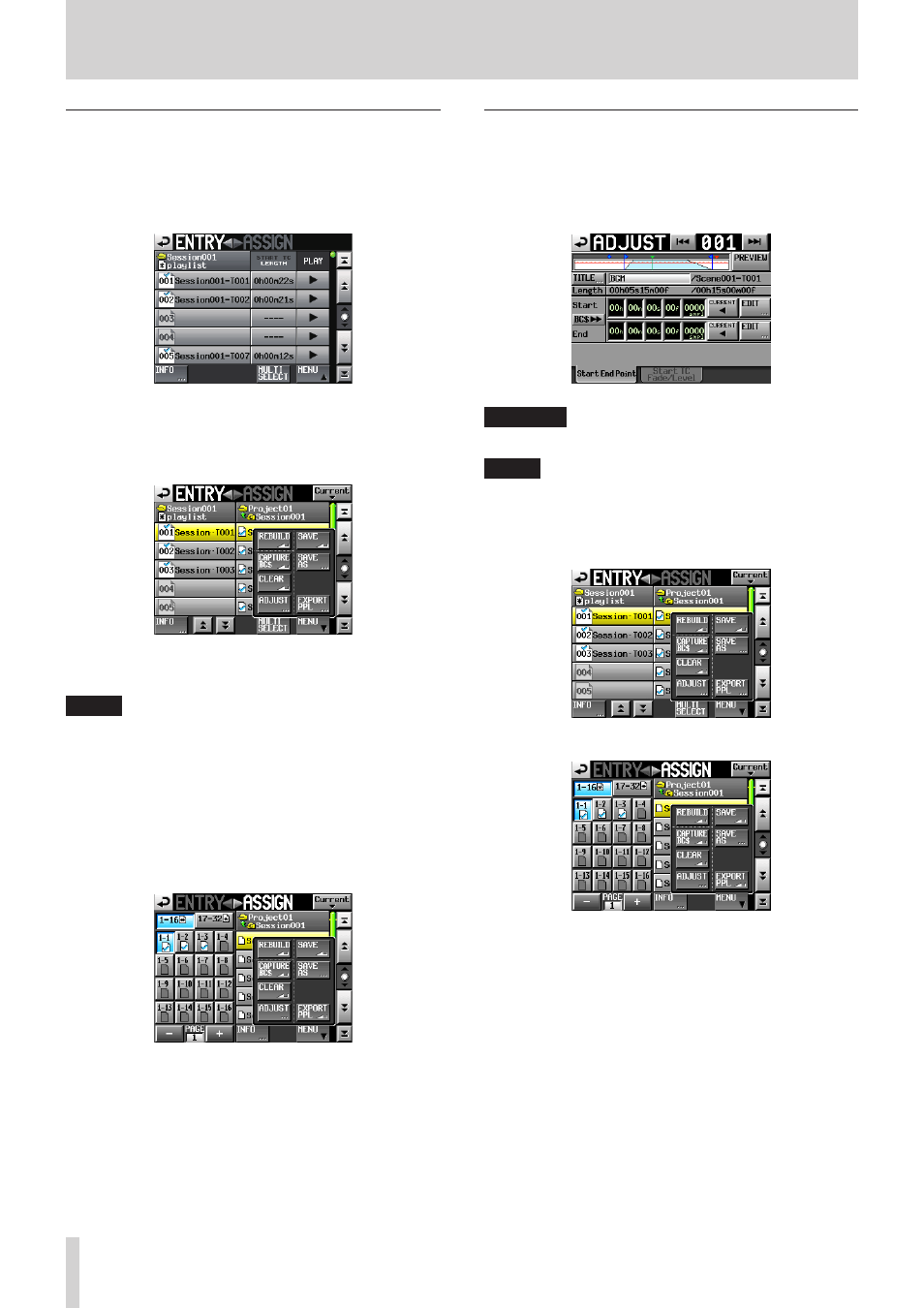
88
TASCAM HS-4000
9 – Playlist mode
Clearing entry assignments
1. Press the HOME key on the front panel to open the Home
Screen.
2. Touch a file name or title name button to open a pull-down
menu and touch the ENTRY LIST button to open the entry
list screen where you can work with entries.
3. Select the entry that you want to clear.
Its background appears yellow.
4. Touch the MENU button on the Entry List screen to open a
pull-up menu.
5. Touch the CLEAR button in the pull-up menu to clear the
entry.
NOTE
• You can also clear an entry by touching the take name that
is highlighted yellow in the take list on the right side.
• You can select multiple entries by touching the MULTI
SELECT key. Then, you can touch the CLEAR button to clear
all those entries at the same time.
• On the Assign File screen, when a button on the left is
selected, you can clear its entry by touching the take name
that appears yellow in the take list on the right side or by
touching the MENU button and then touching the CLEAR
button on the pull-up menu.
Editing entry titles
1. Press the HOME key on the front panel to open the Home
Screen.
2. Touch a file name or title name button to open a pull-down
menu and touch the ADJUST ENTRY button to open the
ADJUST XXX screen ("XXX" is the entry number).
CAUTION
Playback will stop if you open the ADJUST XXX screen.
NOTE
You can also open this screen by touching the MENU button
and then touching the ADJUST button in the pull-up menu
when a take is selected on the ENTRY list screen or one of the
key assign buttons on the left is selected on the ASSIGN file
screen.
Entry List Screen
Assign File Screen