Adding frame sync cards to the window – Grass Valley NV8500 Series v.3.5 User Manual
Page 157
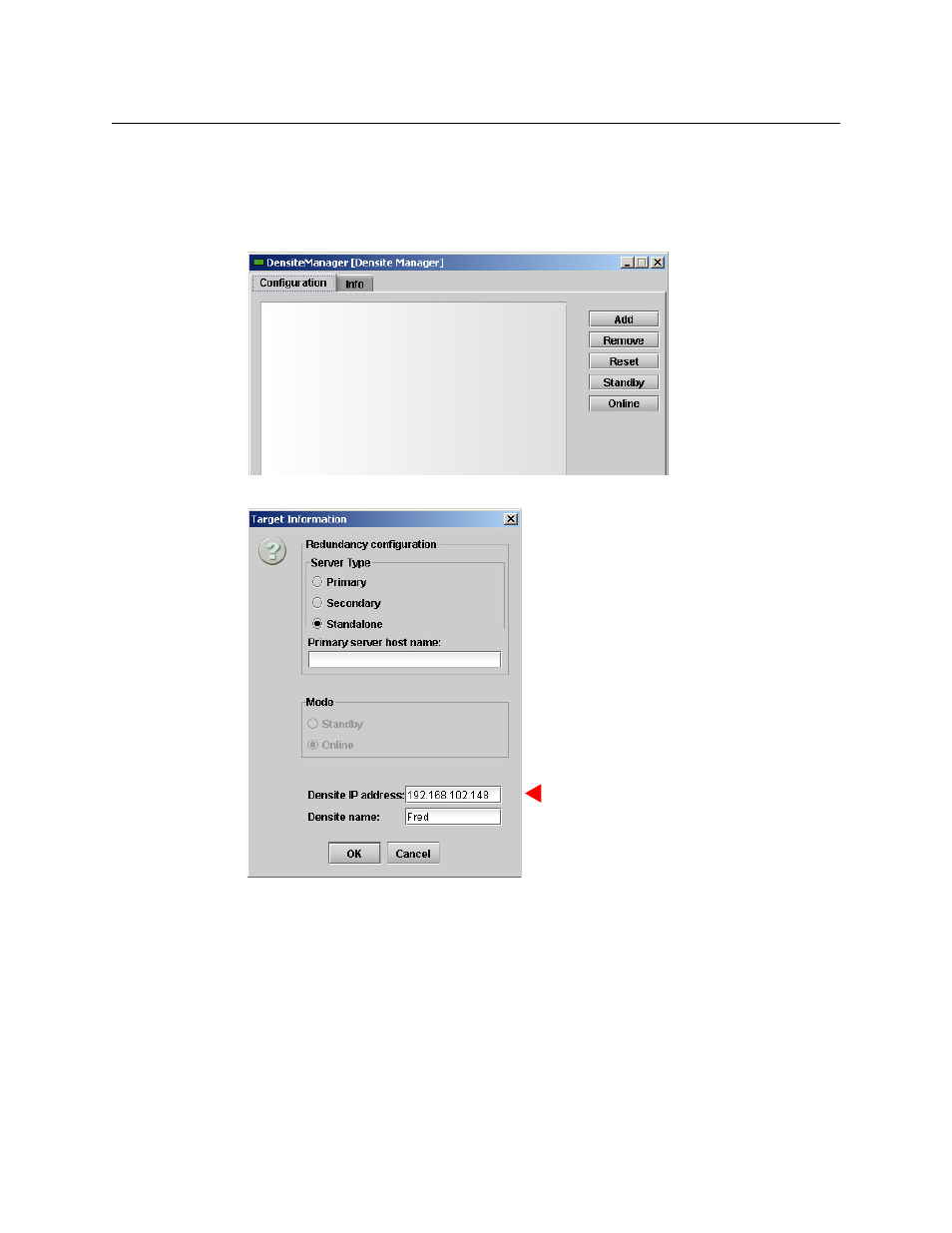
141
NV8500 Series
User’s Guide
Adding Frame Sync Cards to the Window
To add a frame sync card to the list of devices (possibly empty) in the window, follow these
steps:
1 Double-click the row labeled ‘Densité Manager’. A dialog appears:
2 Click ‘Add’. A ‘Target Information’ dialog appears:
Enter the IP address of the frame sync card in the ‘Densité IP address’ field. Also assign a
name to the card.
The IP address is either the default (192.168.3.‹soliton›) or the one that you assign in MRC’s
‘Ethernet Settings’ page. (You can also reassign the IP address in the card’s browser applica-
tion, although you need to know the card’s present IP address to do that.)
You must also have connected the frame sync card, through its Ethernet port, to an Ethernet
LAN on which your computer can communicate.
The two frames of an expanded NV8576-Plus have identical slot numbering. Using the
defaults for IP address will probably result in duplicate IP addresses on the network you
use to configure the cards. You must assign specific IP addresses to such cards.