Configure kle network settings, Onfigure, Etwork – Linkskey LKV-IPM01 User Manual
Page 19: Ettings, 4 configure kle network settings
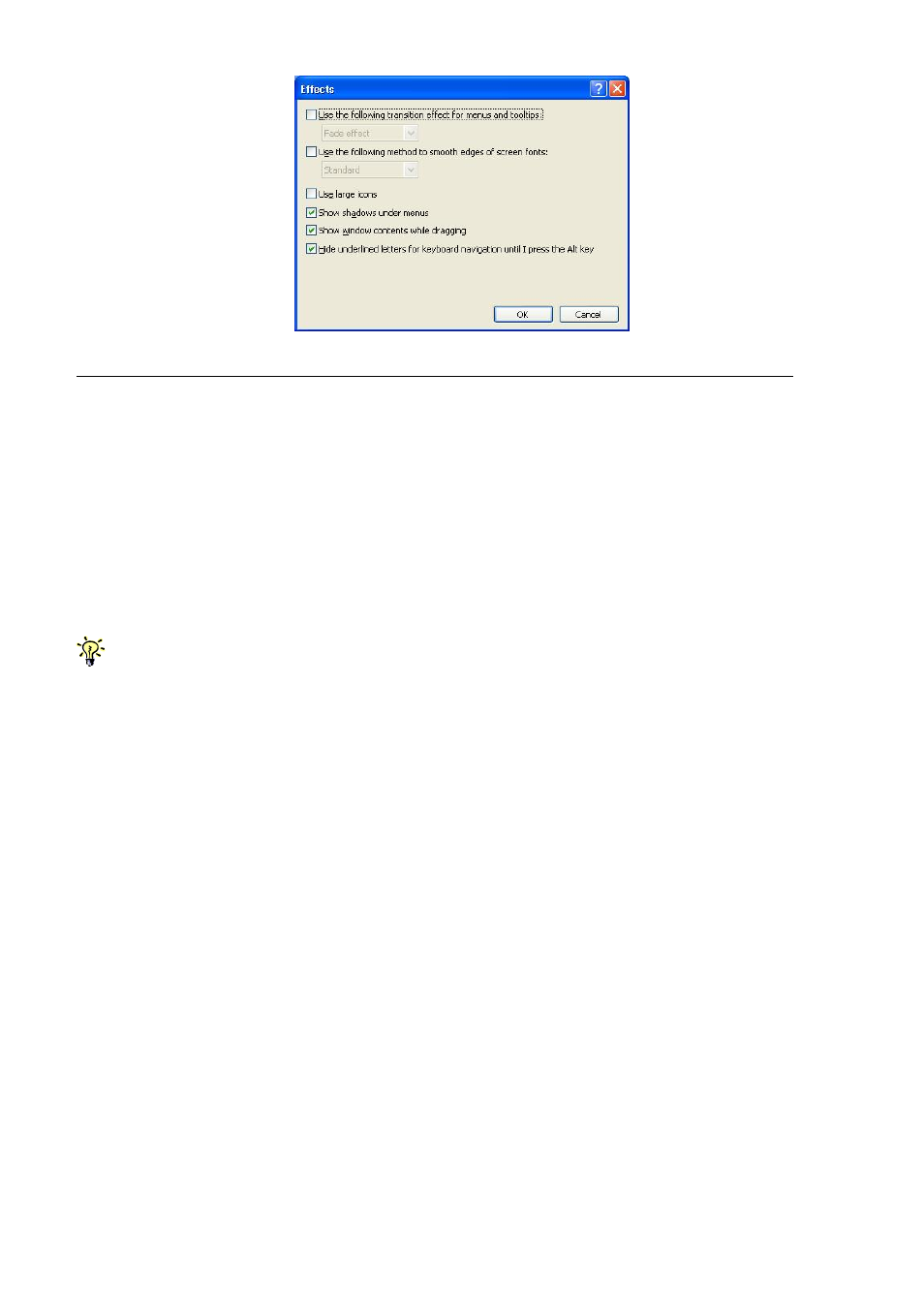
KLE User Guide R1.2
Choose plain and solid server desktop backgrounds for your connected servers.
To optimize the bandwidth efficiency and speed up video performance across
bandwidth-limited environment, one should preferably adopt a server desktop which
should be as plain as a color background with a solid and light-colored graphics.
Complex patterns or color gradients should be avoided, if bandwidth is critical in
your application, since they will create more bandwidth demands for their
transmission across internet.
2.4 Configure KLE Network Settings
Step 1. Connect your KLE to the Ethernet LAN.
The factory default network settings for KLE are as follows:
IP address: 192.168.1.200
Net mask: 255.255.255.0
Gateway: 192.168.1.254
DNS: 192.168.1.254
Step 2. Access KLE Web Browser Management interface by typing the following in
the address bar of your browser window on a remote client:
https://192.168.1.200:5908
Step 3. Then a login prompt will ask you for the account name the password. Use
the default account and password:
User Name: superuser
Password: superu
After logging in, you will see the KLE Web Browser Management Interface.
- -
15