Display, Establish the viewer connection, Isplay – Linkskey LKV-IPM01 User Manual
Page 32: Stablish the viewer connection, 5 establish the viewer connection, Using win32 kle viewer for connection
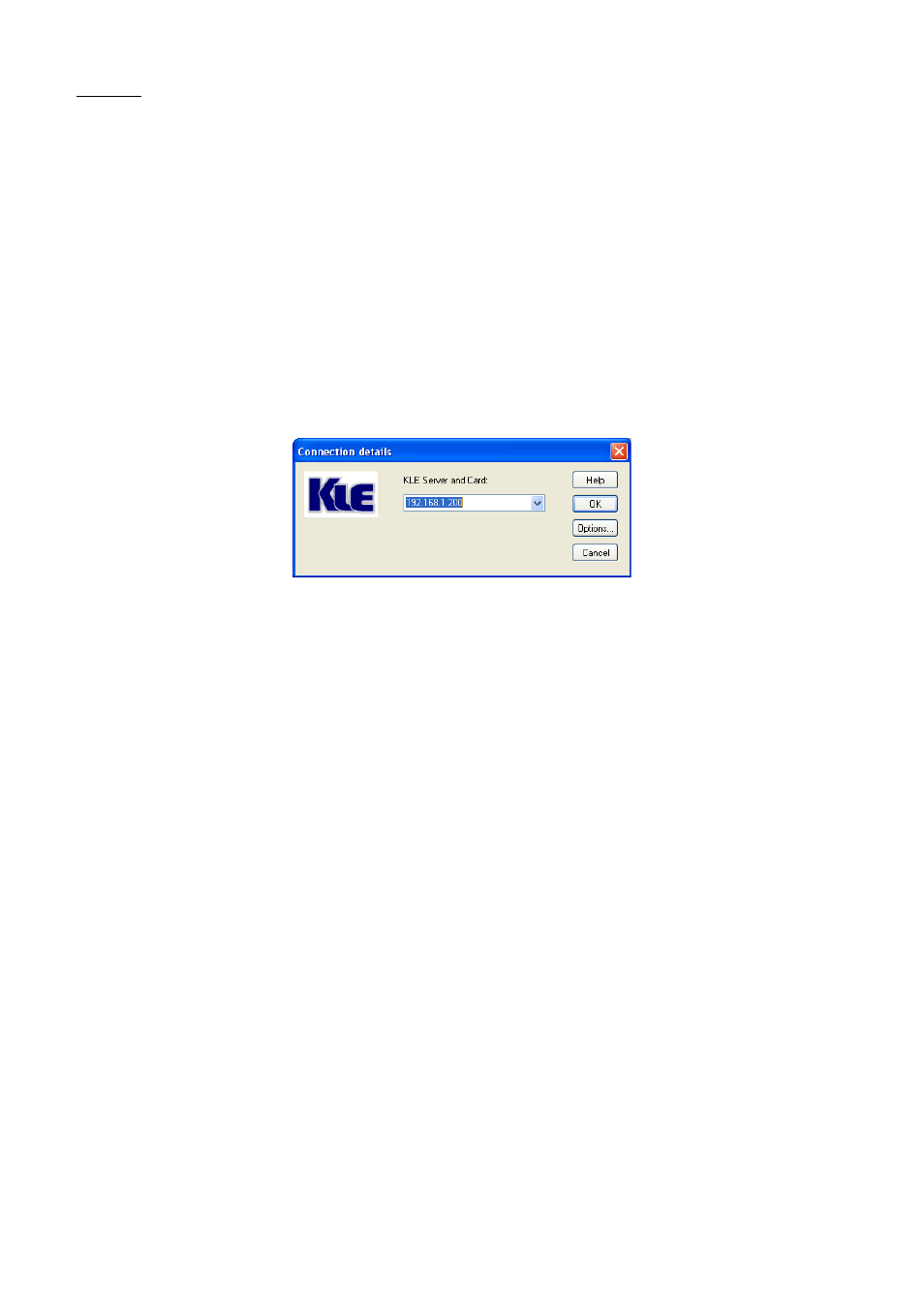
KLE User Guide R1.2
Display
Restrict pixels to 8-bit (for slow networks): color reduction to 256 colors for slow
connection
Allow JPEG compression (Best compression, lower quality): JPEG compression for
slow connection.
Scale x/y (server/viewer): Scale the display output on viewer (not affecting the
actual transmission bandwidth)
3.5 Establish the viewer connection
Using Win32 KLE Viewer for Connection
First, run the viewer program, enter the access IP and port number for KLE.
Default IP address: 192.168.1.200
Login dialog box (Win32 Viewer)
At the password or private path phrase prompt, just enter the user name and
password as required:
Default user & specific password:
User: superuser
Password: superu
Or, if you are using the Global Password policy setting …
Default global password: 123456
Or, if you are using the Level 3 security setting that requires installation of
certificates for PKI authentication (For details, please refer to section 3.3, Import
certificates to KLE Viewer on the client Computer, and Section 4.16, Security –
Certificates Installation, Viewer Encryption and Password Policies.)
Default private path phrase: clientpwd
After you have entered either the global password, user name and password, or
private path phrase as its security and password policy require, a viewer connection
will be established successfully.
- -
28