Linkskey LKV-IPM01 User Manual
Page 47
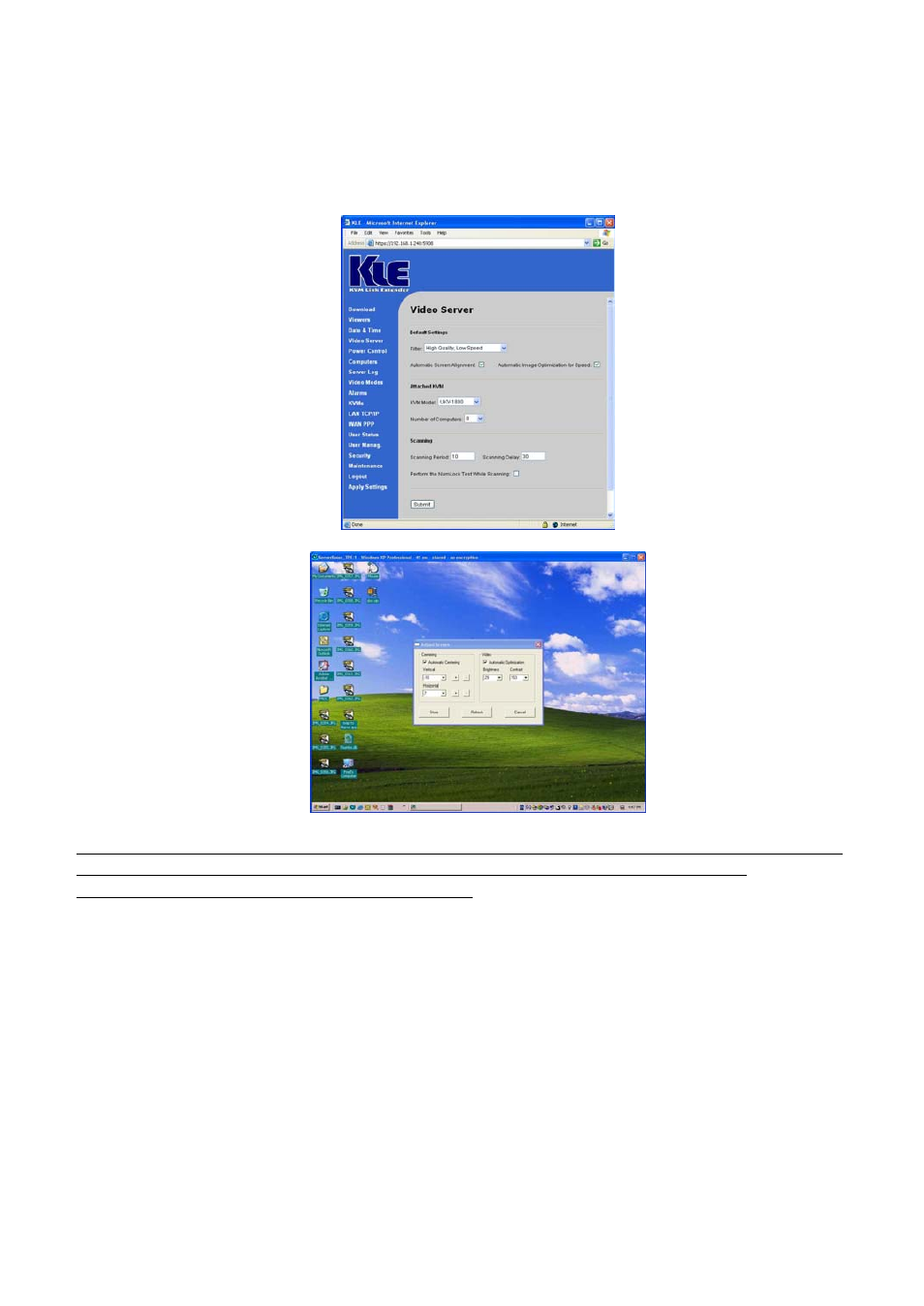
KLE User Guide R1.2
(2) When the viewer connection is made, select the Adjust Screen option on Viewer’s
Quick Menu, and the Adjust Screen dialog box appears. On it, check whether you have
Automatic Centering enabled. If it is not yet enabled, please check this option to
enable it. If it is already checked, please uncheck it and then wait for at least 15
seconds and then check the option again to force the video server to align (center)
the display in the viewer screen.
Q: I can log in and make successful browser connection with KLE. However, I cannot
make a valid viewer connection or the KLE does not respond to my viewer
connection request. What can I do about it?
A: The KLE video server might not function properly. First, make sure your account have the
SUPERADMIN privilege. If not, you should request one that has the SUPERADMIN privilege to
do the troubleshooting job for you. Next, go to the Apply Settings Page on the Web
Management Interface and then hit the Apply Settings button to restart KLE. Then wait for at
least 10 more seconds for it to start completely. Try to make the viewer connection again to
see if it is back to normal. Second, If the Apply settings button could not bring back the KLE
video server to normal working condition, try to hit the Emergency Reboot button (could be
found on the Maintenance Page of the Web Management Interface) for a complete start from
ground level. An Emergency Reboot is a clean reboot, and it takes longer time for KLE system
and video server to load, thus you have to wait at least a minute for the system to be up and
running. Then try to make the viewer connection again to see if it is brought back to normal
function again. A cold boot of KLE is always a last resort to bring the KLE back – just try to
disconnect the power adapter form KLE and wait for sometime (30 seconds) before plugging
in again for a cold start over.
- -
43