Linkskey LKV-IPM01 User Manual
Page 46
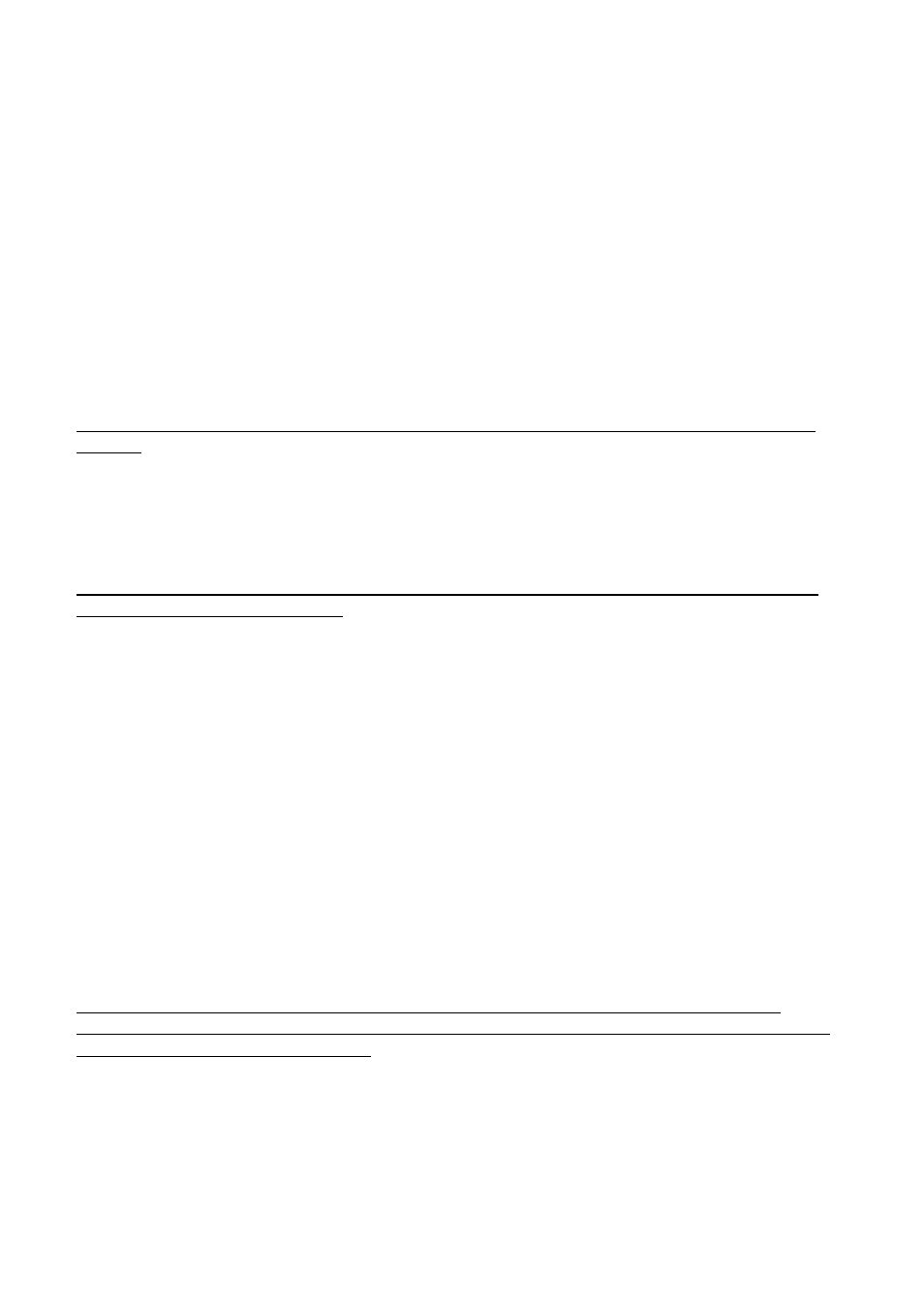
KLE User Guide R1.2
- -
42
as to increase the response speed over limited bandwidth condition. If your bandwidth
allows or you need higher video quality instead of higher speed, just change the video
filter from Low to Medium or even to High to increase the video display quality on
viewer screen on the remote login client. To raise the Video Filter Level, please go to
the Video Server Page in KLE Web Management Interface, and select the filter as
either Medium or High Quality according to your requirements. Note that High Quality
video filter gives high quality always on the expense of video response speed on the
viewer screen.
(2) The transitional effect of Windows XP is enabled. The transition effects of menu will
cause refreshing problems in Low/Medium Video Filter settings. Thus, if you are using
a Low/Medium Quality Level of video filter, either try to raise the video filter level to
High Quality (at the expense of response speed) or just turn off the transitional effects
of Windows XP. To turn off the transitional effects of menu on Windows XP, please
refer to Section 2.2, Prepare your Computers for Connections to KLE
Also note that KLE local console is not affected at all by the Video Filter settings or by the
transitional effects on Windows XP.
Q. The KLE booting time has become unduly longer over several minutes. What’s
wrong?
A. Please make sure that the external authentication, PPP server/client, time server as well as
power control settings are correct. If you don’t use all these features or the
authentication/time servers are not available, just try to disable them to save booting time
since if you don’t have all these servers present, the KLE will try to look for them till timeout.
That will waste KLE booting time considerably.
Q: Video response seems slower in limited bandwidth condition, are there ways to
increase the response speed?
A: There are several ways to increase the response speed on the viewer screen:
(1) Under bandwidth limited condition, you should select a more economical encoding
scheme such as Internet Encoding scheme instead of the LAN or RAW encoding
scheme from the viewer connection option menu. However, if the connection is
made only within LAN with plenty connection bandwidth, LAN or RAW encoding
scheme should be quicker than Internet scheme – since your client computer
won’t have to dissipate extra computing power for decoding the more-compressed
internet scheme.
(2) Use 8-bit color reduction (with only 256 colors instead of the 65K colors in 16-bit
settings)
(3) Use JPEG compression (for best video quality with optimized packet quantities)
(4) Additionally, you could always select either Medium Quality/Low Quality level for
more speed as your Video Filter setting in the Video Server Page of the KLE Web
Management Interface. You could also do something to increase the response
speed: use a server desktop of small resolution (such as 800 x 600) and use a
solid plain color background for server desktop.
Finally, you should check also the networking environment to find if there is some
bottleneck that can be improved or eliminated for more bandwidth throughput.
Q. When connection is first made, the display on the viewer screen seems not
centered correctly and there is black margin on the edge of the viewer screen. How
could I eliminate the black strip?
A. The black strip is the offset that will be seen when the display on viewer screen is not
centered corrected. Probably you have not enabled automatic centering option on KLE, so
please check the followings:
(1) Go to the Video Server page on KLE Web Management Interface to check whether the
Automatic Screen Alignment option is enabled. If it is not yet enabled, please check
the option, click Submit button and then go to Apply Settings page to click the Apply
Settings button to restart KLE with new setting.