Time zone, Internet time – Linkskey LKV-IPM01 User Manual
Page 54
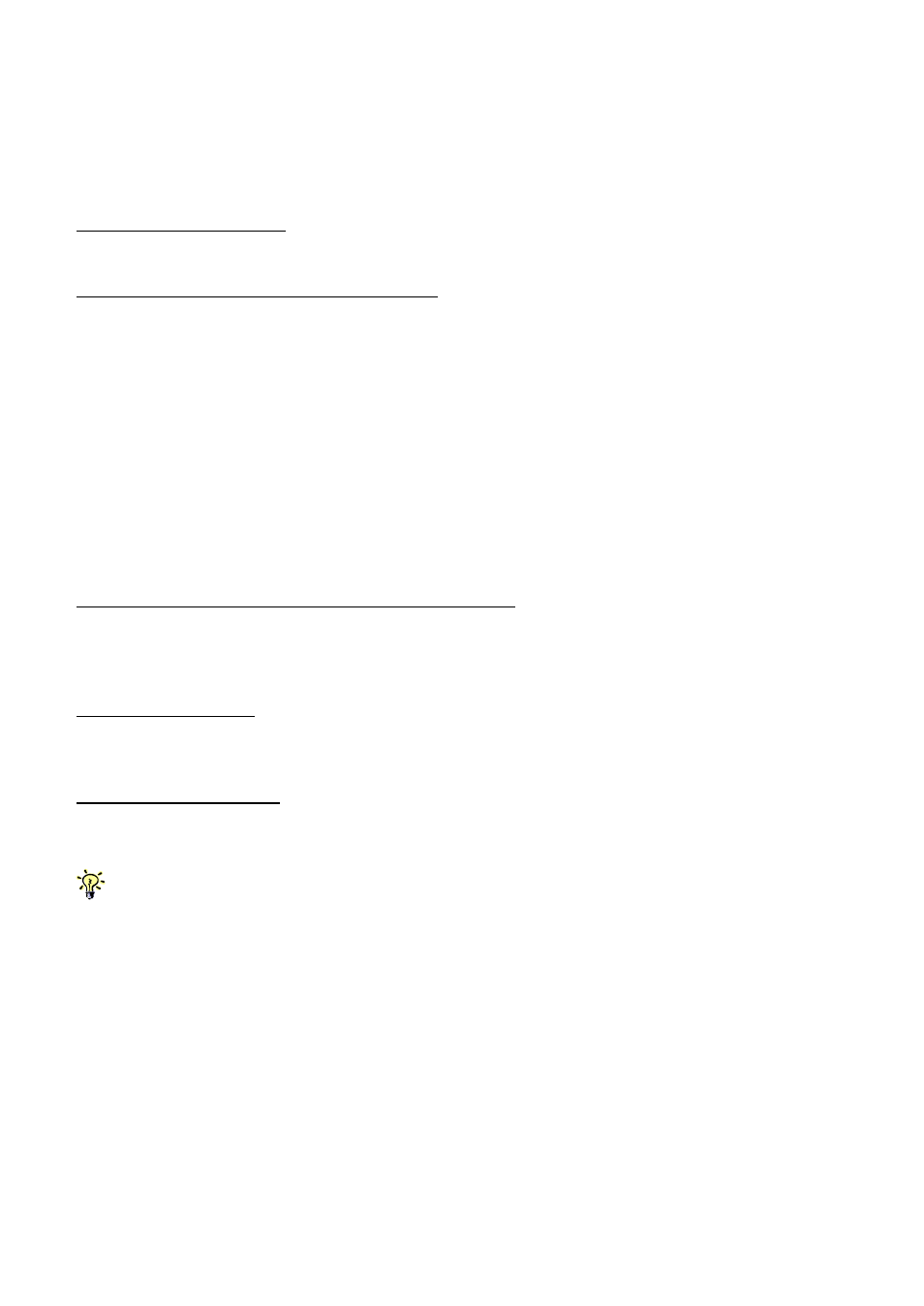
KLE User Guide R1.2
Time Zone
Select the Time Zone / Region and City or Town from the available list as seen in the
drop down combo boxes. For example: you can choose Australia as your Time
zone and Melbourne as your region.
Select the Region Zone
Select the Time Zone / Region.
Select the Town for the Selected Region
Specify a Town in the selected Time Zone / Region to be the place you install KLE
and synchronize its system time accordingly.
Internet Time
The option here is for the automatic synchronization of KLE time with a Time Server
on the Internet. You can check the option and then specify the time servers you
prefer. KLE will try to synchronize with the timer servers every time it starts or
restarts and will continue to synchronize every hour thereafter.
The Primary NTP server is the server KLE will first try to synchronize with, and the
secondary NTP server is the backup time server that KLE will synchronize with when
the first time server is not available.
Automatic synchronize with a Time Server (NTP)
Synchronize KLE system with time server you specify. Note that if you choose this
option the original Current Date and Time settings you manually entered will be
refreshed with the time provided by the internet time server.
Primary time server
Enter the domain name of the time server you choose as your primary time server.
The default one is time.stdtime.gov.tw
Secondary time server
Enter the domain name of the time server you choose as your secondary time server.
The default one is tick.stdtime.gov.tw
There are many internet time servers available. You can search in the Internet for ones that are nearer
to the location you install KLE. Note that you should choose your internet time servers based on the
principle that a time server nearer to you will reduce time latency in time synchronization.
- -
50