Install certificates on kle, Nstall, Ertificates on – Linkskey LKV-IPM01 User Manual
Page 23: 7 install certificates on kle
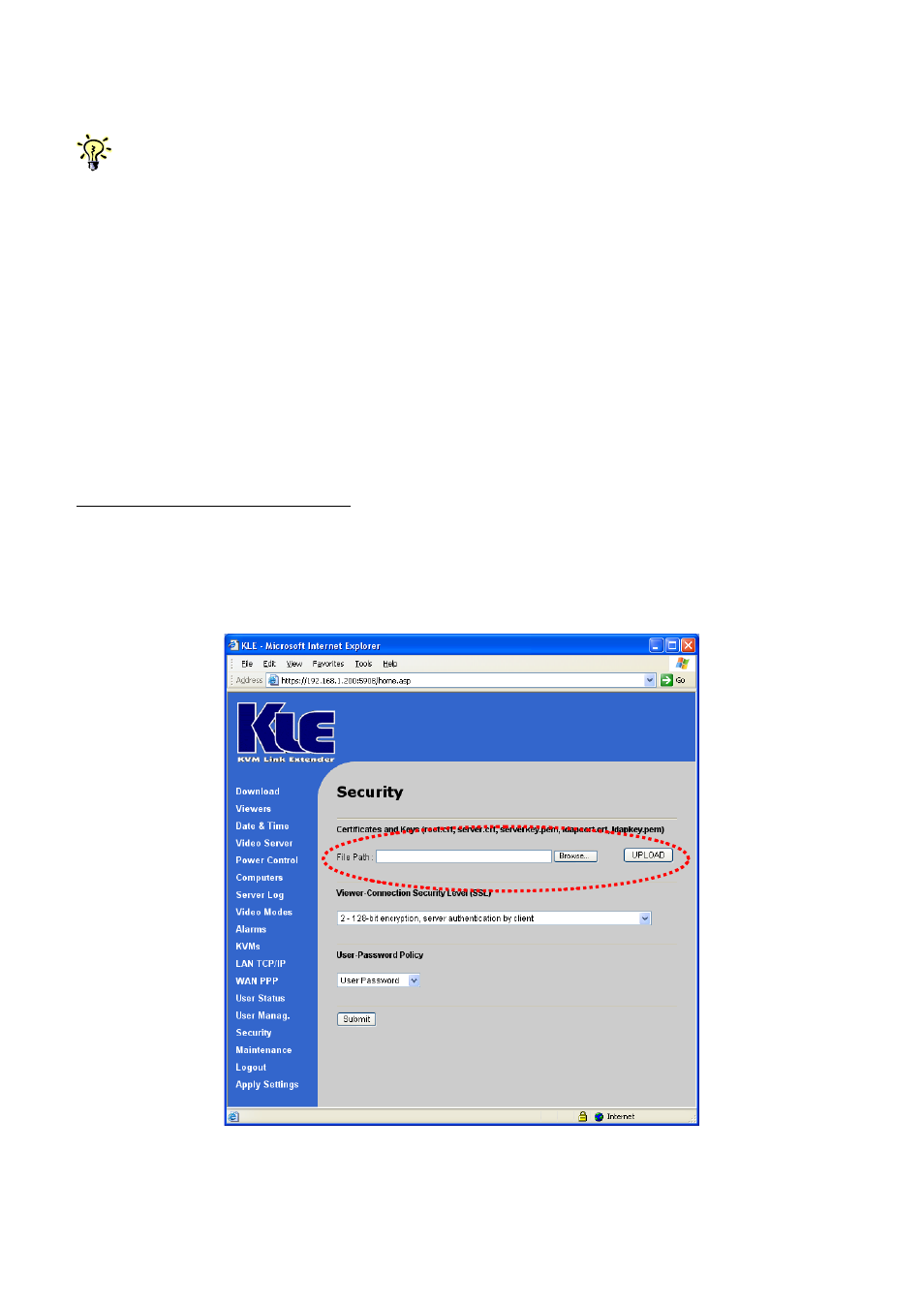
KLE User Guide R1.2
2.7 Install Certificates on KLE
You could use the default set of certificates (could be found on CD-ROM) to practice making some
PKI-authenticated connections as long as your network safety is not jeopardized. We advise that it is better to
do the practices within your Local Area Network, which is supposed to be well secured with adequate firewall
and other due precautions against network intrusions. Or if you have already obtained a set of certificates
with the file names and formats required by KLE, you can then use them for KLE viewer authentication.
However, if you simply use the default set of certificates that comes with KLE, anybody who has a copy of
the default certificates may establish a connection to your servers. . So we strongly recommend that you
obtain your own certificates for KLE or go forth to generate them using software like XCA….. For certificate
generation using XCA, please refer to
How to Generate KLE Certificates using XCA
(could be found on the
KLE support CD-ROM).
First you have to have these certificates ready on your client computers for
uploading to KLE via a Web browser. If you haven’t obtained your own KLE
certificates, you can use the default set of certificates (could be found on the KLE
support CD-ROM).
Certificates to be installed on KLE:
(1) the root certificate (root.crt)
(2) the server certificate (server.crt), and
(3) the server private key (serverkey.pem)
Step 1: Access KLE Web Management Interface and go to the Security page.
Step 2: Click the Browse Button and use the Choose File dialog box to browse to
your certificate files ….
- -
19