Changing limit of use – TA Triumph-Adler DC 2116 User Manual
Page 125
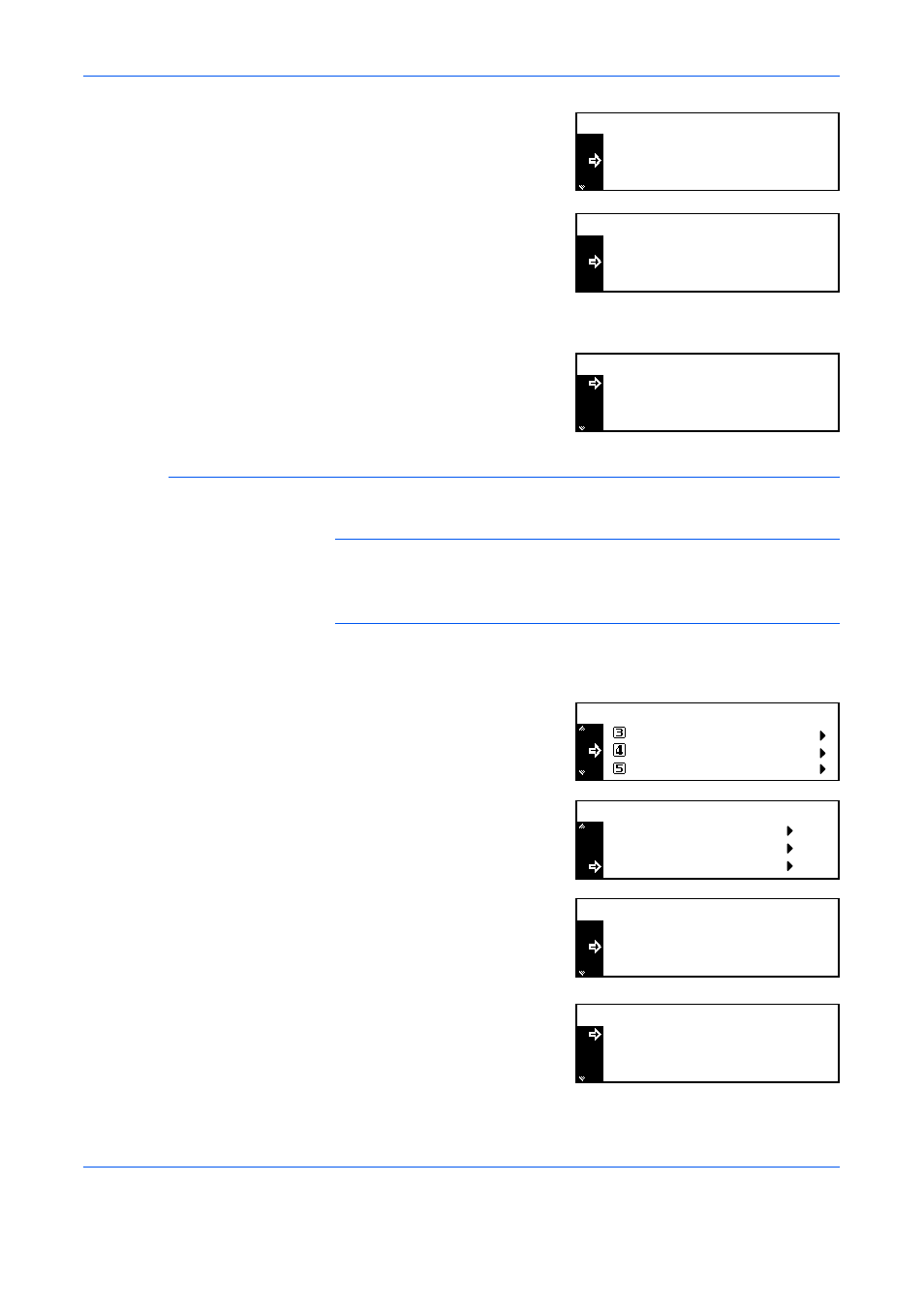
Job Accounting
ADVANCED OPERATION GUIDE
4-9
4
Press
S or T to select the ID-
code to delete and press [Enter].
A confirmation screen displays.
Press
S or T to select Yes and
press [Enter].
To delete another account, repeat
the procedure.
5
On completion, press
S or T to
select End and press [Enter].
Changing Limit of Use
Use to change the Limit of use that has been setup.
NOTE:
To set the limit of use in managing accounts, you must set Copy
Job Accounting and Printer Job Accounting to On. If the optional Network
Scanner kit or Fax kit is installed, set Scanner Job Accounting or Fax Job
Accounting to On, refer to Default Settings, on page 4-12.
1
Display the Job Accounting screen, refer to Access the Job Accounting
Screen, on page 4-3.
2
Press
S or T to select Edit Job
Accounting and press [Enter].
3
Press
S or T to select Change
limit in use and press [Enter].
4
Press
S or T to select the ID-
code to change and press
[Enter].
Change the limit.
5
On completion, press
S or T to
select End and press [Enter].
22222222
Delete:
End
11111111
: 000.234
: 123.456
Delete?
Yes
No
33333333
Delete:
End
22222222
: 006.101
: 000.234
Job Accountg Def. Set.
Job Accounting:
Each Job Accounting TL
Edit Job Accounting
[
]
On
Delete
Edit Job Accounting:
New registration
Change limit in use
22222222
Change limit in use:
End
11111111
: 000.234
: 123.456
22222222
Change limit in use:
End
11111111
: 000.234
: 123.456