Excess limit setting – TA Triumph-Adler DC 2116 User Manual
Page 130
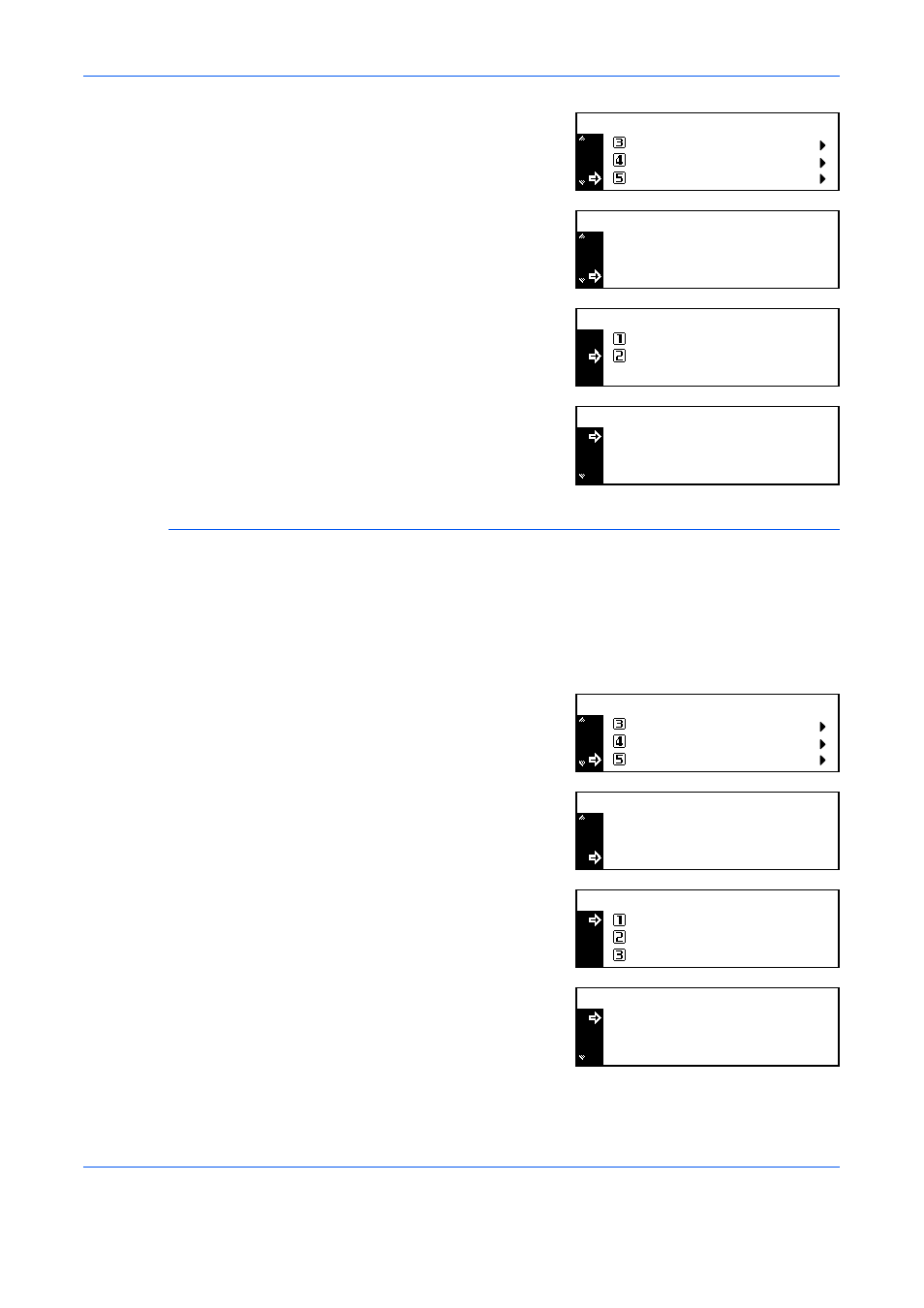
Job Accounting
4-14
ADVANCED OPERATION GUIDE
2
Press
S or T to select Job
Accountg Def. Set and press
[Enter].
3
Press
S or T to select Fax Job
Accountng and press [Enter].
4
Press
S or T to select Off or On
and press [Enter].
5
On completion, press
S or T to
select End and press [Enter].
Excess Limit Setting
Use to select which action the machine takes when the limit set has been
exceeded. You can select to prohibit use of the machine immediately,
prohibit use after the current job has completed, or to display a warning
message.
1
Display the Job Accounting screen, refer to Access the Job Accounting
Screen, on page 4-3.
2
Press
S or T to select Job
Accountg Def. Set and press
[Enter].
3
Press
S or T to select Excess
limit Set and press [Enter].
4
Press
S or T to select Stop job
immediately, Stop after job done
or Only warning and press
[Enter].
5
On completion, press
S or T to
select End and press [Enter].
Job Accountg Def. Set.
Job Accounting:
Each Job Accounting TL
Edit Job Accounting
[
]
On
Fax Job Accountng
Job Accounting Default Setting:
Prnt Job Account.
Scanner Job Accnt
: On
: On
: On
Fax Job Accounting:
Off
On
*
Prnt Job Account.
Job Accounting Default Setting:
End
Copy Job Account.: On
: On
Job Accountg Def. Set.
Job Accounting:
Each Job Accounting TL
Edit Job Accounting
[
]
On
Excess limit Set.
Job Accounting Default Setting:
Scanner Job Accnt
Fax Job Accountng
:
:
Prohibit
On
: On
Only warning
Excess limit Setting:
Stop job immediately
Stop after job done
*
Prnt Job Account.
Job Accounting Default Setting:
End
Copy Job Account.: On
: On