Kc-gl pen thickness – TA Triumph-Adler DC 2116 User Manual
Page 47
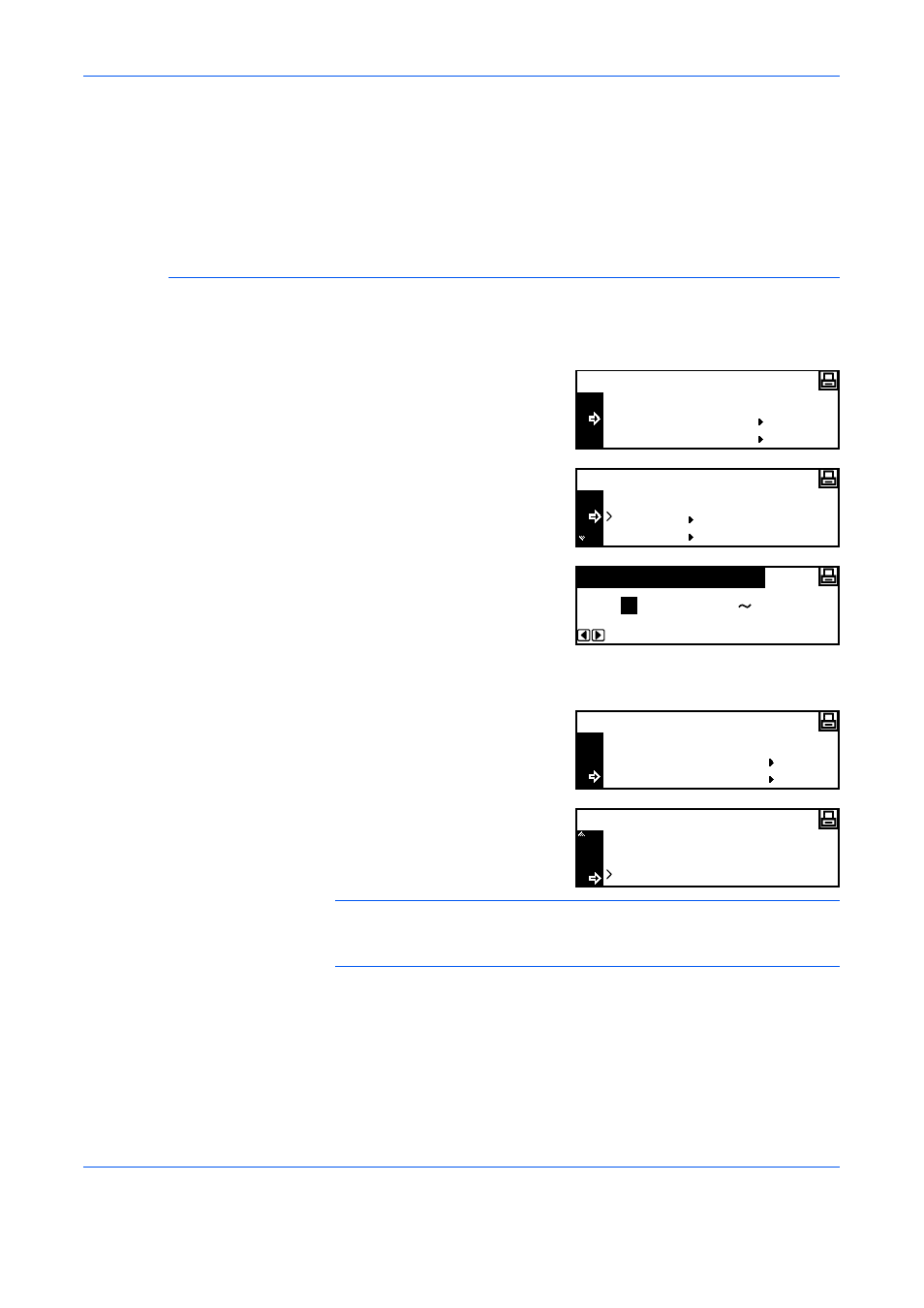
Printer Settings
ADVANCED OPERATION GUIDE
2-19
If you have selected KC-GL, refer to KC-GL Pen Thickness, on page 2-19.
If you have selected KPDL or KPDL (AUTO), refer to KPDL Error Printing,
on page 2-20.
If you have selected KPDL (AUTO), refer to KPDL (AUTO) Alternative
Emulation Selection, on page 2-20.
KC-GL Pen Thickness
If you have selected KC-GL emulation, you can set the thicknesses of the
eight pens and the page size. Continue the procedure from step 5 of
Emulation Mode Selection to setup.
1
Press
S or T to select KC-GL
Pen Adjust and press [Enter].
2
Press
S or T to select the pen
required and press [Enter].
3
Press < or > to select the
thickness (number of dots) and
press [Enter].
4
Press
S or T to select Back and press [Enter].
5
Press
S or T to select KC-GL
Page Set and press [Enter].
6
Press
S or T to select the page
size and press [Enter].
NOTE:
SPSZ is the size specified with the PRESCRIBE SPSZ
command. For details of the PRESCRIBE commands, refer to the
PRESCRIBE Command Reference Manual.
7
Press [Reset]. The Printer Basic screen displays.
Back
KC-GL Pen Adjust
KC-GL
KC-GL Page Set
Back
Pen (1)
KC-GL Pen Adjust
Pen (2)
(01
Pen Width
1
99)
dot(s)
Back
KC-GL Pen Adjust
KC-GL
KC-GL Page Set
B1
KC-GL Page Set
B0
SPSZ