Print orientation – TA Triumph-Adler DC 2116 User Manual
Page 56
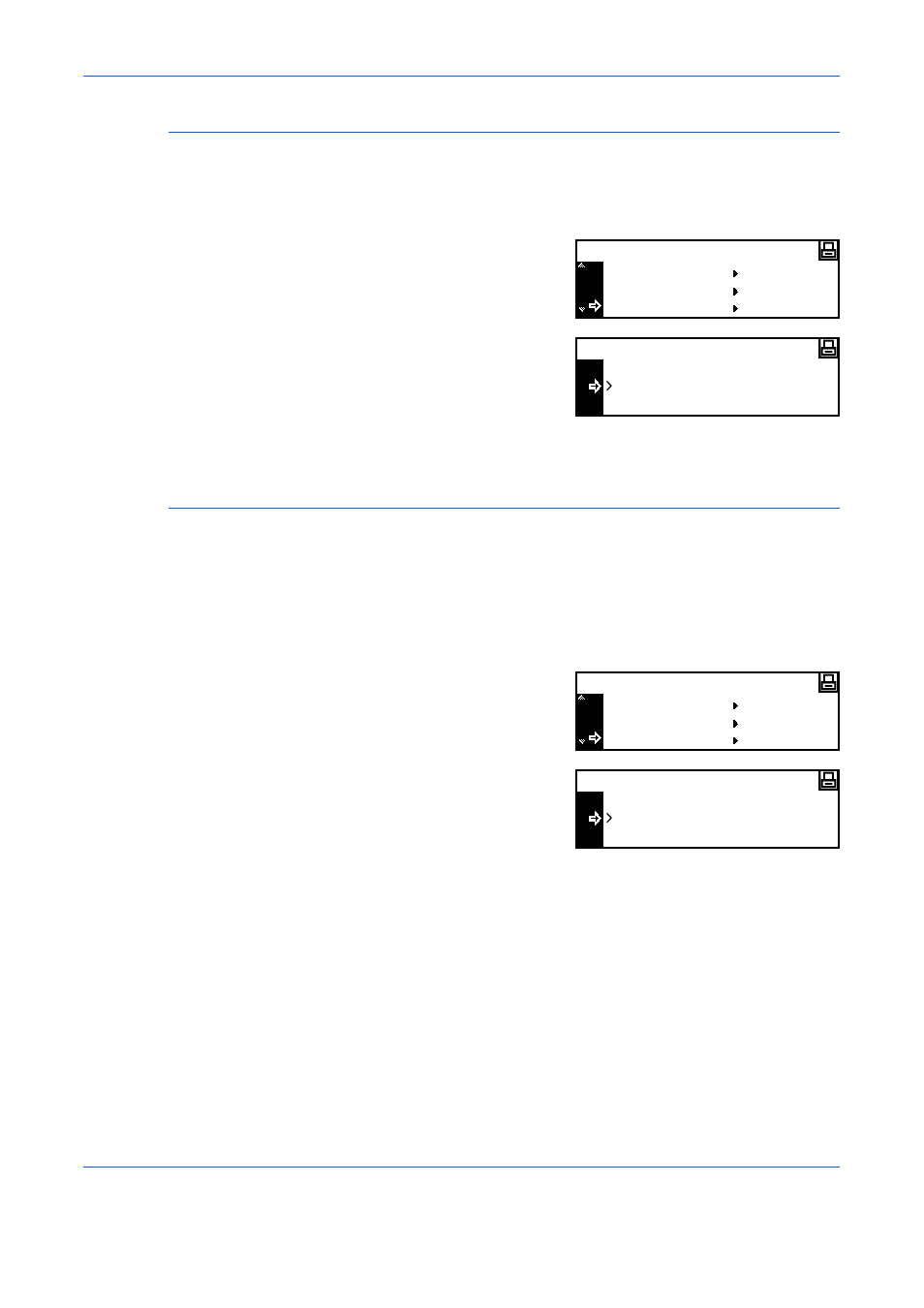
Printer Settings
2-28
ADVANCED OPERATION GUIDE
Print Orientation
You can select the Print Orientation from Portrait and Landscape.
1
Display the Page Set screen, refer to Access the Page Set Screen, on
page 2-26.
2
Press
S or T to select
Orientation and press [Enter].
3
Press
S or T to select Portrait or
Landscape and press [Enter].
4
Press [Reset]. The Printer Basic screen displays.
Page Protect Mode
To maintain the printer memory efficiently, the default setting of this mode
is Auto. This menu is not usually displayed. If a print overrun error occurs
due to insufficient printer memory, Page Protect is forcibly set to On. After
the print overrun error occurs, reset this setting to Auto.
1
Display the Page Set screen, refer to Access the Page Set Screen, on
page 2-26.
2
Press
S or T to select Page
Protect and press [Enter].
3
Press
S or T to select Auto and
press [Enter].
4
Press [Reset]. The Printer Basic screen displays.
Copies
Page Set
Zoom(Reduce)
Orientation
Back
Portrait
Orientation
Landscape
Page Set
Zoom(Reduce)
Orientation
Page Protect
Back
Auto
Page Protect
On