Prevent bleed-thru, Prevent bleed-thru -36, E 4-36) – TA Triumph-Adler DC 2435 User Manual
Page 192: Copying functions 4-36, Press the copy key, Place the originals on the platen, Press [on]. prevent bleed-thru is selected, Press [ok, Press the start key. copying begins
Advertising
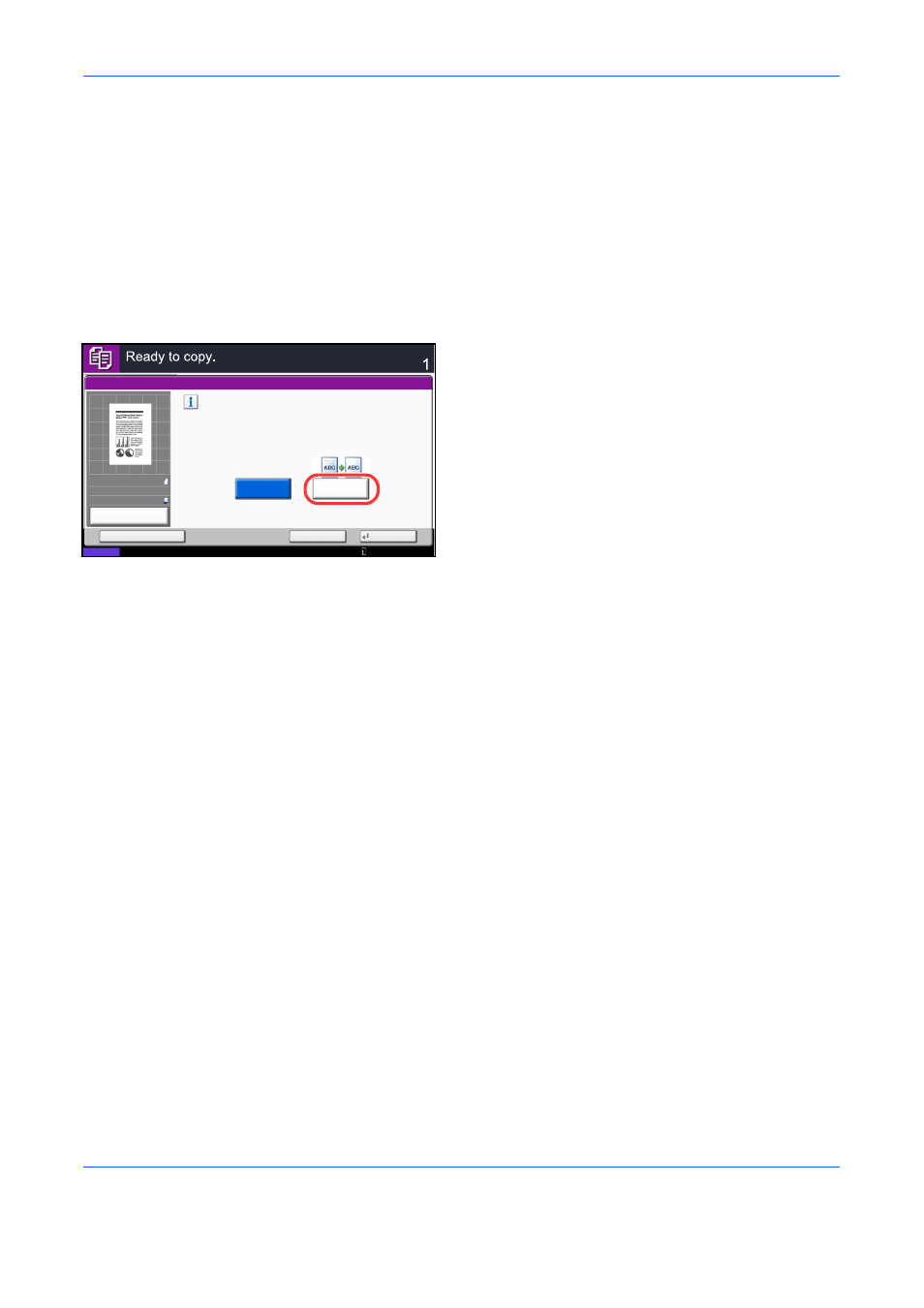
Copying Functions
4-36
Prevent Bleed-thru
Hide background colors and image bleed-through when scanning thin originals.
The procedure for using prevent bleed-thru copying is explained below.
1
Press the Copy key.
2
Place the originals on the platen.
3
Press [Image Quality] and then press [Prevent
Bleed-thru].
4
Press [On]. Prevent Bleed-thru is selected.
5
Press [OK].
6
Press the Start key. Copying begins.
Prevent Bleed-thru
Copies
Status
Cancel
OK
Add Shortcut
Off
On
Hide background colors and image bleed-through
when scanning thin original.
10/10/2010 10:10
100%
A4
A4
Preview
Original
Zoom
Paper
:
:
:
Advertising