TA Triumph-Adler DC 2435 User Manual
Page 471
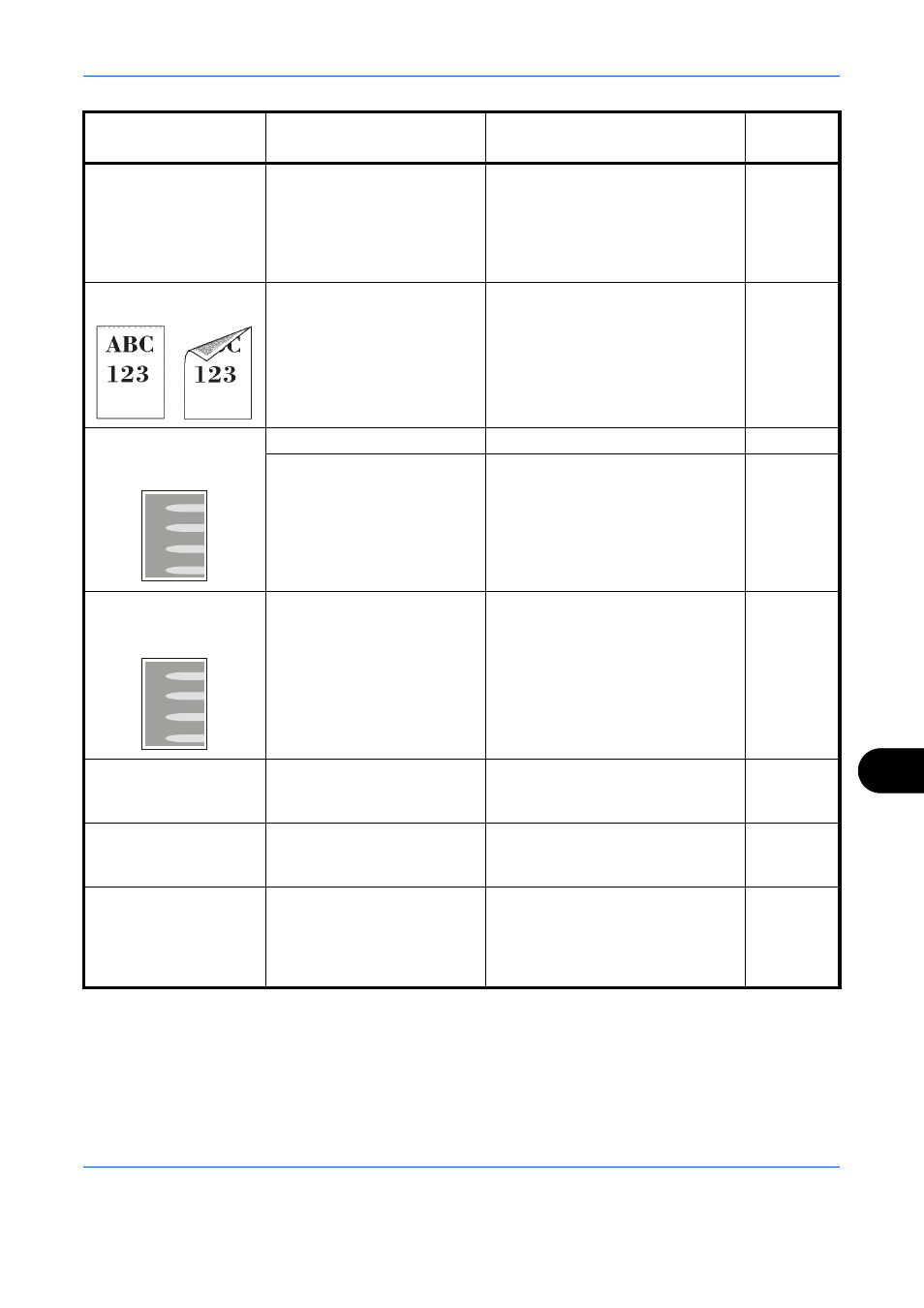
Troubleshooting
12-5
12
When displaying an
image sent from the
machine on the PC, an
image size is shrunk
vertically or
horizontally.
Have you selected
200×100dpi Normal or
200×400dpi Super Fine for
the scan resolution?
Select a scan resolution other than
200×100dpi Normal or 200×400dpi
Super Fine when sending an
image.
—
Dirt on the top edge
or back of the paper.
Check the paper chute and
the ramp.
Open the right cover and check for
toner on the paper ramp inside the
paper transfer unit. Clean the
paper ramp using a soft, dry, lint-
free cloth.
—
Part of the image is
periodically faint or
blurred.
—
Run [Developer Refresh].
—
Run [Drum Refresh1].
Part of the image is
periodically faint or
shows white lines.
—
Run [Drum Refresh1].
Print on the back of
the sheet is visible on
the front.
—
Set [Prevent Bleed-through] to
[On].
The background
density is obtrusive.
—
Run [Background Density Adj.].
Perform Tone Curve
Adjustment in the
System Menu. is
displayed.
Over long periods of use, the
effects of the ambient
temperature and humidity
can cause output hues to
vary slightly.
Run [Tone Curve Adjustment].
Symptom
Checkpoints
Corrective Actions
Reference
Page