TA Triumph-Adler DC 2435 User Manual
Page 475
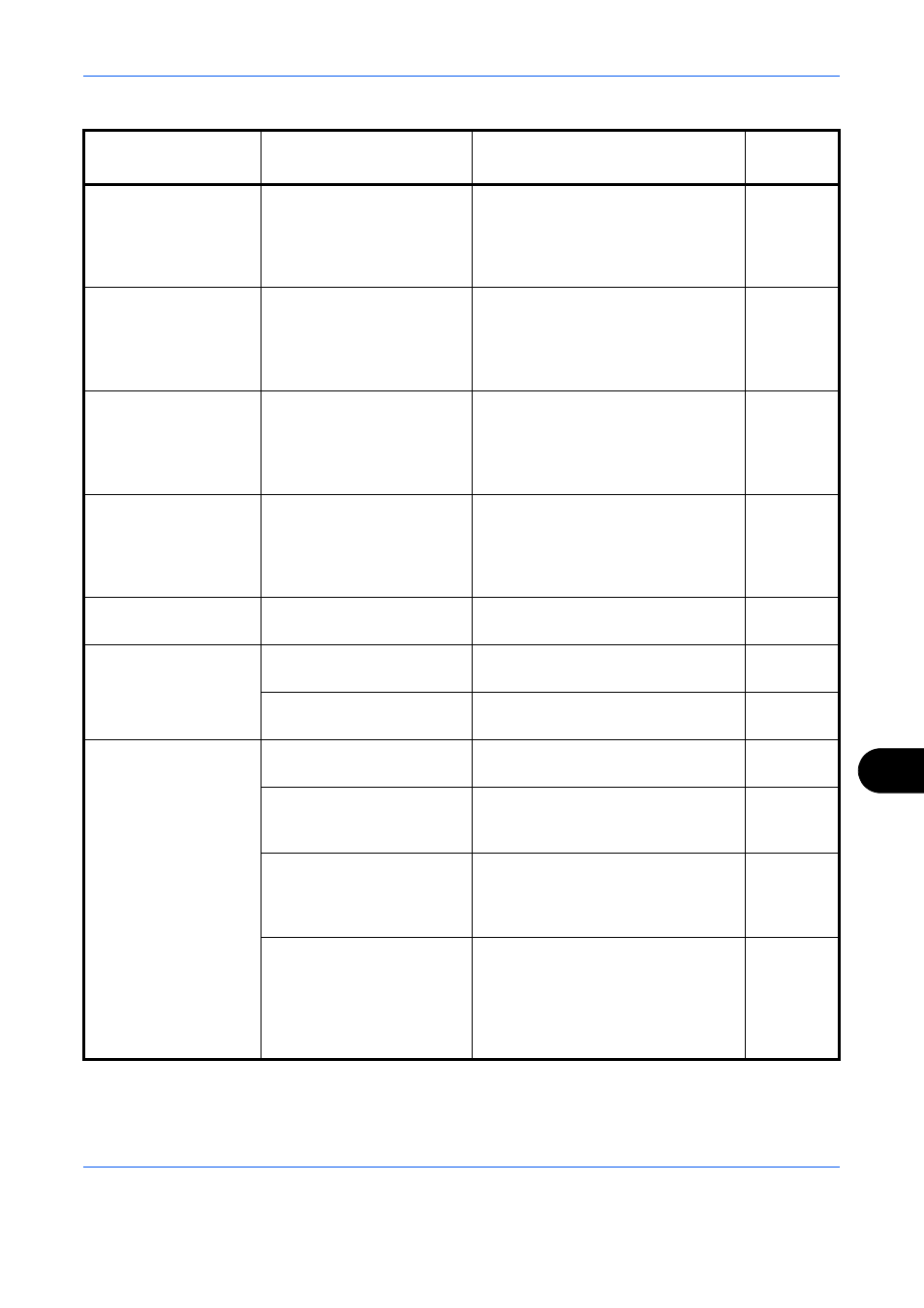
Troubleshooting
12-9
12
*
When Auto Error Clear is set to [On], processing resumes automatically after a set amount of time elapses.
Error Message
Checkpoints
Corrective Actions
Reference
Page
Cannot punch at the
specified position.
Have you selected a
position that cannot be
punched?
If the selected paper is not changed
and [Continue] is pressed, punch is
released.
Select the available paper. Press
[Continue] to print.
Cannot punch this
paper.
Did you select a paper size/
type that cannot be
punched?
If the selected paper is not changed
and [Continue] is pressed, punch is
released.
Select the available paper. Press
[Continue] to print.
Cannot staple at the
specified position.
Have you selected a
position that cannot be
stapled?
If the selected paper is not changed
and [Continue] is pressed, staple is
released.
Select the available paper. Press
[Continue] to print.
—
Cannot staple this
paper.*
Did you select a paper size/
type that cannot be stapled?
If the selected paper is not changed
and [Continue] is pressed, staple is
released.
Select the available paper. Press
[Continue] to print.
—
Cannot use ##### due
to a failure.
—
Call service.
—
Check the document
processor.
Is the document processor
open?
Close the document processor.
—
Is the top cover of the
document processor open?
Close the document processor cover. —
Check the folder
setting at the PC.
Is the machine connected to
the network?
Make sure that the machine is
connected to the network.
Is the PC to which the
scanned image is to be sent
connected to the network?
Make sure that the destination PC is
connected to the network.
Has the setting of the
shared folder to which the
scanned image is to be sent
been changed?
Return the setting for the destination
shared folder to the previous setting.
Is the account information
(user ID, password) used to
access the shared folder to
which the scanned image is
to be sent incorrect?
Enter the correct user ID and
password. For a domain
environment, the domain name must
be specified.
[User ID]@[Domain Name]
Example: sa720XXXX@km
—