Sending log history – TA Triumph-Adler DC 2435 User Manual
Page 364
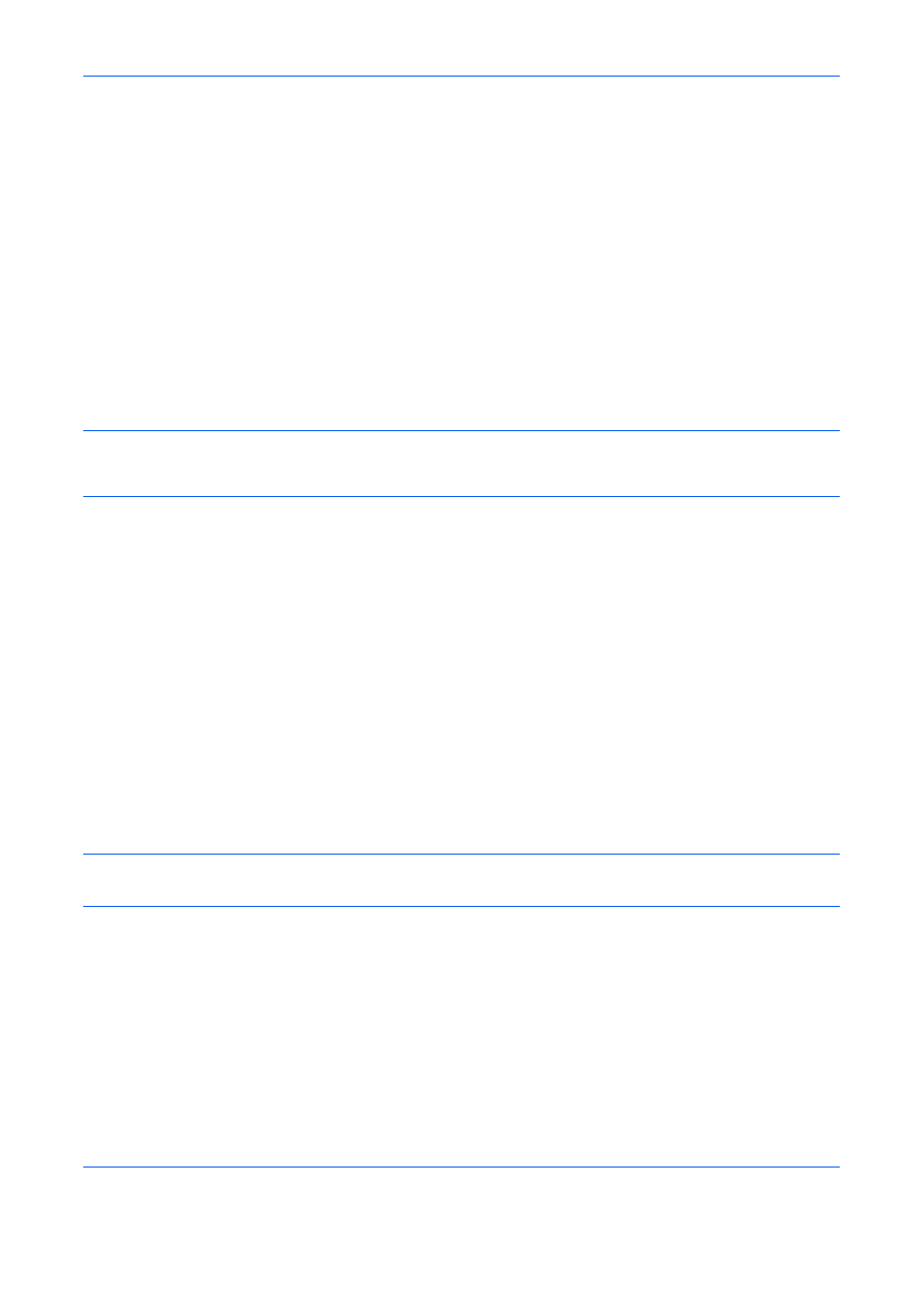
Default Setting (System Menu)
9-66
Report for Job Canceled before Sending
Print a send result report when the job is canceled before being sent.
1
Press the System Menu key.
2
Press [Report], [Next] of Result Report Setting, [Next] of Send Result Report and then [Change] of
Canceled before Sending.
3
Press [Off], [On].
4
Press [OK].
Sending Log History
You can send the log history by e-mail. You can either send it manually as needed or have it sent automatically
whenever a set number of jobs is reached.
NOTE:
If the user authentication screen appears, enter your login user name and password and then press
[Login]. For this, you need to login with administrator privileges. Refer to Adding a User (Local User List) on
page 10-5 for the default login user name and password.
Destination
Set the destination to which log histories are sent.
Use the procedure below to set the destination.
1
Press the System Menu key.
2
Press [Report], [Next] of Sending Log History and then [Change] of Destination.
3
To enter a new e-mail address, press [E-mail Address Entry].
Press [E-mail Address], enter the destination e-mail address and then press [OK].
4
To set an address from the address book, press [E-mail Address Book].
5
Press [Address Book]. Select the destination from the address book and press [OK].
The selected e-mail addresses is displayed.
NOTE:
For information on specifying destinations, refer to Specifying Destination on page 3-39.
You can view information on the selected destinations by pressing [Detail].
6
Press [OK].