Editing a destination, Ge 9-85) – TA Triumph-Adler DC 2435 User Manual
Page 383
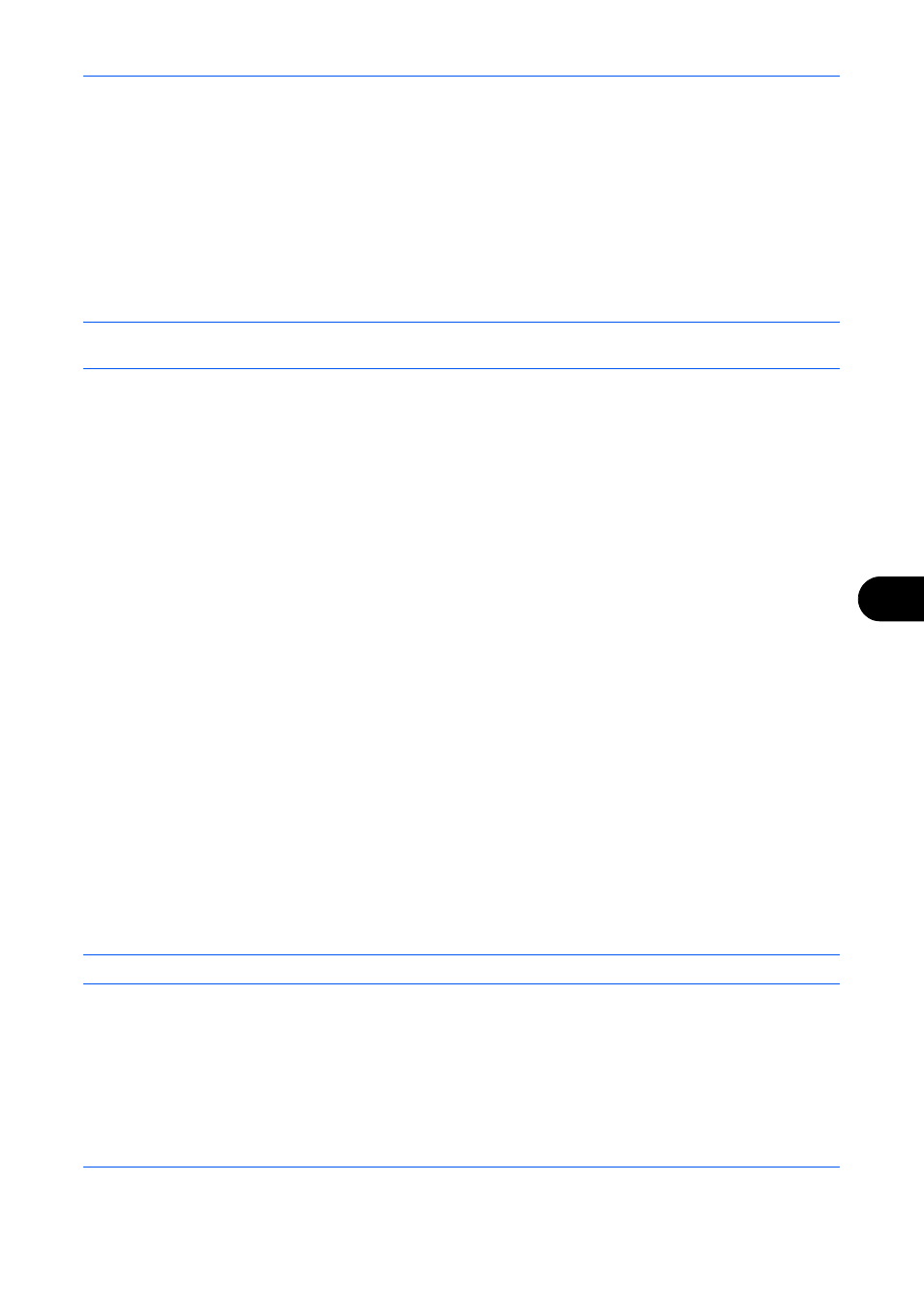
Default Setting (System Menu)
9-85
9
Editing a Destination
Edit/delete the destinations (Contacts) you added to the Address Book.
Use the procedure below to edit a destination.
1
Press the System Menu key.
2
Press [Edit Destination] and then [Add/Edit] of Address Book.
3
Select a destination or group to edit.
NOTE:
Destinations can be sorted or searched by destination name or address number. Refer to Specifying
Destination on page 3-39 for Address List.
4
Press [Detail].
The procedure differs depending on the details to be edited.
Editing a Contact
1
Change Address Number, Name and destination type and address. Refer to Contact on page 9-81 for
the details.
2
After you have completed the changes, press [Save].
3
Press [Yes] in the change confirmation screen to register the changed destination.
Editing a Group
1
Change Address Number and Name. Refer to Group on page 9-84 for the details.
2
Press [Member].
3
To delete any destination from the group, select the destination and press [Delete]. Press [Yes] on the
screen to confirm the deletion.
4
After you have completed the changes, press [Save].
5
Press [Yes] in the change confirmation screen to register the changed group.
Deleting a Contact or Group
Repeat Steps 1 to 3, press [Delete]. Press [Yes] on the screen to confirm the deletion. Deletion is performed.
Adding a Destination on One Touch Key (One Touch Key)
Add a new destination (contact or group). A maximum of 1,000 destinations can be registered.
NOTE:
Refer to Specifying Destination on page 3-39 for use of One Touch Key.
Use the procedure below to register a new destination under a One Touch key.
1
Press the System Menu key.
2
Press [Edit Destination] and [Add/Edit] of One Touch Key.