E 9-24) – TA Triumph-Adler DC 2435 User Manual
Page 322
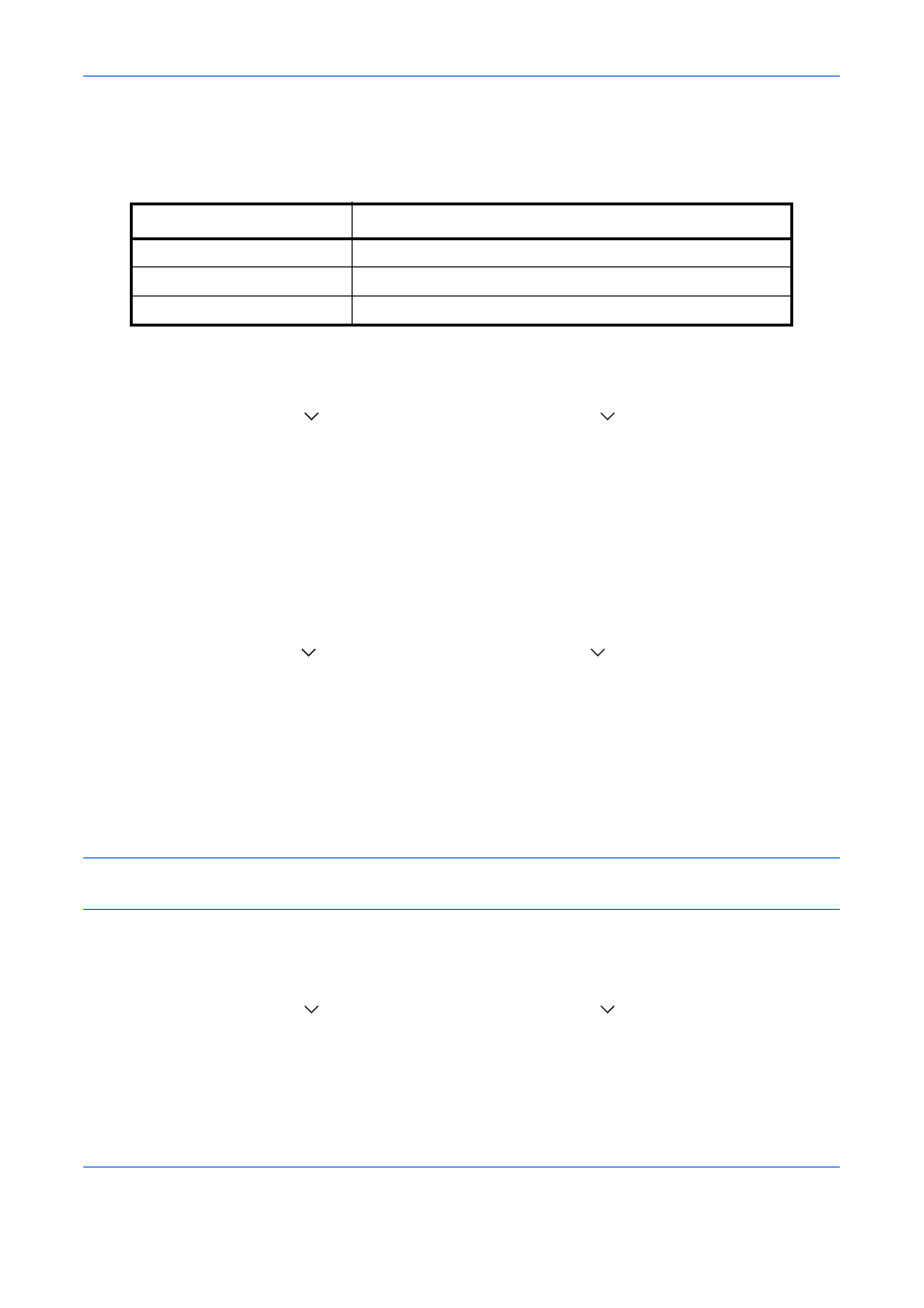
Default Setting (System Menu)
9-24
High Comp. PDF Image
Select the default quality setting for high compressed PDF files.
The table below shows the available settings.
Use the procedure below to select the default quality setting for high compression PDF files.
1
Press the System Menu key.
2
Press [Common Settings], [
] and [Next] of Function Defaults. Press [
] twice and [Change] of High
Comp. PDF Image.
3
Select the default for [Compression Ratio Priority], [Standard], or [Quality Priority].
4
Press [OK].
Color TIFF Compression
Select the compression method for TIFF images handled on this machine. Use the procedure below to set the
default Color TIFF Compression setting.
1
Press the System Menu key.
2
Press [Common Settings], [
] and [Next] of Function Defaults. Press [
] twice and then [Change] of Color
TIFF Compression.
3
Select [TIFF V6] or [TTN2].
4
Press [OK].
Image Quality (File Format)
Select the default PDF/TIFF/JPEG/XPS file quality. Five options are available from 1 Low Quality (High Comp.)
to 5 High Quality (Low Comp.).
NOTE:
Higher quality will make the stored files larger.
Refer to page 6-14 for file formats.
Use the procedure below to select the default file quality setting.
1
Press the System Menu key.
2
Press [Common Settings], [
] and [Next] of Function Defaults. Press [
] twice and then [Change] of
Image Quality (File Format).
3
Select the default image quality from [1] (Low Quality) to [5] (High Quality).
4
Press [OK].
Item
Description
Compression Ratio Priority
Compression Ratio is given priority with smaller file size.
Standard
Standard quality
Quality Priority
Image quality is given priority with larger file size.