Installing software, Installing printer driver in windows, Installing software -16 – TA Triumph-Adler DC 2435 User Manual
Page 62
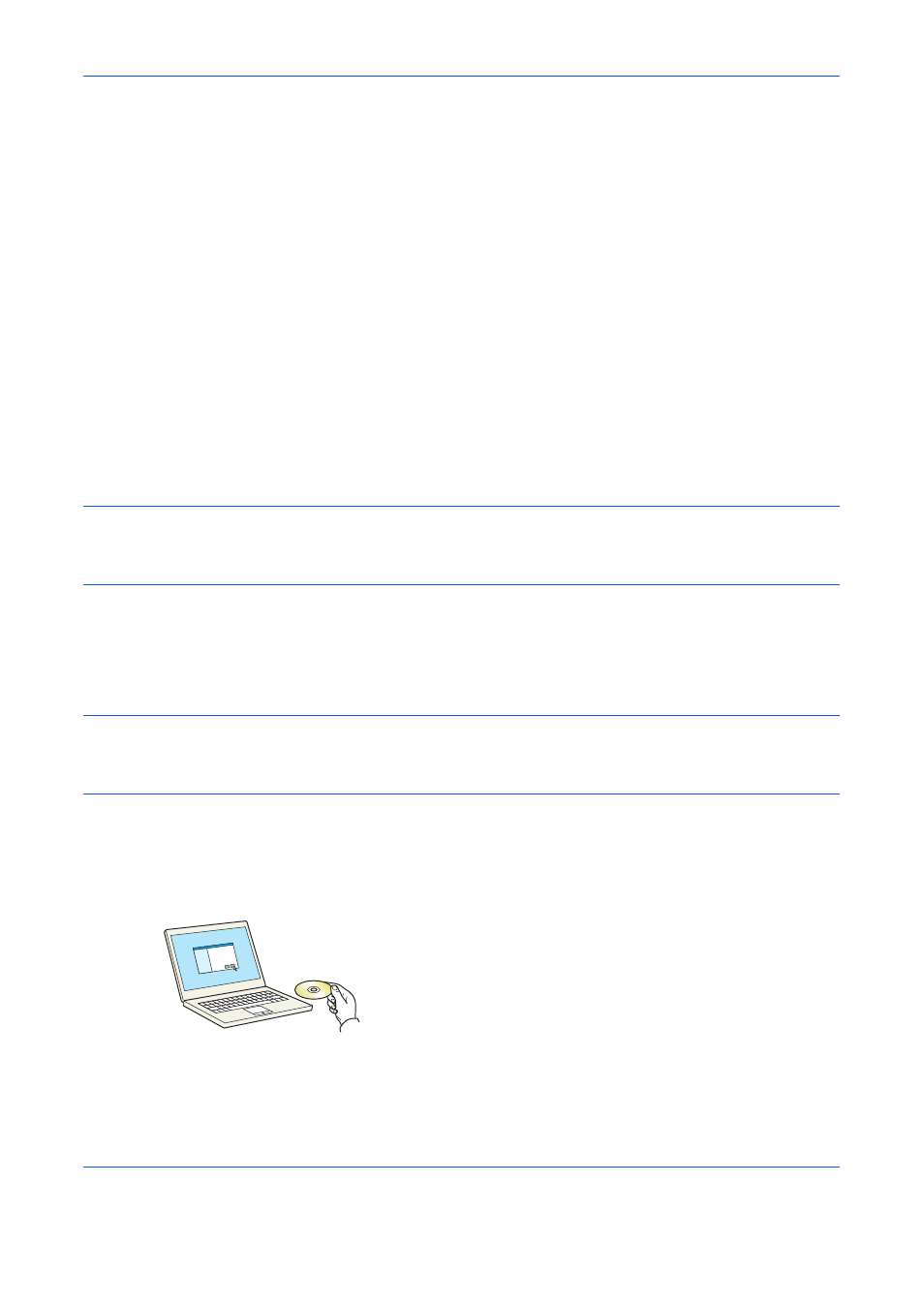
Preparation before Use
2-16
Installing Software
Install appropriate software on your PC from the included Product Library DVD (Product Library) if you want to
use the printer function of this machine or perform TWAIN / WIA transmission or FAX transmission from your PC.
The following softwares are supported:
• Printing System Driver
• Printing System (XPS) Driver
• Mini printer driver (PCL/KPDL)
• TWAIN driver
• WIA driver
• Network FAX driver
• File Management Utility
• Network Tool for Direct Printing
• Network Print Monitor
• Font
NOTE:
Installation on Windows must be done by a user logged on with administrator privileges.
The optional Fax Kit is required in order to make use of fax functionality.
The WIA driver cannot be installed on Windows XP.
If you are connecting this machine to a Windows PC, follow the next steps to install the software. The example
shows you how to connect your machine to a Windows 7 PC.
Installing Printer Driver in Windows
NOTE:
If the Welcome to the Found New Hardware Wizard dialog box displays, select Cancel.
If the autorun screen is displayed, click Run Setup.exe.
If the user account management window appears, click Allow.
You can use either Express Mode or Custom Mode to install the software. Express Mode automatically detects
connected machines and installs the required software. Use Custom Mode if you want to specify the printer port
and select the software to be installed. For details, refer to Custom Installation in the Printing System Driver User
Guide on the DVD.
1
Insert the DVD.