Usb keyboard type, System stamp, E 9-29 – TA Triumph-Adler DC 2435 User Manual
Page 327: System, Usb keyboard type …9-29, System stamp …9-29
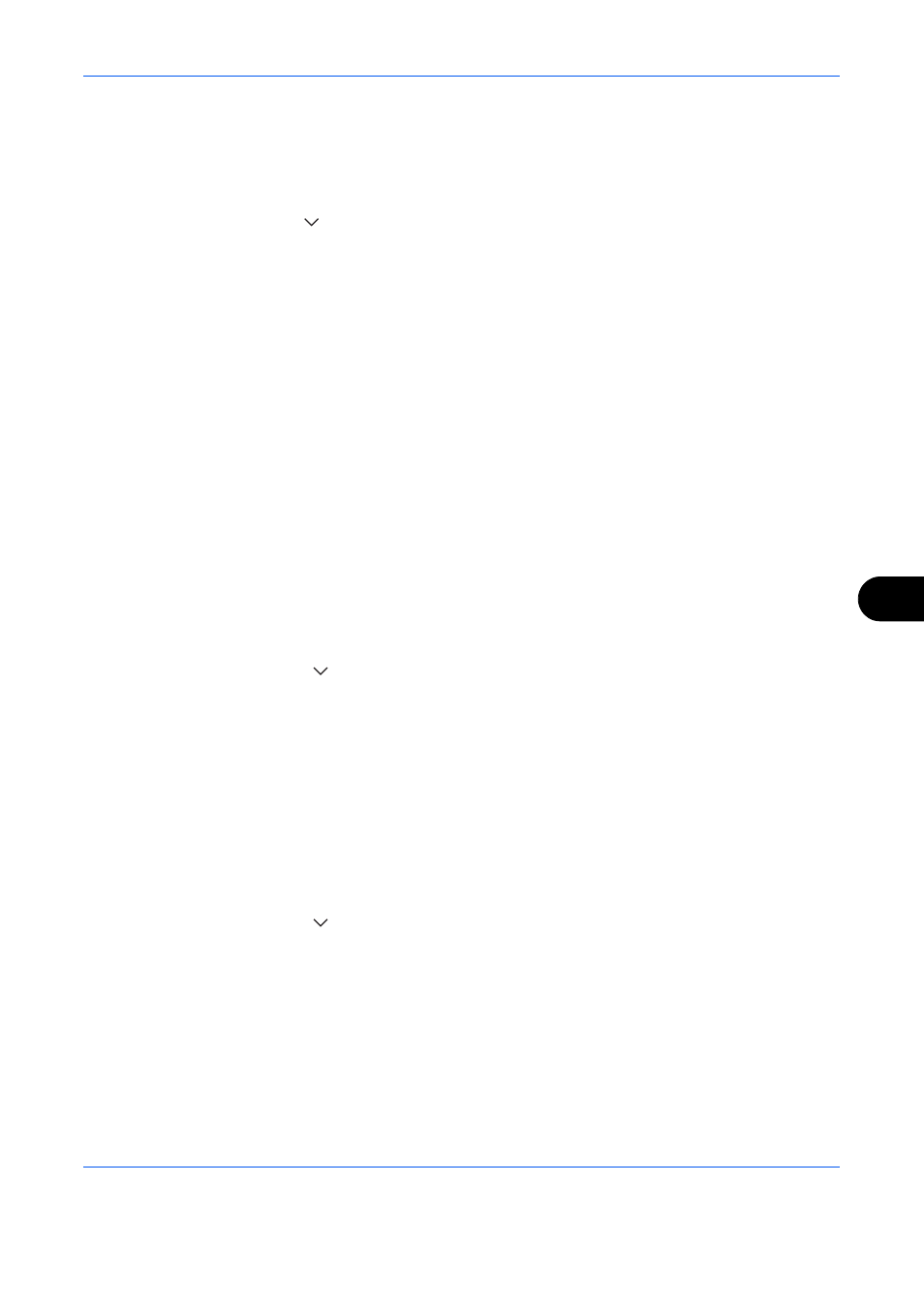
Default Setting (System Menu)
9-29
9
USB Keyboard Type
Set the type of USB keyboard that is connected.
1
Press the System Menu key.
2
Press [Common Settings], [
] and [Change] of USB Keyboard Type.
3
Select [US-English], [US-English with Euro], [French] or [German].
4
Press [OK].
System Stamp
The following header, footer, and stamp settings can be selected in System Stamp Settings.
Basic
Select displayed stamp settings.
Text (Text Stamp)
Set a Text (Text Stamp). The text set here can be selected as a stamp template during sending.
Use the procedure below to set a Text (Text Stamp).
1
Press the System Menu key.
2
Press [Common Settings] > [
] > [Next] in System Stamp > [Next] in Basic > [Add/Edit] in Text (Text
Stamp).
3
Select the key in which the print text will be registered, press [Add/Edit], and enter a maximum of 32
characters for the text string.
4
Press [OK].
Font (Page #)
When page numbers are used, set the font sizes that can be set.
Use the procedure below to set a Font (Page #).
1
Press the System Menu key.
2
Press [Common Settings] > [
] > [Next] in System Stamp > [Next] in Basic > [Next] in Font (Page #).
3
Press [Change] in Size 1 - Size 3, and set the font size.
4
Press [OK].
• Basic
• Printing Jobs
• Sending Jobs
• Storing Jobs