TA Triumph-Adler DC 2435 User Manual
Page 332
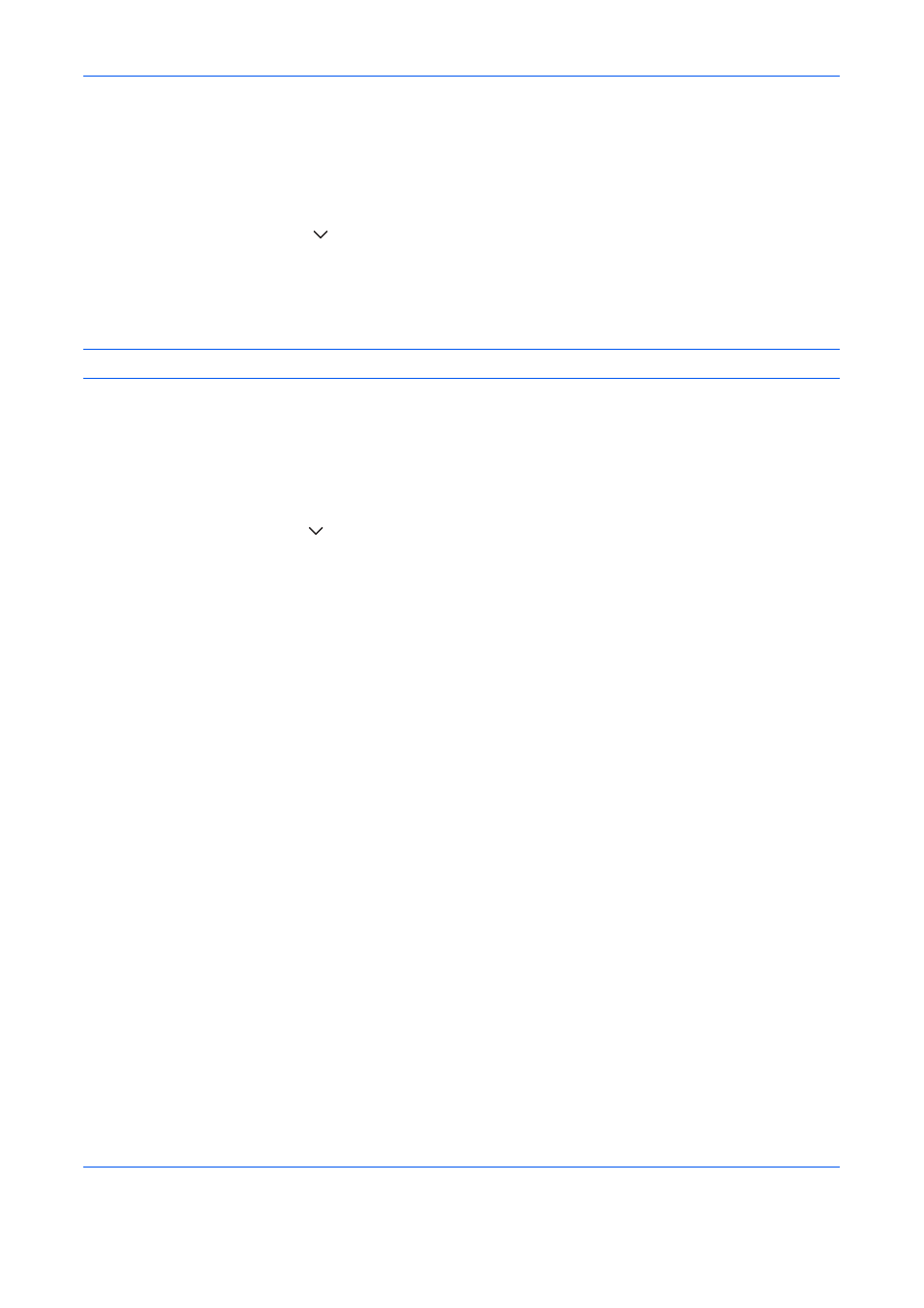
Default Setting (System Menu)
9-34
Bates Stamp
Select whether or not to set a Bates Stamp.
Use the procedure below to set a Bates Stamp.
1
Press the System Menu key.
2
Press [Common Settings] > [
] > [Next] in System Stamp > [Next] in Sending Jobs > [Change] in Bates
Stamp.
3
Select [Off] or [On].
4
Press [OK].
NOTE:
When [On] is selected, the Bates Stamp settings cannot be changed when sending.
Edit Bates Stamp
Set the default Bates Stamp.
Use the procedure below to set an Edit Bates Stamp
1
Press the System Menu key.
2
Press [Common Settings] > [
] > [Next] in System Stamp > [Next] in Sending Jobs > [Change] in Edit Bates
Stamp
3
Set the bates stamp to print.
Items that can be set are [Date], [User Name], [Serial Number], [Numbering], [Text 1], and [Text 2].
If you selected [Text 1] or [Text 2], press [Change] below and enter a maximum of 32 characters for the text
string.
4
If you selected [Date] for the bates stamp to be printed, press [Date Format] and set the date display format.
Items that can be set are [MM/DD/YYYY], [DD/MM/YYYY], and [YYYY/MM/DD]
5
If you set [Numbering] for the bates stamp to be printed, press [Numbering Default] and set the starting
sequence number (1 - 9999999).
6
Press [Position] and set the position of the printed bates stamp stamp.
Positions that can be selected are [Top Left], [Top Middle], [Top Right], [Middle Left], [Center], [Middle Right],
[Bottom Left], [Bottom Middle], and [Bottom Right].