TA Triumph-Adler DC 2435 User Manual
Page 426
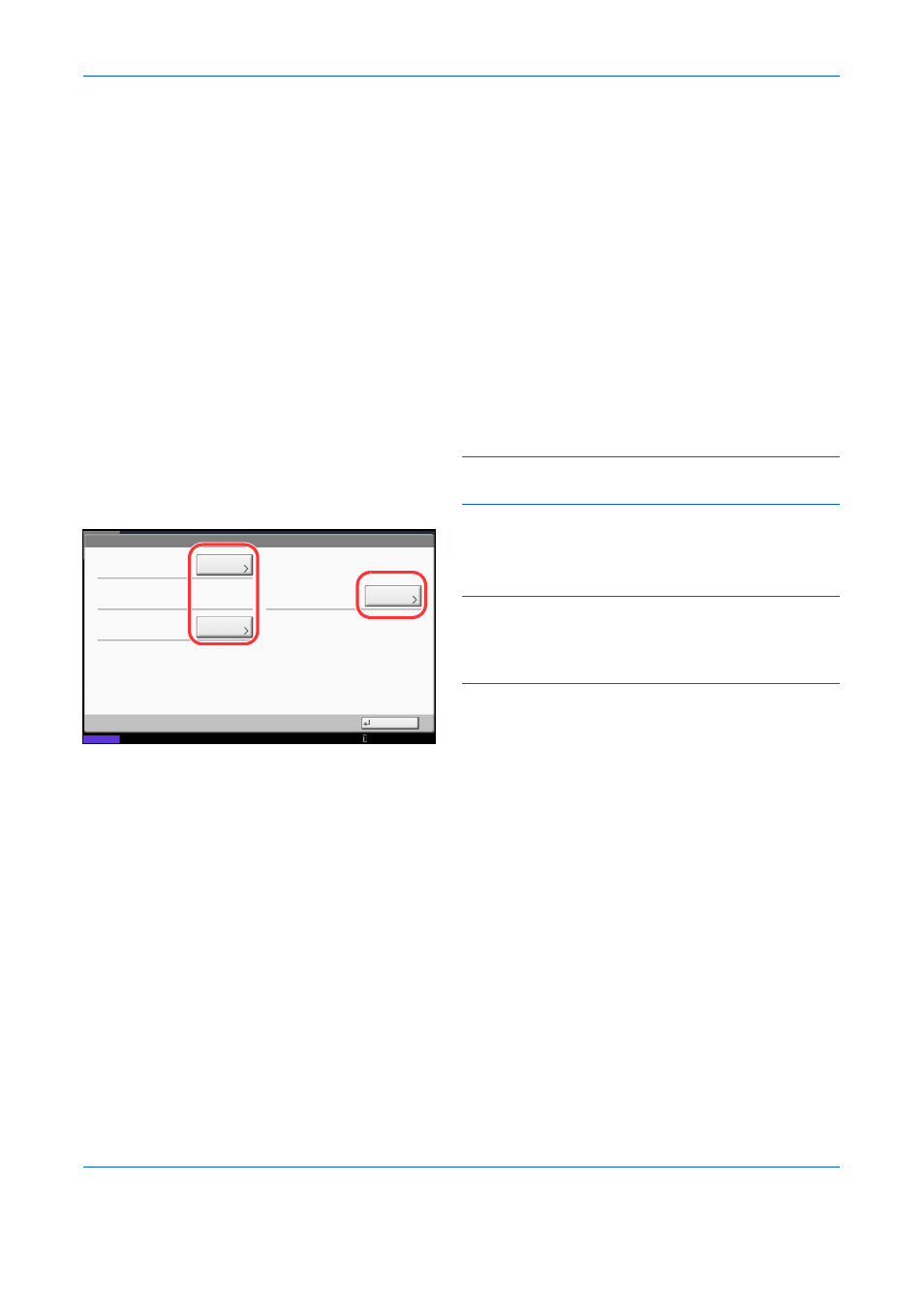
Management
10-14
Use the procedure below.
1
Press the System Menu key.
2
Press [User Login/Job Accounting].
3
If the user authentication screen appears, enter
your login user name and password and then press
[Login]. For this, you need to login with
administrator privileges. Refer to Adding a User
(Local User List) on page 10-5 for the default login
user name and password.
4
Press [Next] of User Login Setting, [Next] of Guest
Authorization Set., and then [Change] of Guest
Property.
5
Press [Change] of User Name.
6
Enter the user name and press [OK].
NOTE:
Refer to the Character Entry Method on
Appendix-9 for details on entering characters.
7
Press [Change] of Account Name.
8
Select the account and press [OK].
NOTE:
Select [Name] and [ID] from the Sort pull-down
menu to sort the account list.
Press [Search(Name)] or [Search(ID)] to search by
account name or account ID.
9
Press [Next] of Authorization Rules.
10
Press [Change] of Print Restriction.
11
Select [Reject Usage] or [Off] and press [OK].
12
Repeat steps 11 and 12 to set Copy Restriction,
Send Restriction, Fax TX Restriction, Storing Restr.
in Box, and Storing Restr. in Memory.
13
Press [Close].
14
Press [Save].
User Login/Job Accounting - Guest Property
User Name:
Authorization Rules:
Close
Account Name:
Access Level:
Change
Status
Change
Next
Guest
02Account
User
10/10/2010 10:10