Send result report, E 9-65), Ge 9-65) – TA Triumph-Adler DC 2435 User Manual
Page 363: Network status page
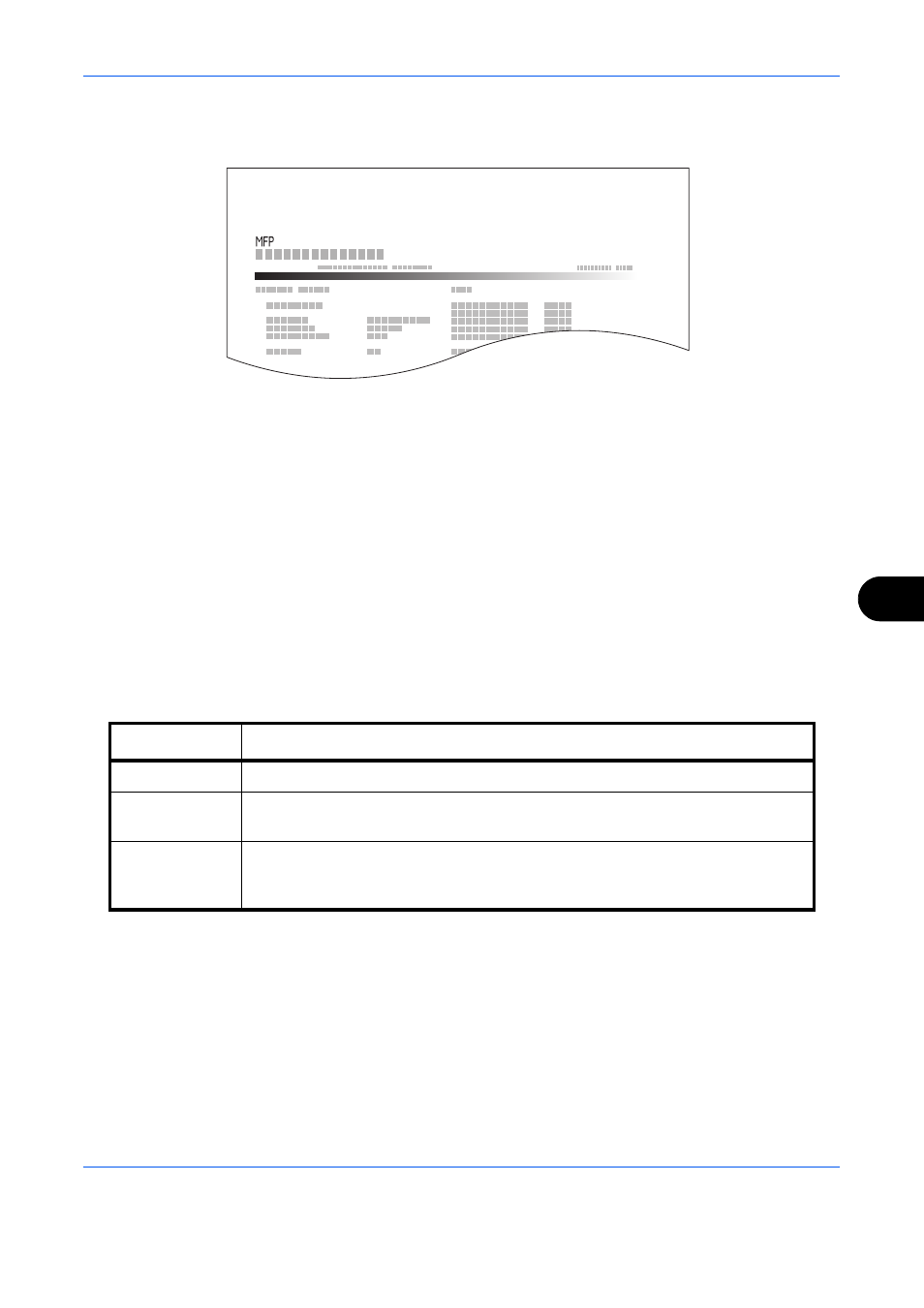
Default Setting (System Menu)
9-65
9
Network Status
Check the information including firmware version, network address and protocol.
Service Status
More detailed information is available than on the Status Page. Service personnel usually print the service status
pages for maintenance purpose.
Use the procedure below to print a report.
1
Press the System Menu key.
2
Press [Report] and [Next] of Print Report.
3
Press [Print] for the report you want to print. A confirmation screen appears. Press [Yes]. Printing starts.
Send Result Report
Automatically print a report of transmission result when a transmission is complete. The table below shows the
available settings.
1
Press the System Menu key.
2
Press [Report], [Next] of Result Report Setting, [Next] of Send Result Report and then [Change] of E-mail/
Folder.
3
Press [Off], [On], or [Error Only].
4
Press [OK].
Item Description
Off
No result report printed.
On
Result report automatically printed.
Transmitted images can also be attached to the FAX result report.
Error Only
Result report printed only when a transmission ends in an error. If two or more
destinations are registered, the reports are printed only for the destinations with
the errors. Transmitted images can also be attached to the FAX result report.
Network Status Page
Firmware Version