ProSoft Technology MVI46-PDPMV1 User Manual
Page 160
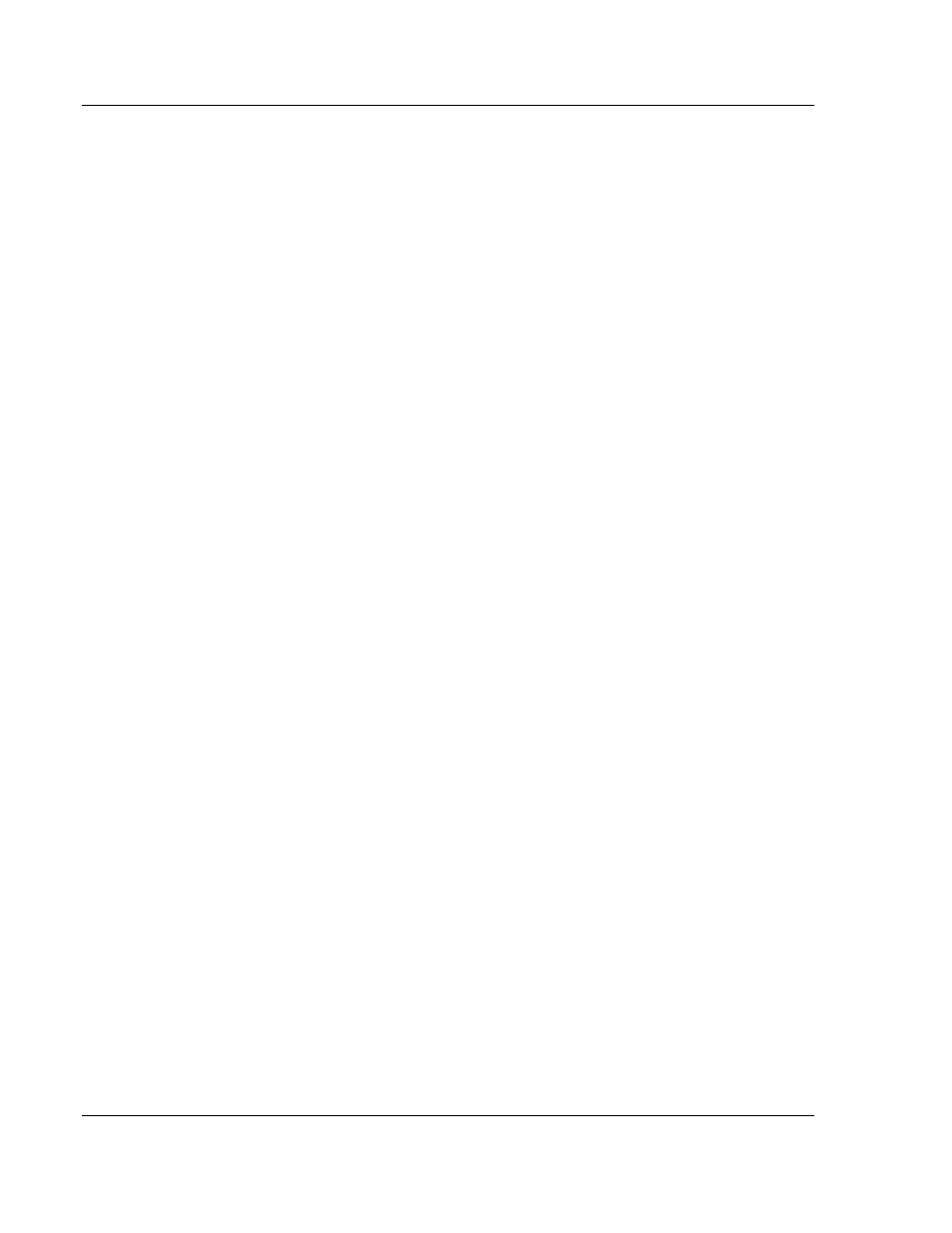
Index
MVI46-PDPMV1 ♦ SLC Platform
User Manual
PROFIBUS DPV1 Master
Page 160 of 160
ProSoft Technology, Inc.
March 25, 2011
Get Slave Diagnostics • 69
Set Operating Mode • 83
Set Slave Address • 73
Set Slave Mode • 66
Start Slave • 85
Stop Slave • 87
Mailbox Message Queuing • 64
Mailbox Messaging • 63
Mailbox Messaging Error Codes • 71, 73, 75, 90
Main Menu • 105
Markings • 4
Master/Slave Communication Phases • 121
Master/Slave Polling • 121
Module Faceplate Status Indicators • 98
MVI (Multi Vendor Interface) Modules • 3
N
Navigation • 104
No Other Warranties • 158
O
Output Byte Swap • 28
Output Data Size • 27
P
Package Contents • 13
Pinouts • 3, 143, 146
Printing the Processor Network Memory Map • 45
Product Specifications • 9, 112
PROFIBUS comDTM • 122
PROFIBUS DP Architecture • 120
PROFIBUS Master Indicators • 50, 99
PROFIBUS Master Port • 144
ProSoft Technology Product Availability • 122
ProSoft Technology® Product Documentation • 2
Q
Queue Timeouts • 64
Quick Start • 128
R
Receiving Mailbox Message Responses from the
Module • 89
Redisplaying the Menu • 105
Reference • 9, 111
Return Codes • 71, 73, 75, 79, 81, 84, 91
Return Material Authorization (RMA) Policies and
Conditions • 153
Returning Any Product • 153
Returning Units Out of Warranty • 154
Returning Units Under Warranty • 154
RS-232 Configuration/Debug Port • 142
S
Scanning for Slaves Manually • 32
Sending a Mailbox Message in RSLogix 500 • 50, 58
Setting Jumpers • 15
Setting Module Parameters • 23, 26
Setting Up the Project • 23, 24
Software Requirements (Minimum) • 126
Special Function Mailbox Messaging Commands • 65
Standard PROFIBUS Slave Diagnostic Bytes • 108
Start Here • 9, 11
Starting FDT • 128
Status Data in the Input Image • 117
Support, Service & Warranty • 9, 151
Supported PROFIBUS Services • 145
System Requirements • 12, 126
T
Time Limit for Bringing Suit • 158
Token Passing • 121
U
Using ProSoft Configuration Builder (PCB) for
Diagnostics • 102
Using The Autoscan Feature • 35
Using the Diagnostic Window in ProSoft Configuration
Builder • 102
V
Verifying Correct Operation • 50
Verifying the comDTM Version and comDTM Install
Version • 122, 126, 132, 135
Viewing Block Transfer Statistics • 106
Viewing Control Registers • 107
Viewing Module Configuration • 106
Viewing Module Status • 106
Viewing PROFIBUS Data • 107
Viewing the Data Files in RSLogix 500 • 50, 56
Viewing the Fieldbus Data from the MVI46-PDPMV1’s
Configuration/Debug Menu • 50, 53
Viewing the Online Status of the PROFIBUS Network •
50, 51
Viewing Version Information • 106
W
Warnings • 3
What Is Covered By This Warranty • 155, 157
What is DTM? • 124
What is FDT? • 123
What Is Not Covered By This Warranty • 156
What is PROFIBUS? • 125
Why Use PROFIBUS comDTM? • 123
Y
Your Feedback Please • 2