ProSoft Technology MVI46-PDPMV1 User Manual
Page 24
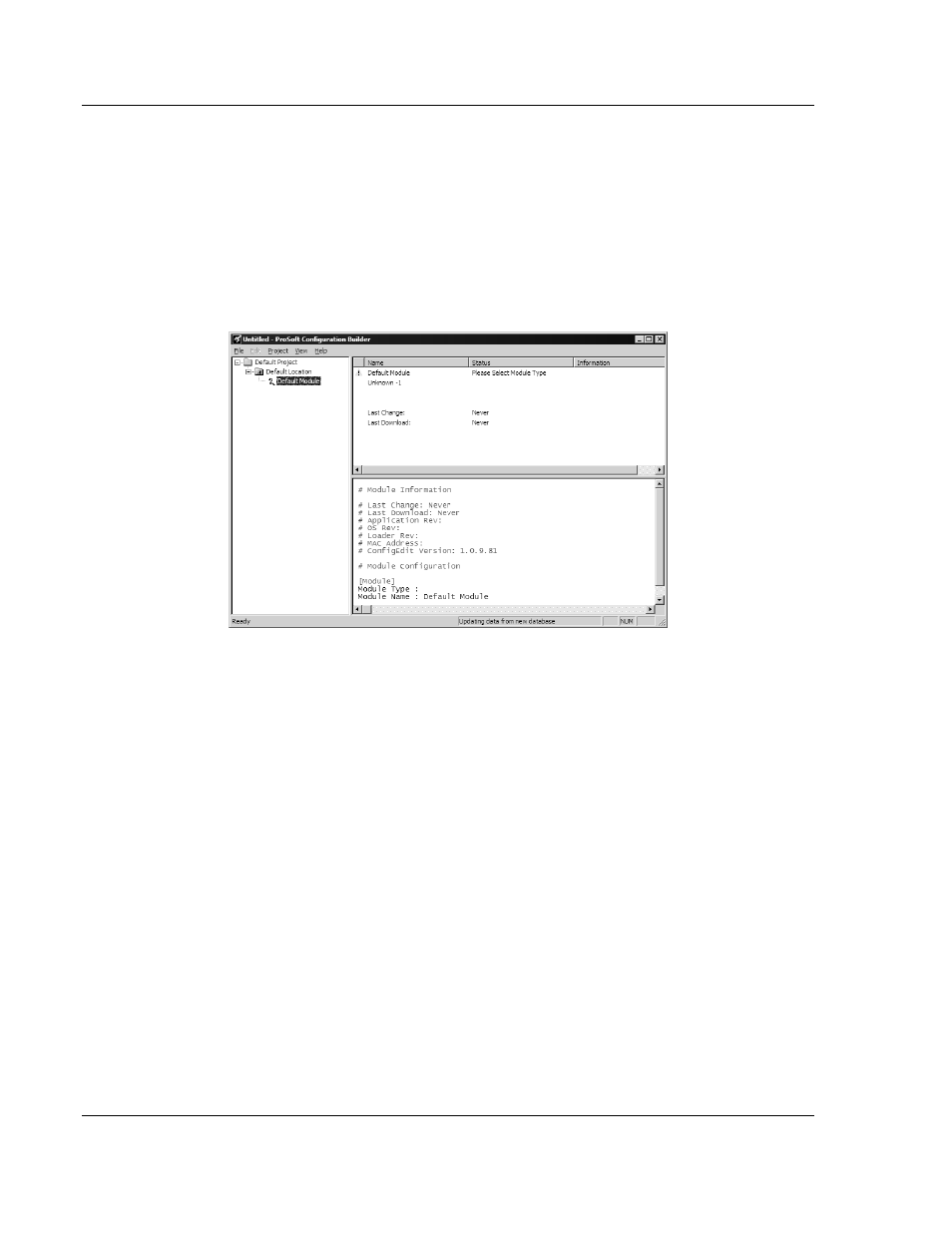
Configuring the MVI46-PDPMV1 Module
MVI46-PDPMV1 ♦ SLC Platform
User Manual
PROFIBUS DPV1 Master
Page 24 of 160
ProSoft Technology, Inc.
March 25, 2011
2.1
Setting Up the Project
To begin, start ProSoft Configuration Builder. If you have used other Windows
configuration tools before, you will find the screen layout familiar. ProSoft
Configuration Builder’s window consists of a tree view on the left, and an
information pane and configuration pane on the right side of the window. When
you first start ProSoft Configuration Builder, the tree view consists of folders for
Default Project and Default Location, with a Default Module in the Default
Location folder. The following illustration shows the ProSoft Configuration Builder
window with a new project.
Your first task is to add the MVI46-PDPMV1 module to the project.
1 Use the mouse to select D
EFAULT
M
ODULE
in the tree view, and then click the
right mouse button to open a shortcut menu.