Uploading and downloading the configuration file, Transferring the configuration file to your pc – ProSoft Technology MVI46-103M User Manual
Page 35
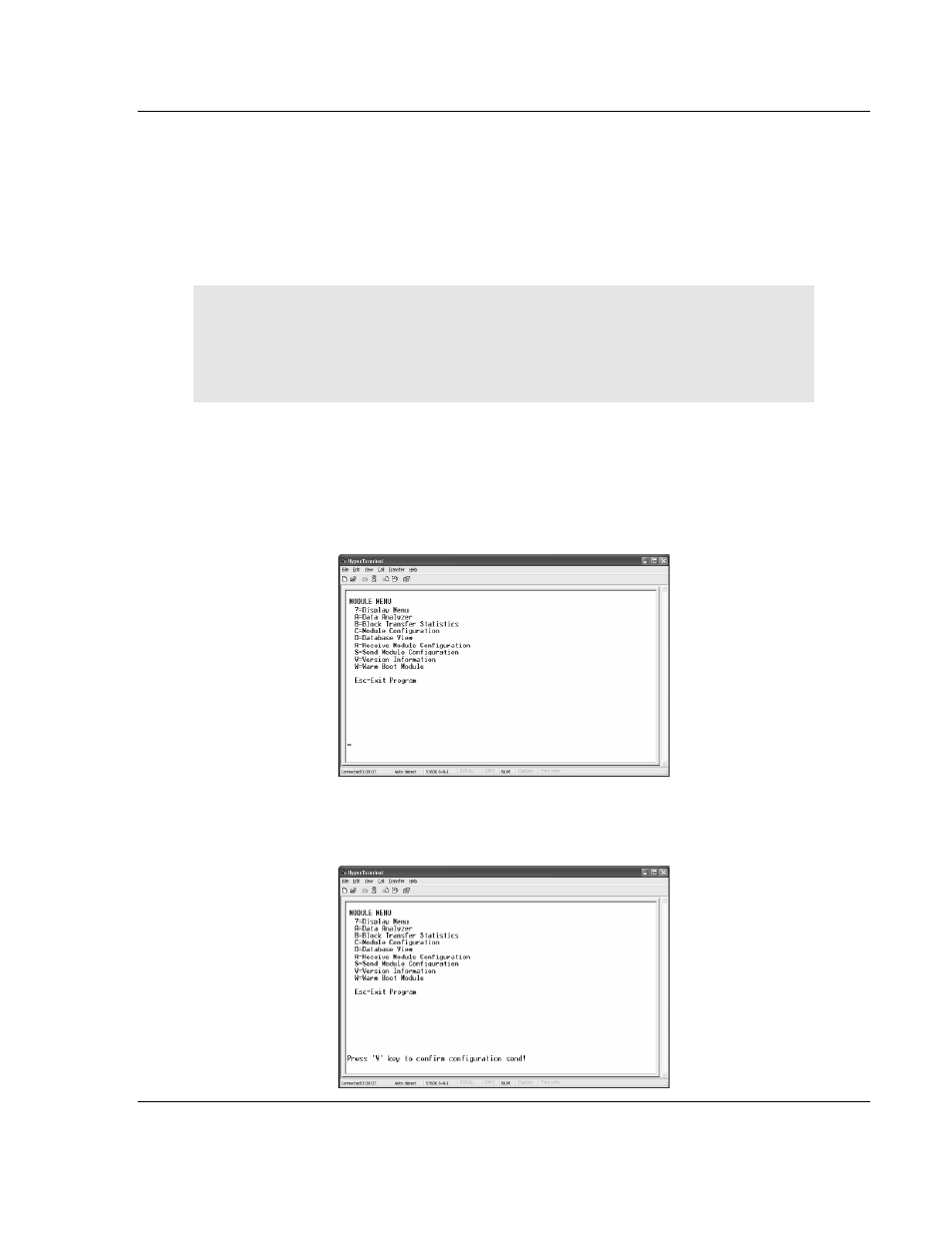
Module Configuration
MVI46-103M ♦ SLC Platform
IEC 60870-5-103 Master Communication Module
ProSoft Technology, Inc.
Page 35 of 187
September 12, 2006
4.4
Uploading and Downloading the Configuration File
ProSoft modules are shipped with a pre-loaded configuration file. In order to edit
this file, you must transfer the file from the module to your PC. After editing, you
must transfer the file back to the module.
This section describes these procedures.
Important:
The illustrations of configuration/debug menus in this section are
intended as a general guide, and may or may not exactly match the
configuration/debug menus in your own module. For specific details about the
configuration/debug menus in your module, please refer to The
Configuration/Debug Menu
4.4.1
Transferring the Configuration File to Your PC
1
Connect your PC to the Configuration/Debug port of the module using a
terminal program such as HyperTerminal. Press [?] to display the main
menu.
2
Press [S] (Send Module Configuration). The message "Press Y key to
confirm configuration send!" is displayed at the bottom of the screen.