ProSoft Technology RLXIB-IHN-W-E User Manual
Page 126
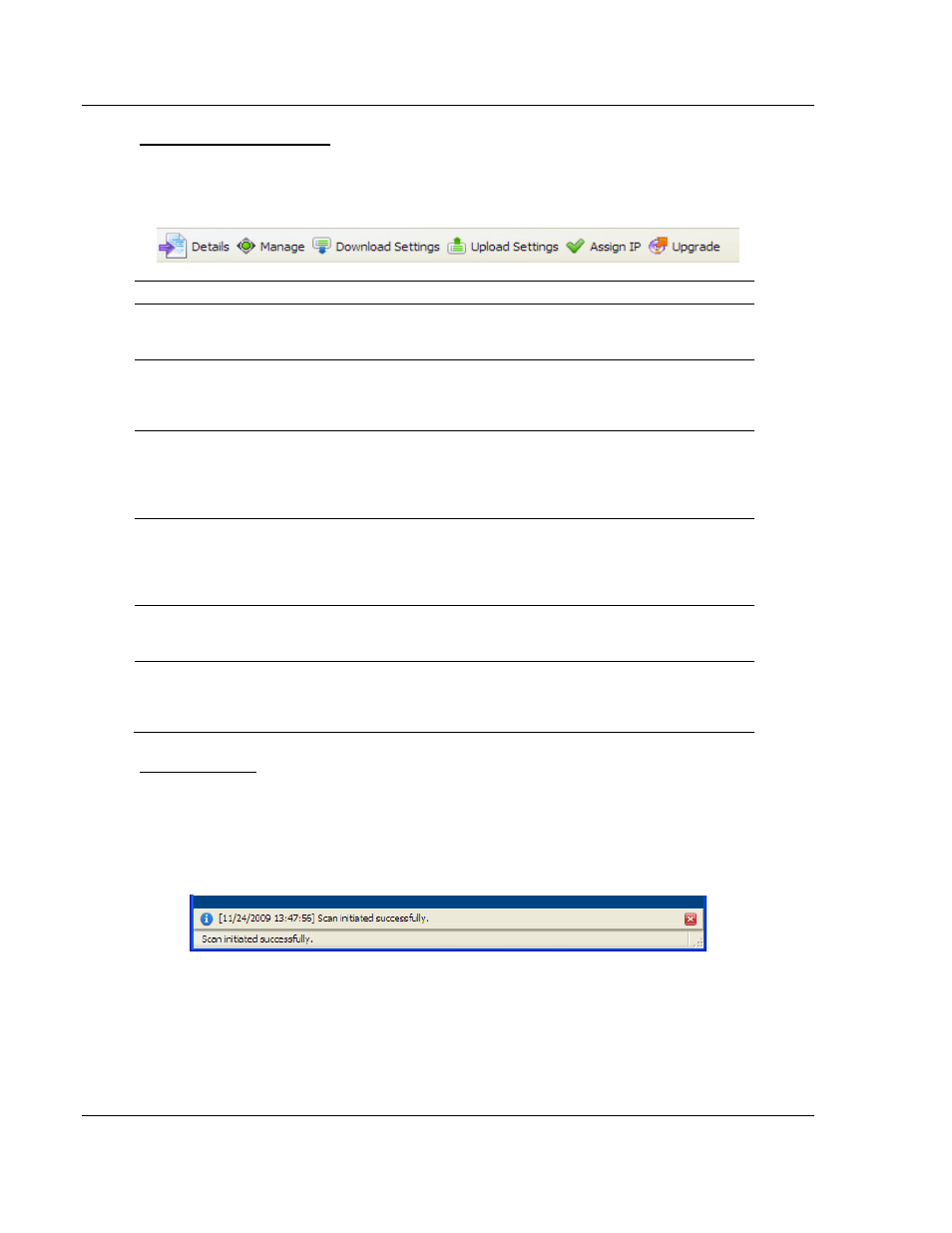
WirelessN Discovery Tool
RLXIB-IHN-WC ♦ 802.11n
User Manual
Weatherproof Industrial Hotspot
Page 126 of 126
ProSoft Technology, Inc.
July 9, 2012
Secondary Level Toolbar
These links are available when a radio is selected in any one of the available
views. Each button will let you access further details or perform operations on the
selected radio.
Button
Description
Details
This button will open a new dialog box containing the radio's details.
This page contains the same information as the Radio Detailed view
page.
Manage
Clicking this button will launch the graphical management interface for
the selected radio using your default web browser. The IP address of
the device is used to access the supported radio's management
interface.
Download Settings
this button will launch a dialog box that allows you to download the
radio's ASCII configuration file to your host. You must enter the radio's
username and password (same as the management interface
credentials) and also indicate the file name on your host to save the
downloaded file.
Upload Settings
This button will launch a dialog box to upload a device configuration file
on your host to the radio. You must enter the radio's username and
password (same as the management interface credentials) and also
indicate the directory on your host where the configuration file to upload
is located.
Assign IP
This button will open a dialog box to let you set a static IP for the radio.
You can define the static IP address, subnet mask, and gateway for the
radio via this interface.
Upgrade
This button will launch a dialog box where you can upgrade the radio's
firmware. You must enter the radio's username and password (the
management interface access credentials) and then identify the
directory path and filename of the firmware to upgrade the radio.
Notification Bar
The status bar is located immediately below the main content screen. This bar is
displayed when a status message is present and these messages can highlight a
topology change, scan events, or other information gathered by the utility. Each
message has a timestamp, and if required the status bar can be closed with the
"x" icon on the right of the bar.