ProSoft Technology RLXIB-IHN-W-E User Manual
Page 44
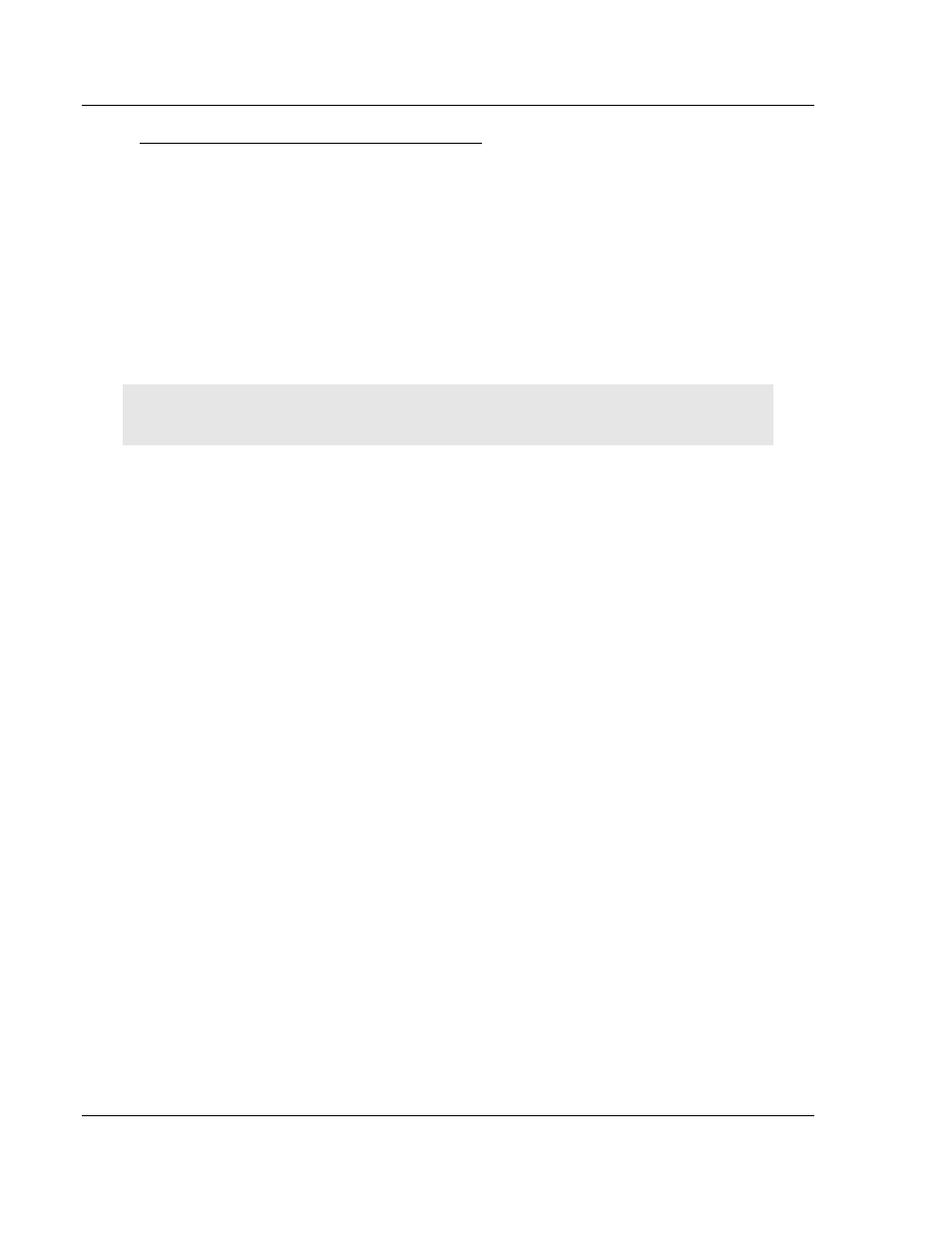
RadioLinx Configuration Manager
RLXIB-IHN-WC ♦ 802.11n
User Manual
Weatherproof Industrial Hotspot
Page 44 of 44
ProSoft Technology, Inc.
July 9, 2012
To open the RadioLinx Configuration Manager
1 In the WirelessN Discovery Tool, select the radio to configure from the list
view or topography view, and then click the right mouse button to open a
shortcut menu.
2 On the shortcut menu, choose M
ANAGE
. The Radio Configuration / Diagnostic
Utility will open in your web browser.
Or,
Double-click the selected radio to launch the Radio Configuration / Diagnostic
Utility.
You can also open the Radio Configuration / Diagnostic Utility directly from your
web browser.
Important: Your desktop computer, laptop, or PDA must be connected to the same network as the
RadioLinx Industrial Hotspot radio.
1 Open your web browser.
2 In the address bar, type "
http://
", followed by the IP address for the radio,
and then click the "Go" button. For example,
http://192.168.6.10
Read-Only fields
Some of the fields on the Radio Configuration / Diagnostic Utility form are read-
only, meaning that the content of the field is provided for information only, and
cannot be directly modified. Notice also that depending on the way the radio is
configured, some fields and buttons may be unavailable because they do not
affect the configuration you have selected. Review the topics in this section for
more information on when and how to use each configuration option.