Customizing the quick set menu, Choosing items to include in the menu – Canon PowerShot G7 X Mark II User Manual
Page 107
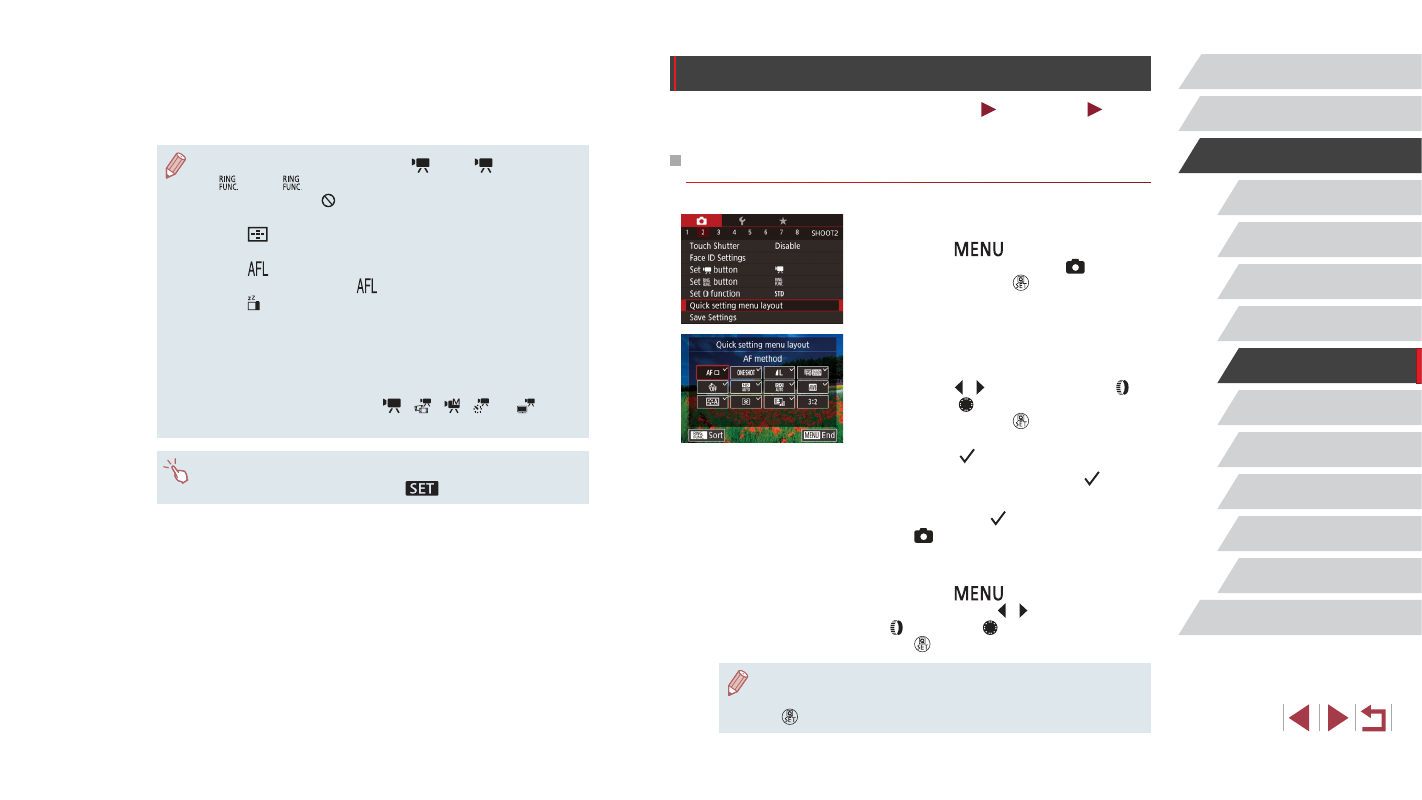
107
Playback Mode
Wi-Fi Functions
Setting Menu
Accessories
Appendix
Before Use
Index
Basic Guide
Advanced Guide
Camera Basics
Auto Mode /
Hybrid Auto Mode
Other Shooting Modes
P Mode
Tv, Av, M, and C Mode
Customizing the Quick Set Menu
Still Images
Movies
The display of Quick Set menu items can be customized.
Choosing Items to Include in the Menu
1
Access the setting screen.
z
Press the [
] button, choose [Quick
setting menu layout] on the [ 2] tab,
and then press the [ ] button (= 30).
2
Choose icons to include in the
menu.
z
Press the [ ][ ] buttons or turn the [ ]
ring or the [ ] dial to choose an icon,
and then press the [ ] button to label
icons you want to display in the Quick Set
menu with [ ].
z
Selected items (labeled with a [ ]) will
be included in display.
z
Items without a [ ] can be configured on
the [ ] tab of the menu screen.
3
Complete the setting.
z
Press the [
] button, choose [OK]
(either press the [ ][ ] buttons or turn the
[ ] ring or the [ ] dial), and then press
the [ ] button.
●
Up to 11 items can be displayed in the menu.
●
The screen in step 2 can also be accessed by holding down the
[ ] button when the Quick Set menu is displayed.
3
Use the assigned function as
needed.
z
To activate an assigned function, press
the button you assigned it to.
●
To restore default settings, choose [
] in [Set
button] and
[
] in [Set
button].
●
Icons labeled with [ ] indicate that the function is not available in
the current shooting mode or under current function conditions.
●
With [
], you can move and resize the AF frame by pressing the
assigned button in the [1-point AF] AF frame mode (= 90).
●
With [
], each press of the button that it is assigned to adjusts
and locks the focus, and [
] is displayed on the screen.
●
With [ ], pressing the button that it is assigned to deactivates
screen display. To restore the display, do any of the following.
-
Press any button other than the ON/OFF button
-
Hold the camera in another orientation
-
Open or close the screen
-
Raise or lower the flash
●
You can still record movies in [
], [ ], [ ], [ ], or [
] mode
even if you assign a function to the movie button.
●
You can also configure settings by touching a desired option and
then touching it again or touching [
].