Using the menu cropping, Cropping, Using the menu – Canon PowerShot G7 X Mark II User Manual
Page 129
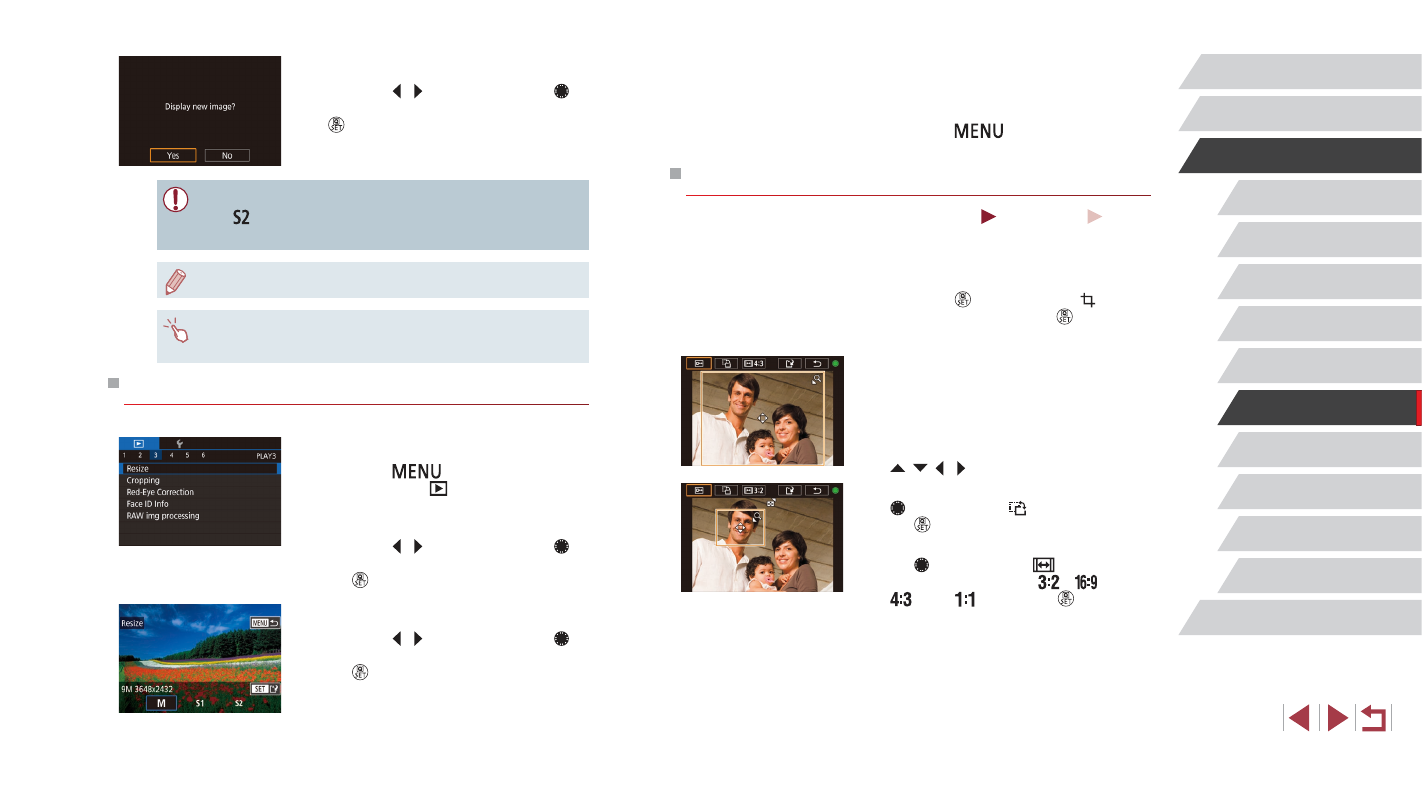
129
Wi-Fi Functions
Setting Menu
Accessories
Appendix
Before Use
Index
Basic Guide
Advanced Guide
Camera Basics
Auto Mode /
Hybrid Auto Mode
Other Shooting Modes
P Mode
Tv, Av, M, and C Mode
Playback Mode
4
Save as a new image and review.
z
Follow step 2 in “Resizing Images”
z
Press the [
] button and follow
step 3 in “Resizing Images” (= 128).
Cropping
Still Images
Movies
You can specify a portion of an image to save as a separate image file.
1
Access the setting screen.
z
Press the [ ] button, choose [ ] in the
menu, and then press the [ ] button
2
Resize, move, and adjust the aspect
ratio of the cropping frame.
z
To resize the frame, move the zoom
lever.
z
To move the frame, press the
[ ][ ][ ][ ] buttons.
z
To change the frame orientation, turn the
[ ] dial to choose [ ], and then press
the [ ] button.
z
To change the frame aspect ratio, turn
the [ ] dial to choose [
]. To switch
between aspect ratios ([
], [
],
[
], and [
]), press the [ ] button
repeatedly.
3
Review the new image.
z
Press the [ ][ ] buttons or turn the [ ]
dial to choose [Yes], and then press the
[ ] button.
z
The saved image is now displayed.
●
Editing is not possible for images shot at a recording pixel setting
of [ ].
●
RAW images cannot be edited.
●
Images cannot be resized to a higher number of recording pixels.
●
You can also view saved images by touching [Yes] on the screen
in step 3.
Using the Menu
1
Choose [Resize].
z
Press the [
] button and choose
[Resize] on the [
3] tab (= 30).
2
Choose an image.
z
Press the [ ][ ] buttons or turn the [ ]
dial to choose an image, and then press
the [ ] button.
3
Choose an image size.
z
Press the [ ][ ] buttons or turn the [ ]
dial to choose the size, and then press
the [ ] button.