Capturing in raw format using the menu, Using the menu, Capturing in raw format – Canon PowerShot G7 X Mark II User Manual
Page 98
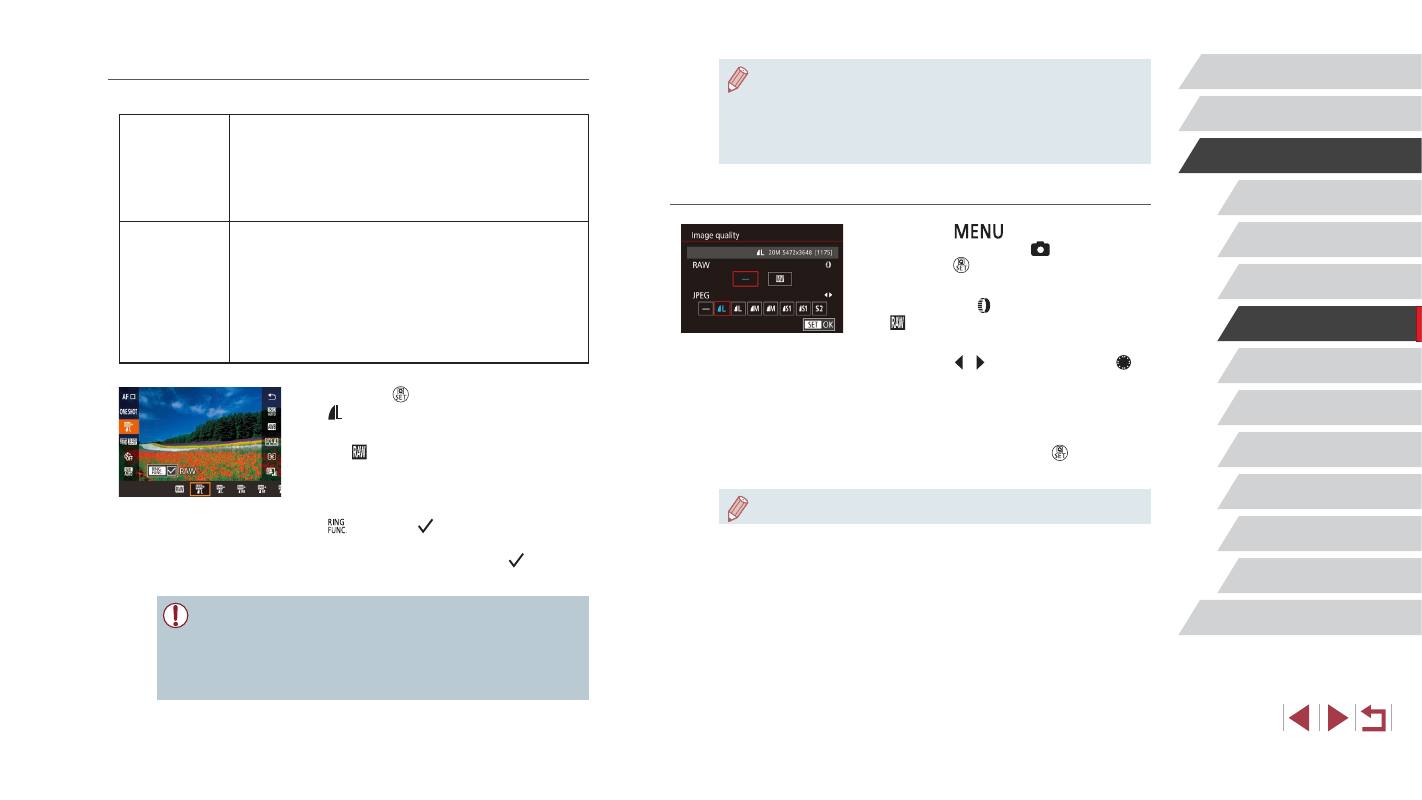
98
Tv, Av, M, and C Mode
Playback Mode
Wi-Fi Functions
Setting Menu
Accessories
Appendix
Before Use
Index
Basic Guide
Advanced Guide
Camera Basics
Auto Mode /
Hybrid Auto Mode
Other Shooting Modes
P Mode
●
For details on the relationship between the number of recording
pixels and the number of shots that will fit on a card, see “Number
of Shots per Memory Card” (= 220).
●
The file extension for JPEG images is .JPG, and the extension for
RAW images is .CR2.
Using the Menu
z
Press the [
] button, choose
[Image quality] on the [ 1] tab, and then
press the [ ] button (= 30).
z
To capture in RAW format at the same
time, turn the [ ] ring and choose
[ ] under [RAW]. Note that only JPEG
images are captured when [−] is selected.
z
Press the [ ][ ] buttons or turn the [ ]
dial to choose [JPEG], and then choose
the image size and quality. Note that only
RAW images are captured when [−] is
selected.
z
When finished, press the [ ] button to
return to the menu screen.
●
[RAW] and [JPEG] cannot both be set to [−].
Capturing in RAW Format
The camera can capture images in JPEG and RAW format.
JPEG Images
Processed in the camera for optimal image quality
and compressed to reduce file size. However, the
compression process is irreversible, and images
cannot be restored to their original, unprocessed
state. Image processing may also cause some loss
of image quality.
RAW Images
“Raw” (unprocessed) data, recorded with essentially
no loss of image quality from the camera’s image
processing. The data cannot be used in this state
for viewing on a computer or printing. You must first
process images on the camera (= 132) or use the
software (Digital Photo Professional, = 182) to
convert images to JPEG or TIFF files. Images can be
adjusted with minimal loss of image quality.
z
Press the [ ] button, and then choose
[ ] in the menu (= 29).
z
To capture in RAW format only, choose
the [ ] option.
z
To capture images in both JPEG and
RAW format simultaneously, choose the
JPEG image quality, and then press the
[ ] button. A [ ] mark is displayed next
to [RAW]. To undo this setting, follow the
same steps and remove the [ ] mark
next to [RAW].
●
When transferring RAW images (or RAW and JPEG images
recorded together) to a computer, always use the dedicated
software (= 182).
●
Digital zoom (= 41) is not available when capturing images in
RAW format.