Making subjects stand out (background defocus) – Canon PowerShot G7 X Mark II User Manual
Page 63
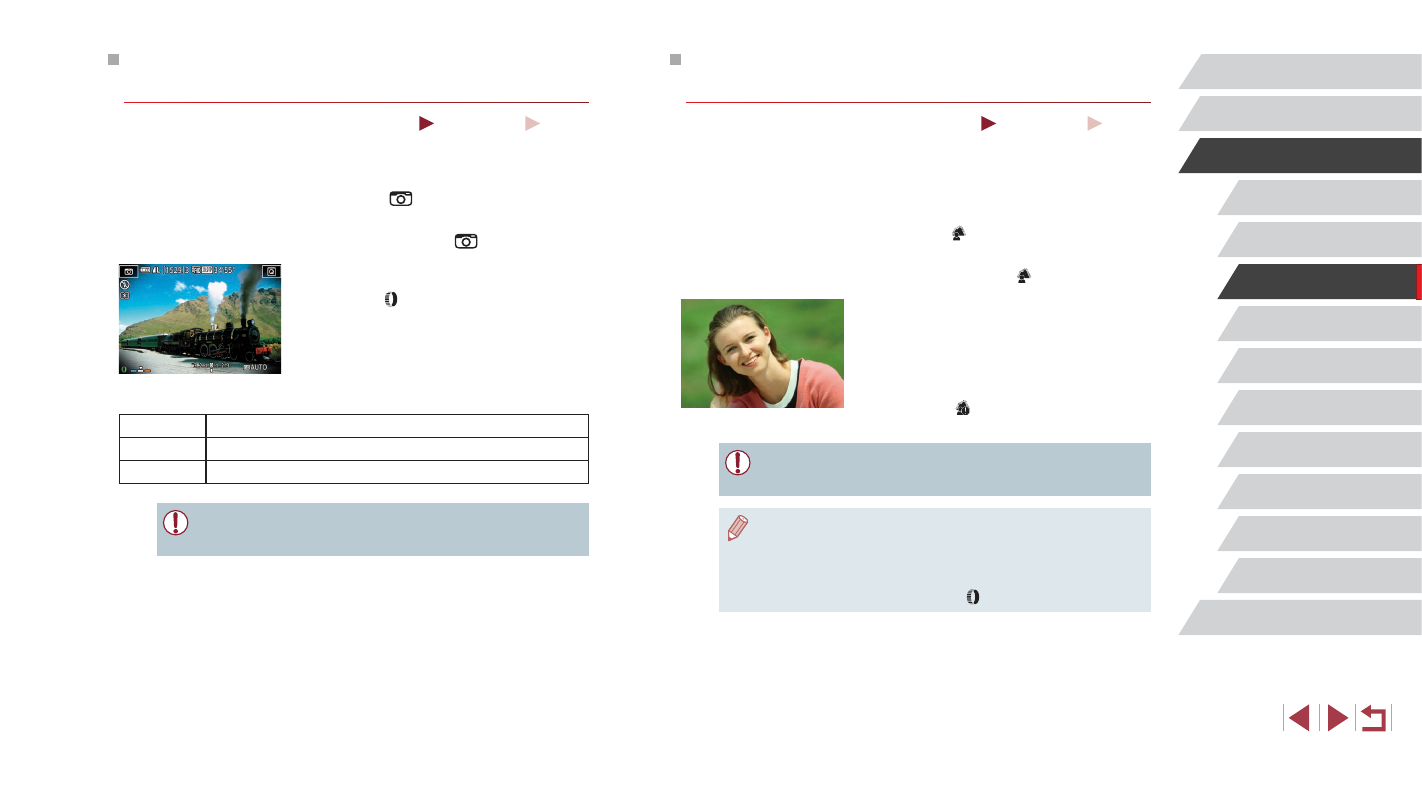
63
P Mode
Tv, Av, M, and C Mode
Playback Mode
Wi-Fi Functions
Setting Menu
Accessories
Appendix
Before Use
Index
Basic Guide
Advanced Guide
Camera Basics
Auto Mode /
Hybrid Auto Mode
Other Shooting Modes
Making Subjects Stand Out
(Background Defocus)
Still Images
Movies
You can shoot subjects so that they stand out from the background.
Two consecutive images are captured with settings optimized for
background defocus. The background is defocused through lens effects
and subject- and scene-based image processing.
1
Choose [ ].
z
Follow steps 1 – 2 in “Specific Scenes”
2
Shoot.
z
Hold the camera steady as you shoot.
Two consecutive images are captured
when you press the shutter button all the
way down.
z
A blinking [ ] icon indicates that the
images could not be processed.
●
Excessive motion blur or certain shooting conditions may prevent
you from obtaining the desired results.
●
For the best results with background defocusing, try shooting
close to the subject, and ensure ample distance between the
subject and background.
●
There may be a delay after shooting before you can shoot again.
●
To adjust the effect level, turn the [ ] ring.
Shooting with a Toy Camera Effect
(Toy Camera Effect)
Still Images
Movies
This effect makes images resemble shots from a toy camera by vignetting
(darker, blurred image corners) and changing the overall color.
1
Choose [
].
z
Follow steps 1 – 2 in “Specific Scenes”
].
2
Choose a color tone.
z
Turn the [ ] ring to choose a color tone.
z
A preview is shown of how your shot will
look with the effect applied.
3
Shoot.
Standard
Shots resemble toy camera images.
Warm
Images have a warmer tone than with [Standard].
Cool
Images have a cooler tone than with [Standard].
●
Try taking some test shots first, to make sure you obtain the
desired results.