Erasing registered information, Image customization features, Changing the aspect ratio – Canon PowerShot G7 X Mark II User Manual
Page 49: 49), and then register new face
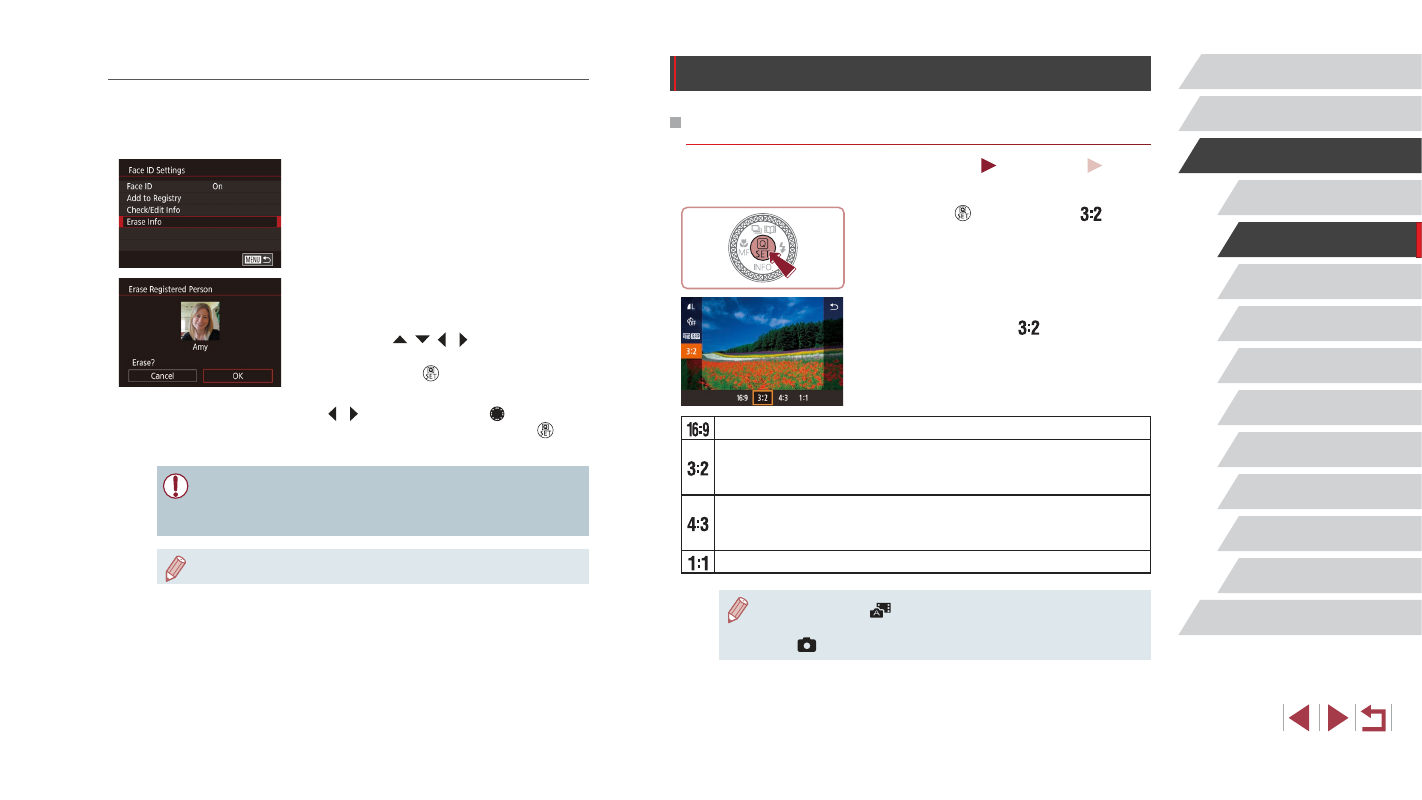
49
Other Shooting Modes
P Mode
Tv, Av, M, and C Mode
Playback Mode
Wi-Fi Functions
Setting Menu
Accessories
Appendix
Before Use
Index
Basic Guide
Advanced Guide
Camera Basics
Auto Mode /
Hybrid Auto Mode
Image Customization Features
Changing the Aspect Ratio
Still Images
Movies
Change the image aspect ratio (ratio of width to height) as follows.
z
Press the [ ] button, choose [
] in the
menu, and choose the desired option
z
Once the setting is complete, the screen
aspect ratio will be updated.
z
To restore the original setting, repeat this
process but choose [
].
Used for display on widescreen HDTVs or similar display devices.
Native aspect ratio of the camera screen. Same aspect ratio as
35mm film. Used for printing images at 5 x 7-inch or postcard
sizes.
Used for display on standard-definition televisions or similar
display devices. Also used for printing images at 3.5 x 5-inch or
A-series sizes.
Square aspect ratio.
●
Not available in [
] mode.
●
You can also configure this setting by choosing MENU (= 30)
► [
1] tab ► [Still Image Aspect Ratio].
Erasing Registered Information
You can erase information (face info, names, and birthdays) registered to
Face ID. However, names recorded in previously shot images will not be
erased.
1
Access the [Erase Info] screen.
z
Follow step 1 in “Registering Face ID
Information” (= 45) and choose
[Erase Info].
2
Choose a person to erase their
information.
z
Press the [ ][ ][ ][ ] buttons to choose
the name of the person to erase, and
then press the [ ] button.
z
After [Erase?] is displayed, press the
[ ][ ] buttons or turn the [ ] dial to
choose [OK], and then press the [ ]
button.
●
If you erase a registered person’s info, you will not be able to
display their name (= 114), overwrite their info (= 118),
or search for images that include them (= 115).
●