Common, convenient features, Shooting at preset focal lengths (step zoom), Zooming in closer on subjects (digital zoom) – Canon PowerShot G7 X Mark II User Manual
Page 41
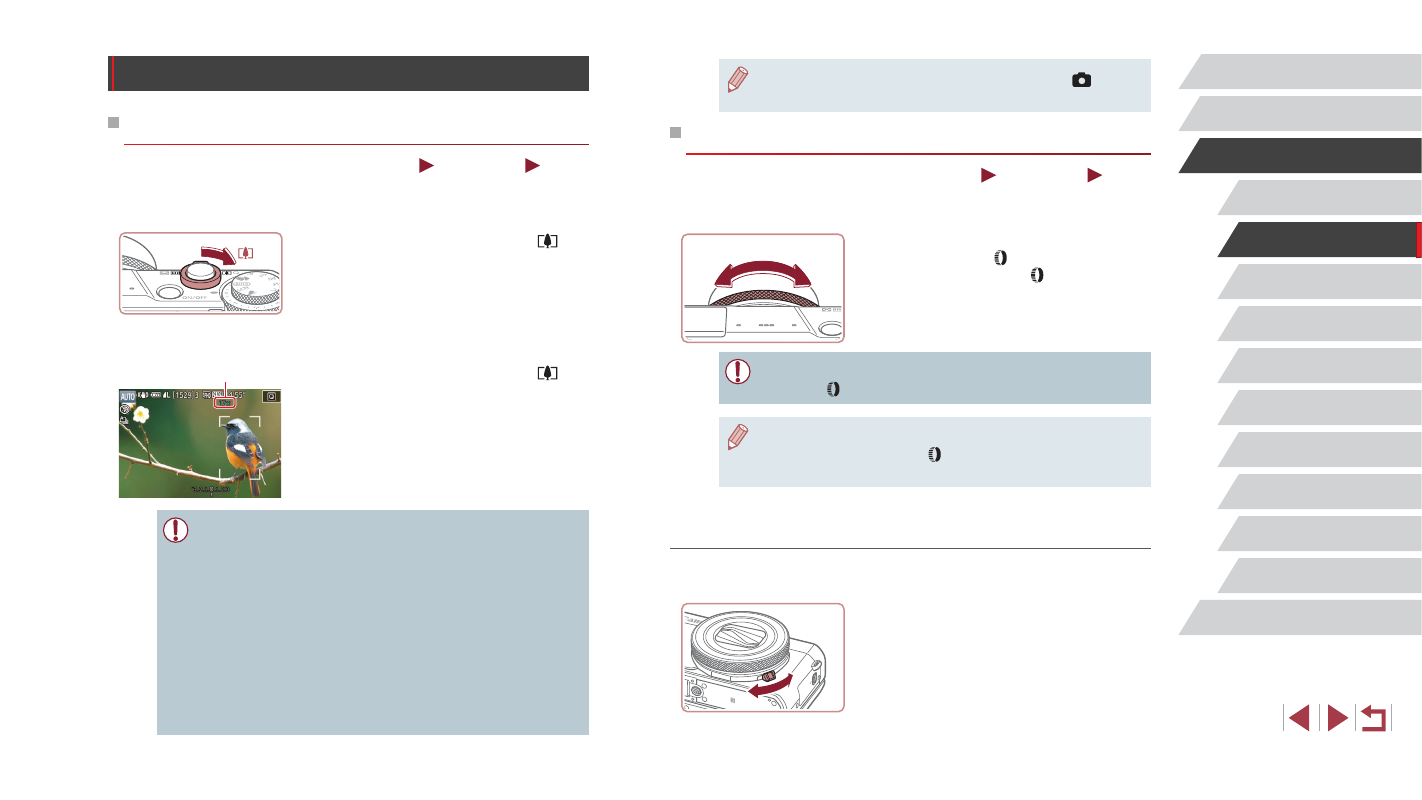
41
Other Shooting Modes
P Mode
Tv, Av, M, and C Mode
Playback Mode
Wi-Fi Functions
Setting Menu
Accessories
Appendix
Before Use
Index
Basic Guide
Advanced Guide
Camera Basics
Auto Mode /
Hybrid Auto Mode
●
To deactivate digital zoom, choose MENU (= 30) ► [
3] tab
► [Digital Zoom] ► [Off].
Shooting at Preset Focal Lengths (Step Zoom)
Still Images
Movies
Shoot at common focal lengths in a range of 24 – 100 mm (35mm film
equivalent).
z
To change the focal length from 24 to
28 mm, turn the [ ] ring counterclockwise
until it clicks. Turn the [ ] ring
counterclockwise to zoom in or clockwise
to zoom out.
●
Step zoom is not available when recording movies even if you
turn the [ ] ring.
●
When you are using digital zoom (= 41), you cannot adjust the
zoom factor by turning the [ ] ring counterclockwise. However,
you can set the focal length to 100 mm by turning it clockwise.
Changing the Way the Control of the Camera Feels with
the Step/Continuous Selection Lever
You can change how the control of the camera feels when you turn the
control ring.
z
When you lower the selection lever, the
clicking of the control ring will stop and
you will be able to turn it smoothly.
Common, Convenient Features
Zooming In Closer on Subjects (Digital Zoom)
Still Images
Movies
When distant subjects are too far away to enlarge using the optical zoom,
use digital zoom for up to about 17x enlargement.
1
Move the zoom lever toward [ ].
z
Hold the lever until zooming stops.
z
Zooming stops at the largest zoom factor
before the image becomes noticeably
grainy, which is then indicated on the
screen.
2
Move the zoom lever toward [ ]
again.
z
The camera zooms in even closer on the
subject.
z
(1) is the current zoom factor.
●
Moving the zoom lever will display the zoom bar (which indicates
the zoom position). The zoom bar is color-coded to indicate the
zoom range.
-
White range: optical zoom range where the image will not
appear grainy.
-
Yellow range: digital zoom range where the image is not
noticeably grainy (ZoomPlus).
-
Blue range: digital zoom range where the image will appear
grainy.
●
Because the blue range will not be available at some recording
pixel settings (= 97), the maximum zoom factor can be
achieved by following step 1.
(1)