Editing movies – Canon PowerShot G7 X Mark II User Manual
Page 134
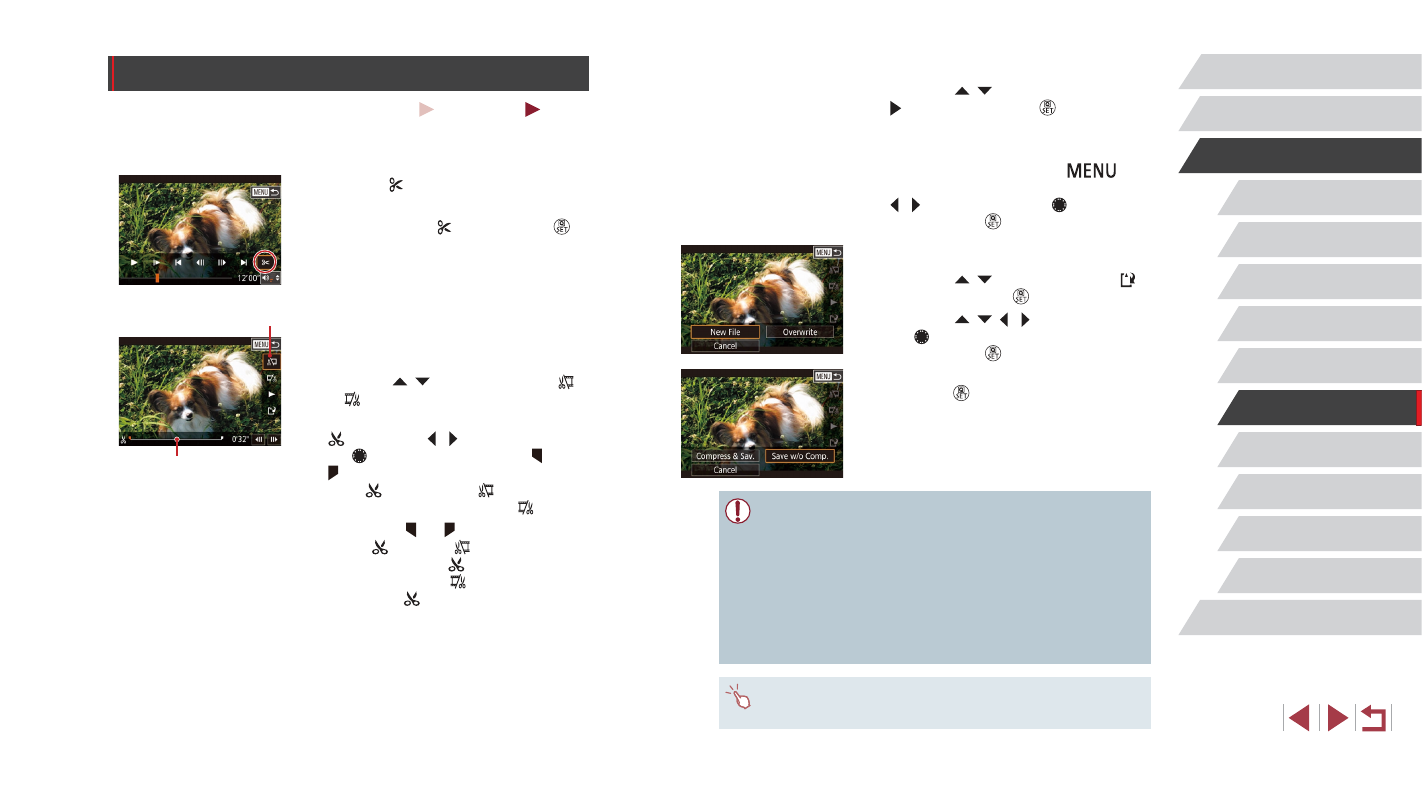
134
Wi-Fi Functions
Setting Menu
Accessories
Appendix
Before Use
Index
Basic Guide
Advanced Guide
Camera Basics
Auto Mode /
Hybrid Auto Mode
Other Shooting Modes
P Mode
Tv, Av, M, and C Mode
Playback Mode
3
Review the edited movie.
z
Press the [ ][ ] buttons to choose
[ ], and then press the [ ] button.
The edited movie is now played.
z
To edit the movie again, repeat step 2.
z
To cancel editing, press the [
]
button, choose [OK] (either press the
[ ][ ] buttons or turn the [ ] dial), and
then press the [ ] button.
4
Save the edited movie.
z
Press the [ ][ ] buttons to choose [ ],
and then press the [ ] button.
z
Press the [ ][ ][ ][ ] buttons or turn
the [ ] dial to choose [New File], and
then press the [ ] button.
z
Choose [Save w/o Comp.], and then
press the [ ] button.
z
The movie is now saved as a new file.
●
To overwrite the original movie with the cut one, choose
[Overwrite] in step 4. In this case, the original movie will be
erased.
●
If the memory card lacks sufficient space, only [Overwrite] will be
available.
●
Movies may not be saved if the battery pack runs out while saving
is in progress.
●
Using a fully charged battery pack is recommended when editing
movies.
●
You can also edit movies by touching the movie editing panel or
editing bar.
Editing Movies
Still Images
Movies
You can remove unneeded portions from the beginning and end of
movies.
1
Choose [ ].
z
Following steps 1 – 5 in “Viewing”
(= 110), choose [ ] and press the [ ]
button.
z
The movie editing panel and editing bar
are now displayed.
2
Specify portions to cut.
z
(1) is the movie editing panel, and (2) is
the editing bar.
z
Press the [ ][ ] buttons to choose [ ]
or [ ].
z
To specify a portion to cut (indicated by
[ ]), press the [ ][ ] buttons or turn
the [ ] dial to move the orange [ ] or
[ ] icon. Cut the beginning of the movie
(from [ ]) by choosing [ ], and cut the
end of the movie by choosing [ ].
z
If you move [ ] or [ ] to a position other
than a [ ] mark, in [ ] the portion
before the nearest [ ] mark on the left
will be cut, while in [ ] the portion after
the nearest [ ] mark on the right will
be cut.
(1)
(2)