Clearing all protection at once, Erasing images, 123), all images in the group are also erased. be – Canon PowerShot G7 X Mark II User Manual
Page 123: 123) these images all at once
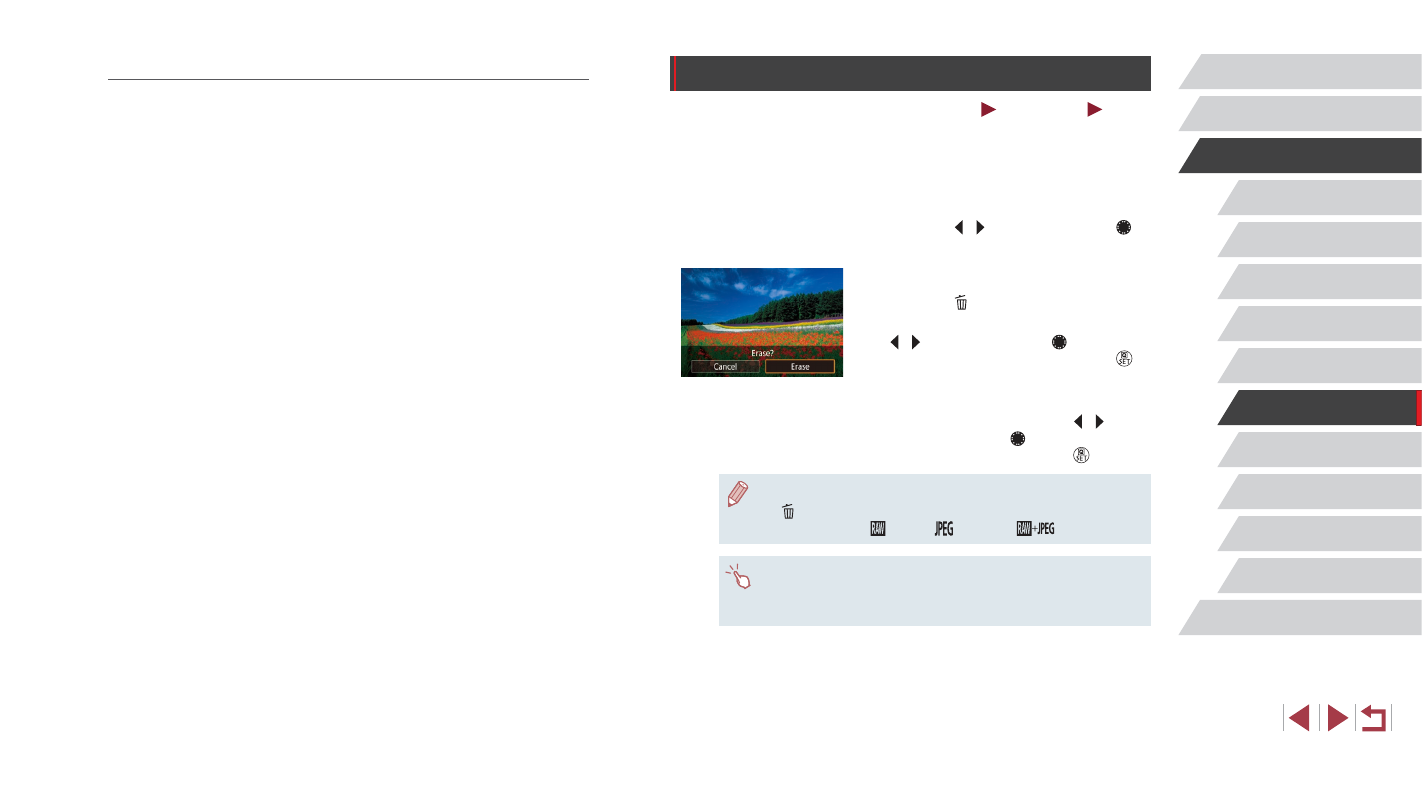
123
Wi-Fi Functions
Setting Menu
Accessories
Appendix
Before Use
Index
Basic Guide
Advanced Guide
Camera Basics
Auto Mode /
Hybrid Auto Mode
Other Shooting Modes
P Mode
Tv, Av, M, and C Mode
Playback Mode
Erasing Images
Still Images
Movies
You can choose and erase unneeded images one by one. Be careful
when erasing images, because they cannot be recovered. However,
protected images (= 121) cannot be erased.
1
Choose an image to erase.
z
Press the [ ][ ] buttons or turn the [ ]
dial to choose an image.
2
Erase the image.
z
Press the [ ] button.
z
After [Erase?] is displayed, press the
[ ][ ] buttons or turn the [ ] dial to
choose [Erase], and then press the [ ]
button.
z
The current image is now erased.
z
To cancel erasure, press the [ ][ ]
buttons or turn the [ ] dial to choose
[Cancel], and then press the [ ] button.
●
For images captured in both RAW and JPEG format, pressing the
[ ] button while the image is displayed gives you the option of
choosing [Erase ], [Erase
], or [Erase
].
●
You can also erase the current image by touching [Erase] on the
screen in step 2.
●
Images can also be erased by using Touch Actions (= 127).
Clearing All Protection at Once
You can clear protection from all images at once.
To clear protection, choose [Unprotect All Images] in step 1 of “Protecting
All Images at Once”, and then complete step 2.