Changing the date and time – Canon PowerShot G7 X Mark II User Manual
Page 21
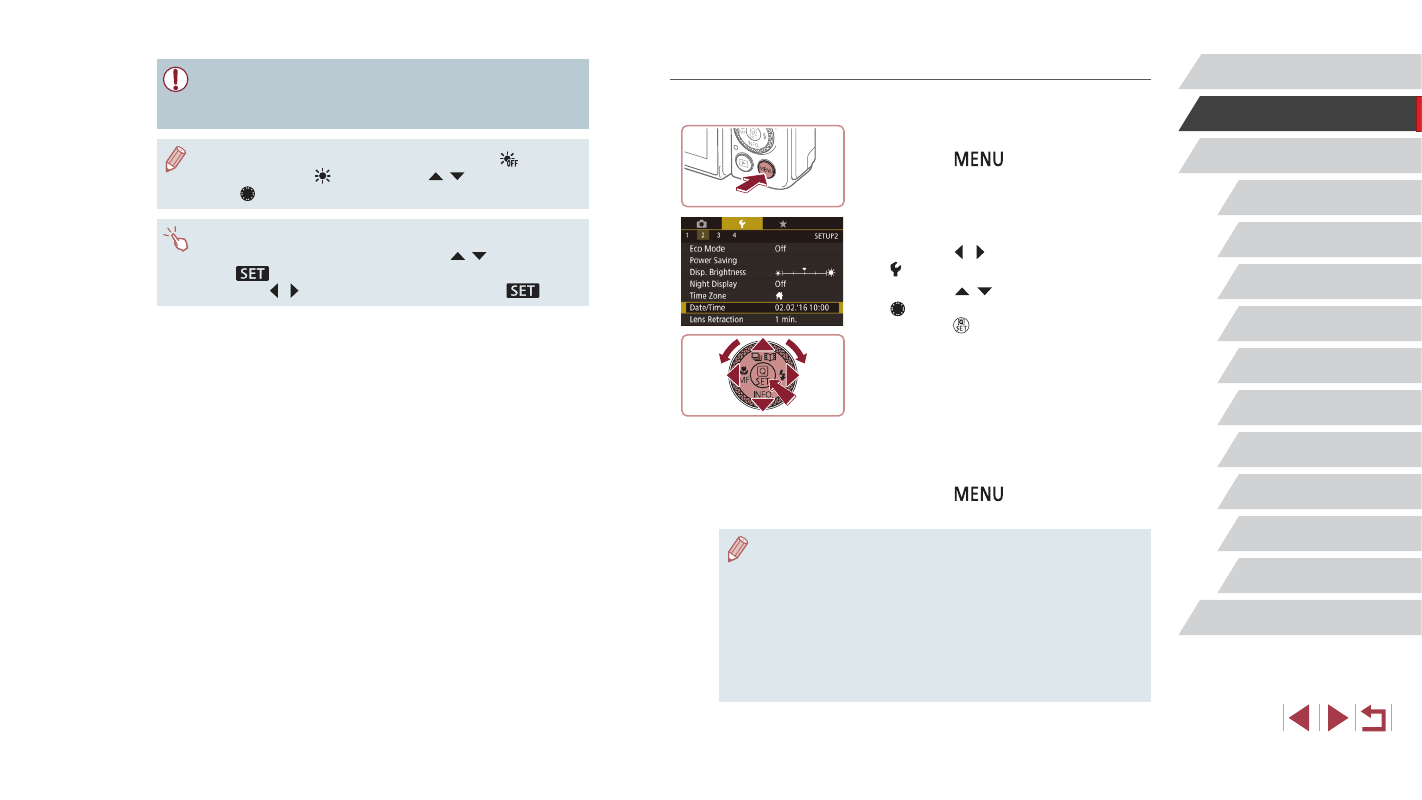
21
Camera Basics
Auto Mode /
Hybrid Auto Mode
Other Shooting Modes
P Mode
Tv, Av, M, and C Mode
Playback Mode
Wi-Fi Functions
Setting Menu
Accessories
Appendix
Before Use
Index
Advanced Guide
Basic Guide
Changing the Date and Time
Adjust the date and time as follows.
1
Access the menu screen.
z
Press the [
] button.
2
Choose [Date/Time].
z
Press the [ ][ ] buttons to choose the
[ 2] tab.
z
Press the [ ][ ] buttons or turn the
[ ] dial to choose [Date/Time], and then
press the [ ] button.
3
Change the date and time.
z
Follow step 2 in “Setting the Date and
Time” (= 20) to adjust the settings.
z
Press the [
] button to close the
menu screen.
●
The camera has a built-in date/time battery (backup battery).
Date/time settings can be retained for about 3 weeks after the
battery pack is removed.
●
The date/time battery will be charged in about 4 hours once you
insert a charged battery pack, even if power to the camera is
turned off.
●
Once the date/time battery is depleted, the [Date/Time] screen will
be displayed when you turn the camera on. Set the correct date
and time as described in “Setting the Date and Time” (= 20).
●
Unless you set the date, time, and home time zone, the [Date/
Time] screen will be displayed each time you turn the camera on.
Specify the correct information.
●
To set daylight saving time (1 hour ahead), choose [
] in step 2
and then choose [ ] by pressing the [ ][ ] buttons or turning
the [ ] dial.
●
You can also set the date and time by touching the desired item
on the screen in step 2 and then touching [ ][ ], followed
by [
]. Similarly, you can also set your home time zone by
touching [ ][ ] on the screen in step 3, followed by [
].