Canon PowerShot G7 X Mark II User Manual
Page 143
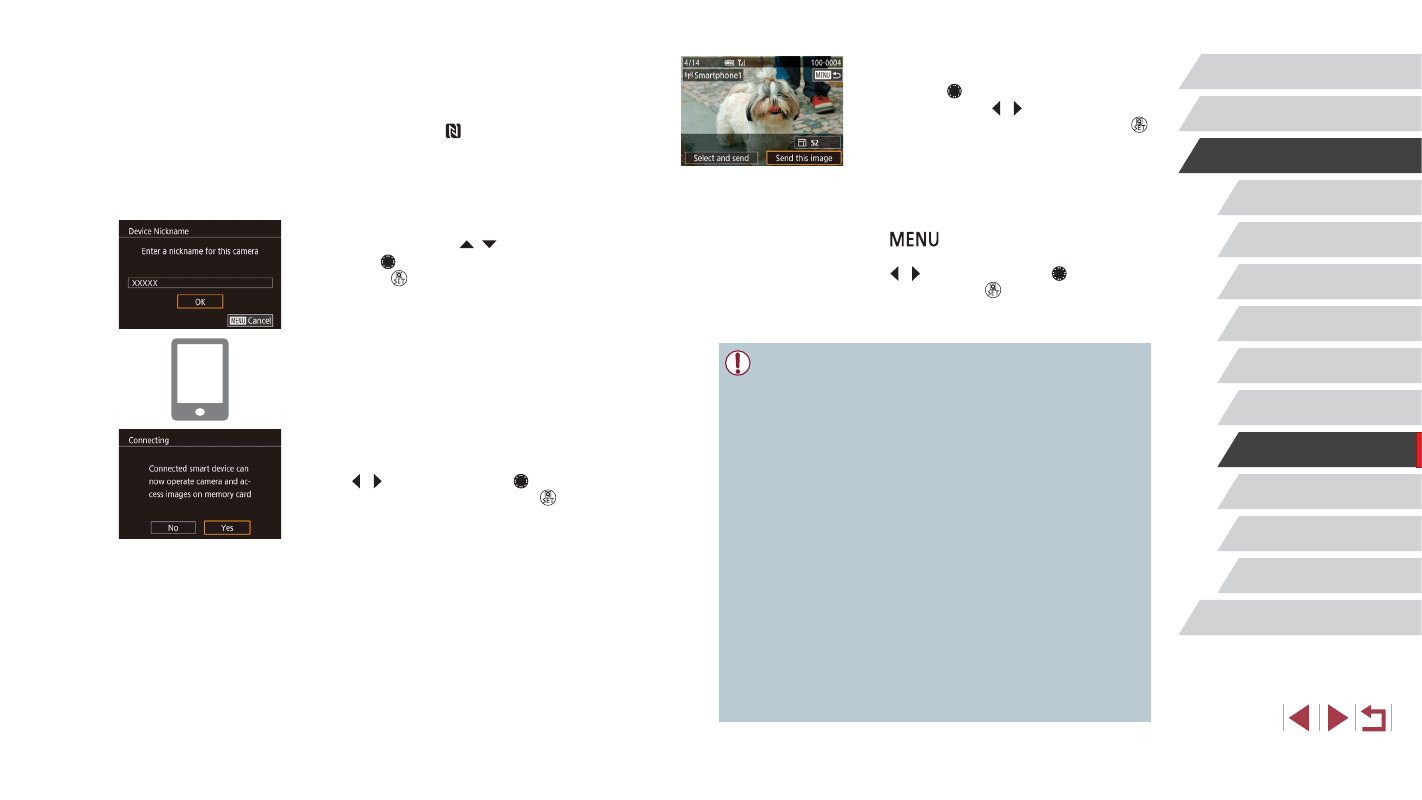
143
Setting Menu
Accessories
Appendix
Before Use
Index
Basic Guide
Advanced Guide
Camera Basics
Auto Mode /
Hybrid Auto Mode
Other Shooting Modes
P Mode
Tv, Av, M, and C Mode
Playback Mode
Wi-Fi Functions
4
Send an image.
z
Turn the [ ] dial to choose an image to
send, press the [ ][ ] buttons to choose
[Send this image], and then press the [ ]
button.
z
[Transfer completed] is displayed after
the image is sent, and the image transfer
screen is displayed again.
z
To end the connection, press the
[
] button, choose [OK] on the
confirmation screen (either press the
[ ][ ] buttons or turn the [ ] dial), and
then press the [ ] button. You can
also use the smartphone to end the
connection.
●
When using NFC, keep the following points in mind.
-
Avoid strong impact between the camera and smartphone.
This may damage the devices.
-
Depending on the smartphone, the devices may not recognize
each other immediately. In this case, try holding the devices
together in slightly different positions. If connection is not
established, keep the devices together until the camera screen
is updated.
-
If you attempt connection when the camera is off, a message
may be displayed on the smartphone reminding you to turn on
the camera. If so, turn the camera on and touch the devices
together again.
-
Do not place other objects between the camera and
smartphone. Also, note that camera or smartphone covers or
similar accessories may block communication.
●
All images in the camera can be viewed from the connected
smartphone when you choose [Yes] in step 3. To keep camera
images private, so that they cannot be viewed from the
smartphone, choose [No] in step 3.
●
Once you have registered a smartphone, you can change privacy
settings for it on the camera (= 165).
2
Establish the connection.
z
Make sure the camera is off or in
Shooting mode.
z
Touch the N-Mark ( ) on the smartphone
with Camera Connect installed against
the camera’s N-Mark.
z
The camera screen automatically
changes.
z
If the [Device Nickname] screen is
displayed, press the [ ][ ] buttons or
turn the [ ] dial to choose [OK], and then
press the [ ] button.
z
Camera Connect is started on the
smartphone.
z
The devices are connected automatically.
3
Adjust the privacy setting.
z
When this screen is displayed, press
the [ ][ ] buttons or turn the [ ] dial to
choose [Yes], and then press the [ ]
button.
z
You can now use the smartphone to
browse, import, or geotag images on the
camera or shoot remotely.