Using the menu screen – Canon PowerShot G7 X Mark II User Manual
Page 30
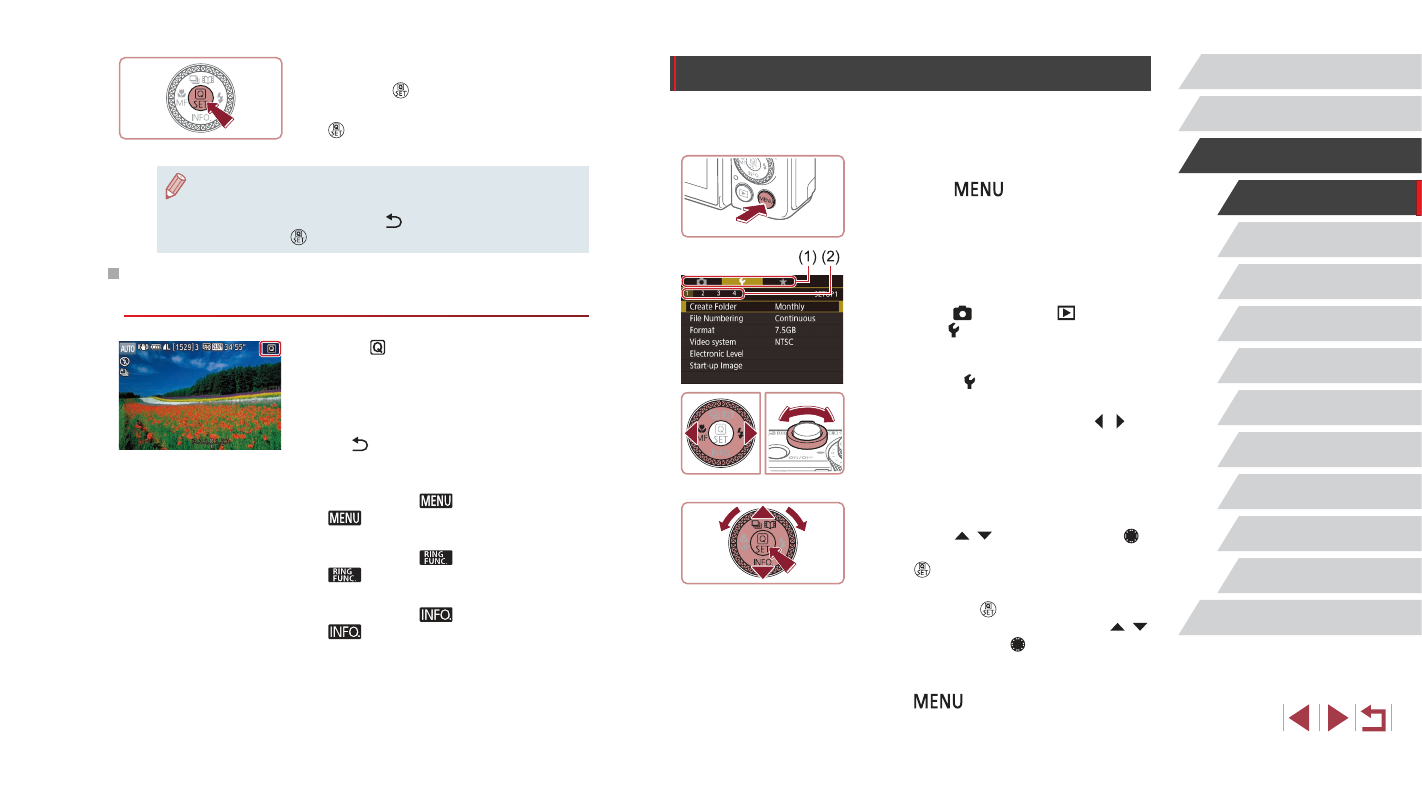
30
Auto Mode /
Hybrid Auto Mode
Other Shooting Modes
P Mode
Tv, Av, M, and C Mode
Playback Mode
Wi-Fi Functions
Setting Menu
Accessories
Appendix
Before Use
Index
Basic Guide
Advanced Guide
Camera Basics
Using the Menu Screen
Configure a variety of camera functions through the menu screen
as follows.
1
Access the menu screen.
z
Press the [
] button.
2
Choose a tab.
z
Tabs represent functions (1), such as
shooting ([ ]), playback ([ ]), or
settings ([ ]), or pages within each
function (2). Tabs are identified in this
manual by combining the function and
page, as in [ 1].
z
Move the zoom lever to choose the
function tab, and then press the [ ][ ]
buttons to choose the page tab.
z
You can also drag left or right across the
screen to choose the page tab.
3
Choose a menu item.
z
Press the [ ][ ] buttons or turn the [ ]
dial to choose an item, and then press
the [ ] button.
z
For menu items with options not shown,
first press the [ ] button to switch
screens, and then either press the [ ][ ]
buttons or turn the [ ] dial to select the
menu item.
z
To return to the previous screen, press
the [
] button.
4
Confirm your choice and exit.
z
Press the [ ] button.
z
The screen before you pressed the
[ ] button in step 1 is displayed again,
showing the option you configured.
●
To undo any accidental setting changes, you can restore the
camera’s default settings (= 176).
●
You can also exit by choosing [ ] in the menu items and
pressing the [ ] button.
Using Touch-Screen Operations to Configure
Settings
z
Touch [ ] in the upper right of the screen
to access the Quick Set menu.
z
Touch a menu item and then an option to
complete the setting.
z
To return to the previous screen, touch
the [ ] menu item, or touch the selected
option again.
z
You can access the screen for items
labeled with a [
] icon by touching
[
].
z
You can access the screen for items
labeled with a [
] icon by touching
[
].
z
You can access the screen for items
labeled with a [
] icon by touching
[
].