Removing the battery pack and memory card, Setting the date and time – Canon PowerShot G7 X Mark II User Manual
Page 20
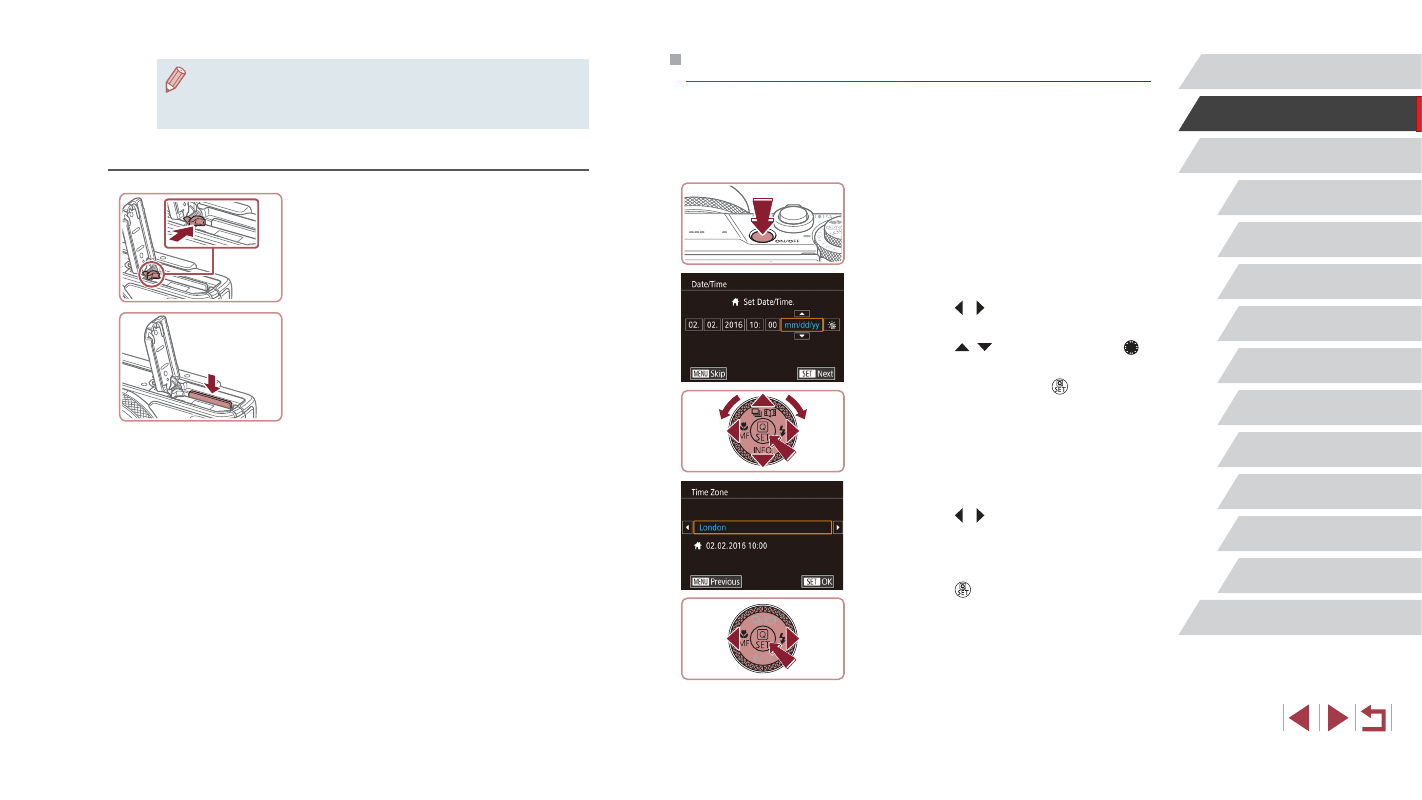
20
Camera Basics
Auto Mode /
Hybrid Auto Mode
Other Shooting Modes
P Mode
Tv, Av, M, and C Mode
Playback Mode
Wi-Fi Functions
Setting Menu
Accessories
Appendix
Before Use
Index
Advanced Guide
Basic Guide
Setting the Date and Time
Set the current date and time correctly as follows if the [Date/Time] screen
is displayed when you turn the camera on. Information you specify this
way is recorded in image properties when you shoot, and it is used when
you manage images by shooting date or print images showing the date.
1
Turn the camera on.
z
Press the ON/OFF button.
z
The [Date/Time] screen is displayed.
2
Set the date and time.
z
Press the [ ][ ] buttons to choose an
item.
z
Press the [ ][ ] buttons or turn the [ ]
dial to specify the date and time.
z
When finished, press the [ ] button.
3
Specify your home time zone.
z
Press the [ ][ ] buttons to choose your
home time zone.
4
Finish the setup process.
z
Press the [ ] button when finished.
After a confirmation message, the setting
screen is no longer displayed.
z
To turn off the camera, press the ON/OFF
button.
●
For guidelines on how many shots or hours of recording can be
saved on one memory card, see “Number of Shots per Memory
Card” (= 220).
Removing the Battery Pack and Memory Card
Remove the battery pack.
z
Open the cover and press the battery
lock in the direction of the arrow.
z
The battery pack will pop up.
Remove the memory card.
z
Push the memory card in until it clicks,
and then slowly release it.
z
The memory card will pop up.